Video meeting and conferencing software: Communicate and collaborate from different locations

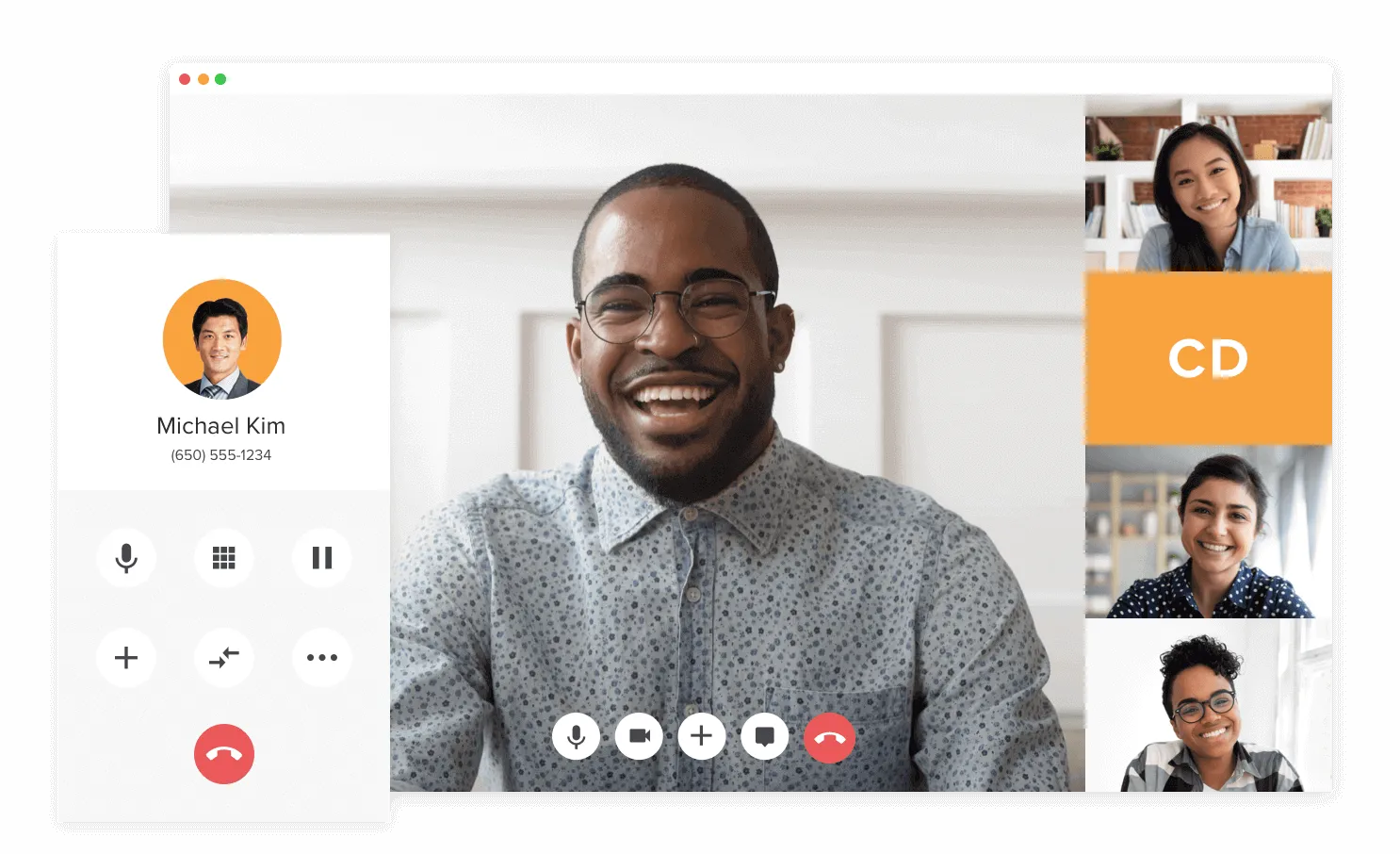
Video meeting solutions—like RingCentral Video—are becoming more and more essential as collaboration tools for businesses. With features like file sharing, screen sharing, the ability to record meetings, and cross-platform accessibility, businesses have increased productivity and collaboration like never before. Who knew?
Even in the new age of remote working becoming the norm, you can still have a personal interaction that’s pretty similar to meeting in person. They’re even easy enough to use them for ways for families and friends to meet and chat long distances.
But when you’re deciding on which service to use, you may be overwhelmed by the amount of options out there and the varying plans each company offers. We’ve broken down what to look out for when choosing the perfect video conferencing solution for you.
What is a video meeting?
A video meeting is exactly what it sounds like: a meeting using video. You’ve probably had video chats with new clients and vendors, joined meetings or webinars for some online learning, scheduled meetings with team members and used collaboration tools like screen and file sharing, among many, many others. Not too long ago, you needed specialized phone systems and high-tech setups to meet video conferencing standards, but conferencing software has come a long way. Now, instead of those complicated phone systems, you can have meetings—video and audio—from your computer through a desktop app, a browser (like Google Chrome, Firefox, or Safari), your tablet, or a mobile app on your smartphone.
There are a bunch of video meeting solutions out there for you to choose from—both free and paid plans—each with their own features and benefits that we’ll explore later on.
Free video conferencing solutions: Are they good for business use?
Free video conferencing solutions can be great for small teams who don’t need a bunch of extra features or sharing options. Most conferencing software includes HD video meeting, international conference calling capabilities, screen sharing, and the ability to record meetings in their free plans:

Whether you want to pay for a tool right now or not, we’d strongly suggest you explore some paid plans. If you’re investing in a web conferencing solution for your business, you want to set yourself—and your staff—up for the best possible chance of success if you’re planning to grow your team and business in the future.
When you’re deciding on which meeting app will be the best one for your needs, here are a few limitations to think about for free plans vs paid plans:
Number of participants for online meetings, users per month, and hosts per month
For most free web conferencing solutions, you’ll see limitations for meeting participants, active users per month, and how many meetings you can host per month. At first, it might seem like enough. If you have a small team now, you might not have any use for unlimited meetings, users, or hosts per month, but having this restriction can become problematic as your business grows or as you engage with larger clients.
As you probably already know, you may have to engage with many people at many levels of the business throughout the process. You may present to a board of only about 10 one week, but someone on that board may suggest opening it up to the entire company to offer their feedback. And sometimes, that company has 125 employees.
How long you can meet for
You may also see free plans limiting how long you can meet—30 minutes, 40 minutes, and 1 hour are the most common, and some of them don’t allow you to schedule meetings. We’ve definitely been in those meetings when, suddenly, a voice comes out of nowhere to state that the meeting will be ending shortly, or worse, the meeting abruptly cuts out.
By upgrading to the paid plans, you can schedule meetings—even automatically adding meetings to your preferred calendar like Outlook or Google Calendar—to be as long as you want during an agreed-upon time. Even if you have spontaneous video conferences, you can stay on as long as you need.
Ability to store video recordings on the cloud
Most video conference tools offer the ability for recording meetings that you can download to your desktop or mobile device or, sometimes, to their cloud storage (but usually it’s pretty limited and fills up quickly).
If this is a particularly long meeting that uses HD video, that file can be huge. If you don’t have enough room, what do you do? Do you quickly free up as much space as possible before closing the meeting app, so you don’t lose the video recording?
Make it easy for yourself, opt for storing video chats with a service that has unlimited cloud storage—even better if you can choose which cloud service, like Google Cloud or Dropbox. Then, if you need to send it out, you can share a link that allows the meeting to be viewed or downloaded.
Limitations on admin features and controls
This becomes especially important when working with a team, different departments, or even just making a good first impression.
Sometimes, you may only want to allow the managers or senior-level staff to have certain abilities like recording meetings, screen sharing, file sharing, being the host, or access to user information and permissions. With a free plan, you may have no control.
It’s also worth mentioning the value of branding your video conferencing solution with your logo—make sure to use the highest resolution possible. With your logo opening up in front of a client, it gives that extra dash of professionalism and confidence.
What is the best free online meeting solution?

In general, the most popular free video conferencing apps include Google Hangouts, Zoom, Skype, and WebEx, and many of them offer other features in their free plans that are perfect for small-to-medium businesses or for personal video chats. Many of them are similar in their capabilities and what they offer, but those similarities end once you explore their paid plans.
As we said earlier, don’t overspend or overestimate how much you’ll need for your business, but even more importantly, don’t underestimate what you’ll need. Investing a small amount into a feature-packed solution can be the difference between a prospect leaving or turning into a client.
What should you look for in a video meeting service?
Here are a few things to look for if you’re searching for a video meeting product:
An easy-to-use and intuitive design in the desktop and mobile conferencing app
Sometimes, it’s okay to judge a book by it’s cover. When a video conferencing app’s user interface looks like it was last updated in 1982, it probably was. If it’s packed to the brim with menus and tabs and icons and images that you can’t make sense of, it may be (a lot) more complex than you need. If you can barely make sense of their website, you’ll probably run into trouble with their app.
And then imagine you are the client who receives an invite to meet with a great business that can provide incredible solutions for business growth, and they open a meeting app whose user interface reminds them of Geocities websites of yesteryear. You only get one first impression.
Multi-platform integration for multiple ways to connect
This is a must. You never know what device will be the most convenient at any time, especially when you have to join or start meetings away from your computer.
Make sure to check out all of the platforms that the video conferencing tool provides—this includes their mobile app, tablet app, desktop app or browser, and any browser extensions. You want a product that treats them all the same—the same attention to features and capabilities, as well as design aesthetic. And if one platform is more accessible than the other, you could be missing out on chances for team collaboration.
Affordable options that fit all of your needs
With so many offerings out there, you shouldn’t pay more than you need to—and you certainly shouldn’t have to provide a credit card for a free plan/trial. Some video conferencing software companies present basic features as industry-defining game-changers, and then charge you more for it. Expensive doesn’t mean better.
Affordable solutions with all of the best features do exist, like RingCentral. If we were speaking to you in person, we’d be winking and nudging you with a big smile on our face.
Reliable customer service to help you whenever
Raise your hand if you have been in video conferences—or hosted video conferences—that had technical trouble. Three people hover over the computer, repeating, “I don’t know why this isn’t working. I just had a meeting an hour ago, and it was fine. Sarah—didn’t we just have a meeting where this was working?”, and Sarah is just trying to enjoy the staff-provided lunch, even though she’s a vegetarian, and the only option was lettuce and cheese on a sub roll. We’ve all been Sarah, haven’t we?
Avoid situations like this by having a dedicated customer service team—extra points if it has a 24/7 call center with IT specialists available. Also make sure that whichever conferencing software you use provides opportunities for live training, which are invaluable for teams who learn together, instead of just one person who has to teach everyone else.
What is the best video conferencing solution?

You’ll find what works for you based on what your business needs, and every option will offer different things. The only way you’re really going to find out what is the best video meeting solution for you is to define what you need, what you are willing to spend, and what (if any) investments you’ll have to make, in terms of equipment like a business phone system.
What we can tell you—and what will hopefully cut a lot of the stress and time out of researching—is why RingCentral is a strong contender for the best video conferencing software:
Each of our plans are designed for maximizing team collaboration and communication for small-to-medium businesses. We offer the most essential features at a low price, so you’re not paying for anything you won’t use.
It works across all types of platforms
Life is unpredictable, and you never know where you’ll be when you have to jump on a call. Work from your phone, tablet, laptop, or whatever device you choose, no matter where you are.
With offices all over the world, our team is always available, no matter which time zone, to help you out. There are specially dedicated teams at all stages of your onboarding, and you work with an assigned technical account manager and an assigned customer success manager to help you with any questions you have.
Simply, our video conferencing software is intuitive and easy to use. You’ll be ready to use RingCentral in minutes with an onboarding specialist who will walk you through everything you will need to know. And before you know it, you’ll be using all of our collaboration tools like a pro.
How can I video conference?
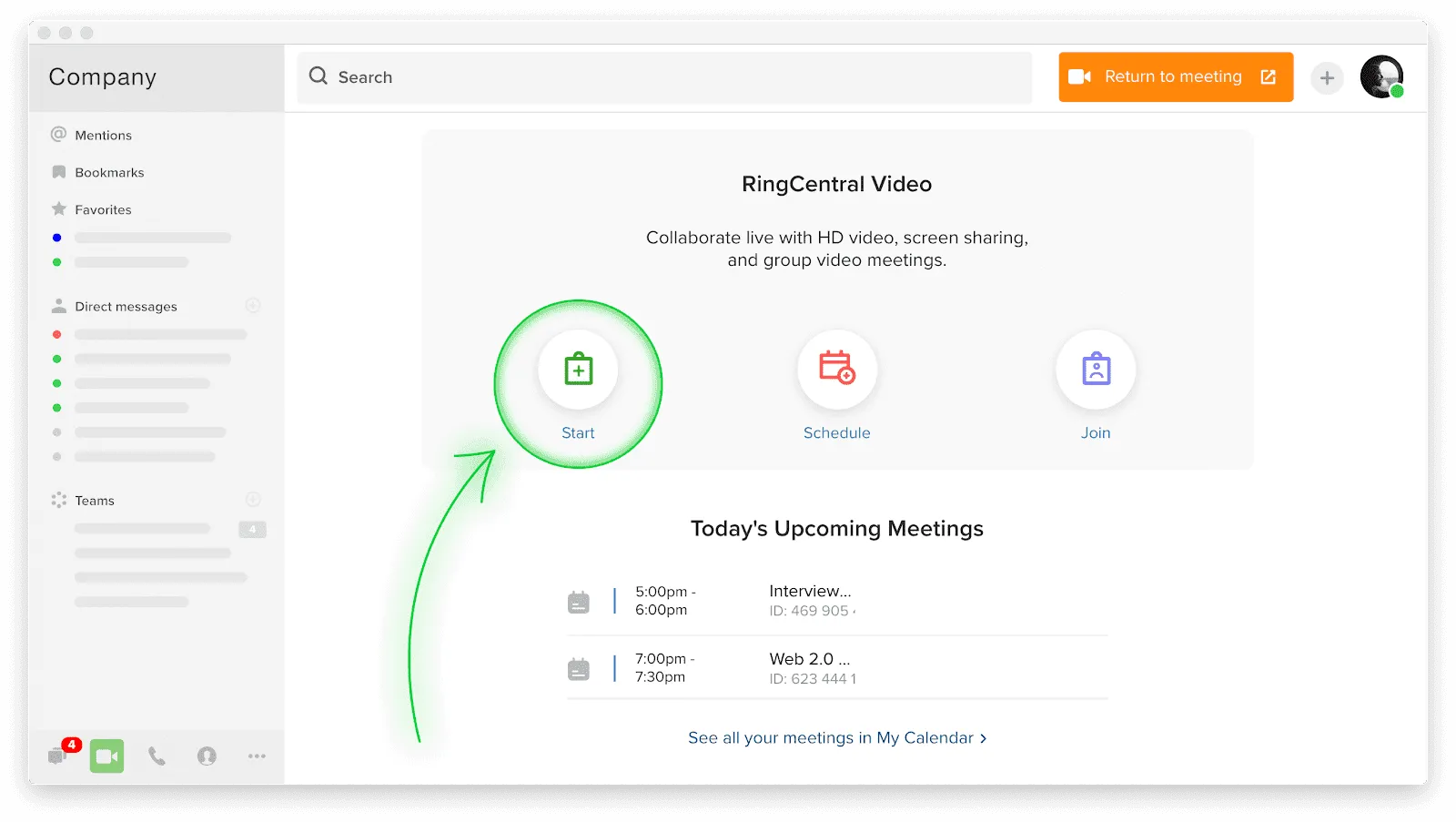
Video conferencing is very easy, requiring as little effort as opening an app, typing in a meeting ID, and waiting for the meeting to start. But if you have to host or schedule meetings, the most important thing—beyond the step-by-step guides—is to be prepared and organized.
Make sure you know what you’re going to talk about, that you’ve sent out the invitation (and the reminder!), and you have everything you need for a successful meeting.
Basic components of a video meeting
For most video calling solutions, you can have a video conference from your computer, tablet, and mobile device. The main three things you’ll need are:
Webcam
Webcams are in most devices and laptops, but you may need to buy one if you use an external monitor that doesn’t have one built-in. We’d recommend looking at picture quality over price because you don’t want to look like you’re streaming from a dark basement using WiFi you’re “borrowing” from the local coffee shop. Splurge on what will make you look your best, professional self.
Mic/Phone
Much like the webcam, you want to present your best self, and if you’re still using a desktop mic that came with your 1998 Gateway computer, it might be time to upgrade. Video conferencing software will most likely have an option for you to call in from your phone—or even from the mobile app—but it’s always good to test out the audio quality before with any device you choose.
Something with a screen
This may seem obvious, and it is, but you’ll need a screen—from a computer, tablet, or mobile device—so you can see who you are talking to and if they’re screen sharing. If you’re using a computer, make sure to check things like the video or graphics card, RAM, and processing power, so it meets the requirements of the screen and meeting software.
Video meeting tips
Turn off your alerts for your phone, tablet, AND computer
You know that feeling when an alert goes off during a meeting, and whoever is speaking has to pretend like they don’t hear it while everyone silently panics that it’s their phone? Definitely try to avoid that by muting every device near you.
Ask for feedback if you’re leading a meeting
Whether you’re a seasoned professional or just starting your career, don’t be afraid to ask for feedback if you’re running a meeting. There are always moments to learn.
Technology is not your friend
Check everything before you start or join a meeting. Make sure the audio and video are working as intended, battery levels are at 100% for any device you're using, and, even then, assume that something will go wrong with the conferencing software, so have a backup just in case, like having your tablet within reach if your phone or laptop suddenly dies or stops working.
Take notes
Taking notes is great for retaining information, but it also shows the speaker that you’re really listening and invested in what they are saying. And if you are file sharing, it’s a good idea to keep a copy of that doc, so you can reference it later, but always make sure you have the most up-to-date version.
How to conduct yourself professionally
Look the part
Even if it’s a team meeting (but especially important for clients or new business), you should still look professional. We don’t necessarily mean you have to dress up in a suit, but you should look like you care about yourself.
Mute yourself when you’re not speaking
Unless you’re contributing to the conversation, you should mute yourself. The tiniest sounds can sound loud for those on the other end—and you don’t want to get caught asking someone else in the room what’s for lunch or if they can buy you a cookie while they’re out (been there, done that).
Do show up on time
If you’re early, you’re on time. If you’re on time, you’re late. A wonderfully stressful mantra to live by. Always consider other people’s time. For most online meetings, you’re designated a certain amount of time, and the presenter may need every moment. Of course, there are times when you can’t avoid being late, so join the meeting as quietly as possible.
Don’t eat during the call
We know that some calls happen at the worst times, but, we promise, no one wants to see you chow down on a bento box—partly because we all want one, too. Save the meal for after (or enjoy it before!), so you can keep your attention on the meeting.
Finding the right video conferencing solution is a great investment for businesses of all sizes, enabling new ways to hold meetings and collaborate with clients and team members.