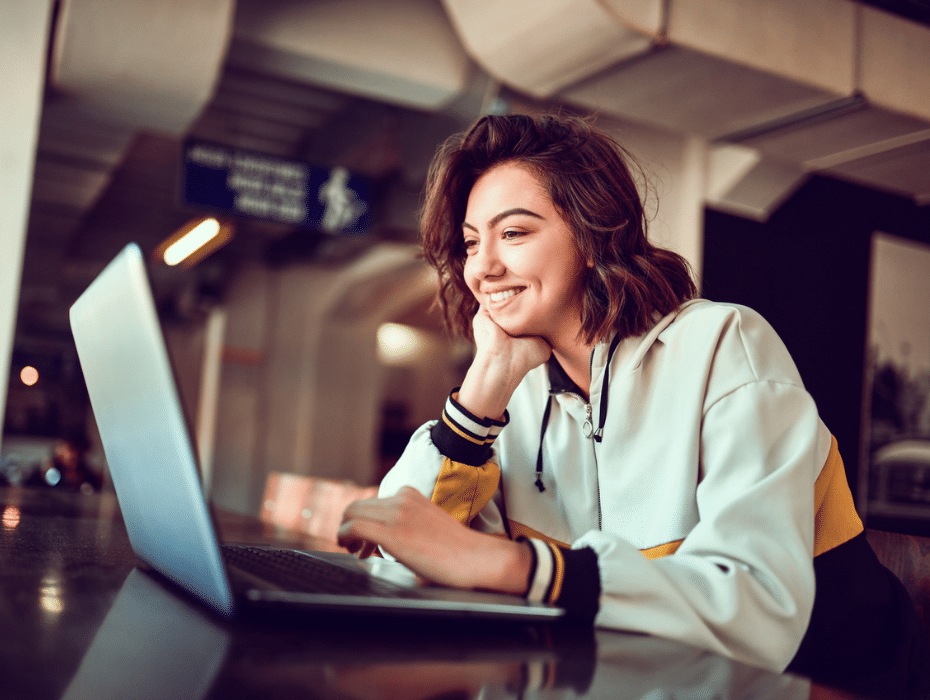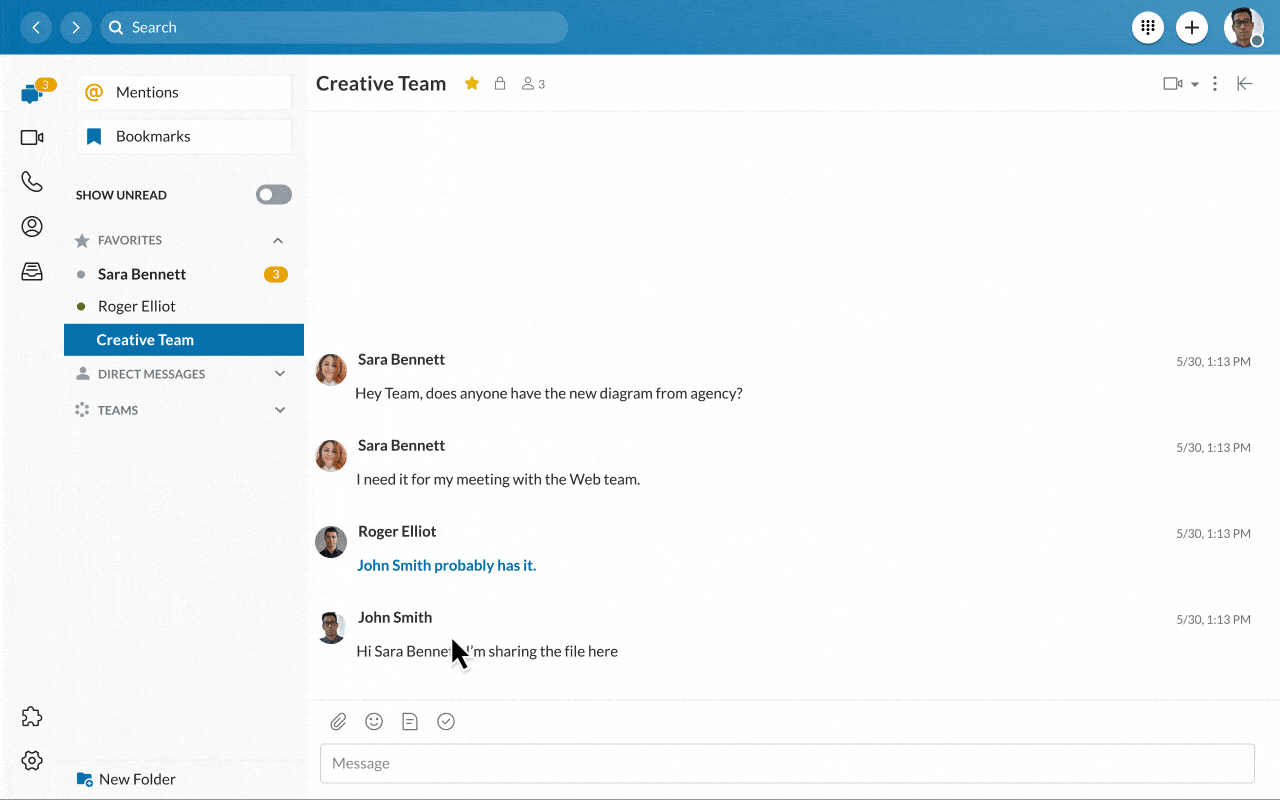Highlights:
- With remote and hybrid work on the rise, video meetings should bridge the gap between in-office and remote experiences. That means keeping teams connected, engaged, and free to work their way.
- But how can in-person meetings be replicated in a virtual space? How can teams use video to collaborate beyond simple meetings?
- RingCentral MVP gives users several fun and exciting features to elevate their video meetings. Check out our suggestions below.
Great things come out of great meetings: a promising new strategy, a deal with a new client, or even casual chats with colleagues that build camaraderie. Those meetings turn into collaborations and deals that can truly change a company’s future.
But for the past year and a half, meetings looked very different than before. Companies shifted to video meetings at a massive scale—a dramatic change from the in-office meetings we’re all accustomed to. And that shift has been largely successful.
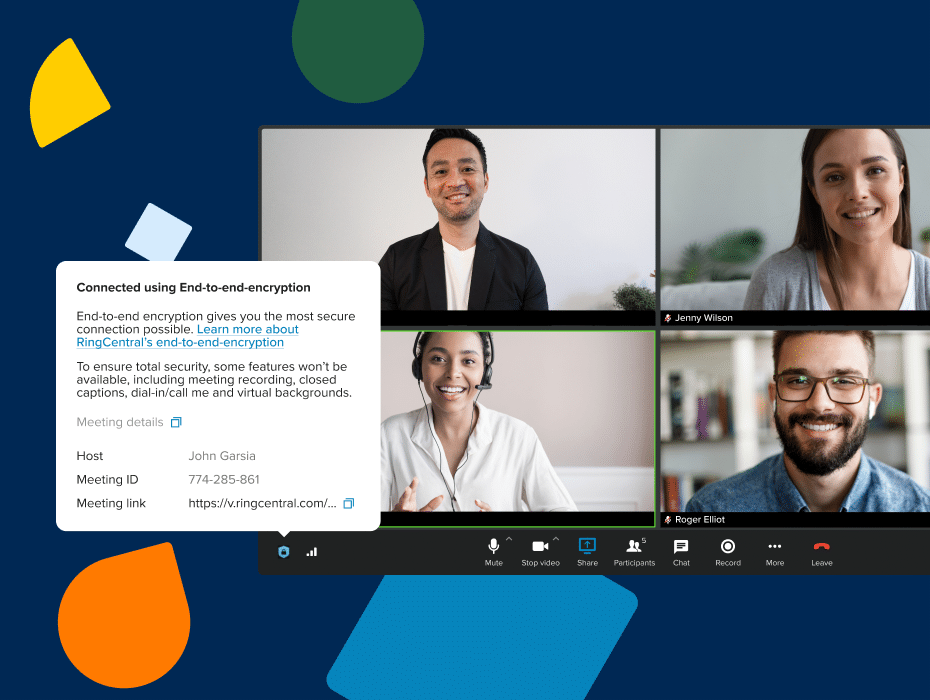
There’s just one problem: video meetings can’t truly replicate seeing your colleagues face-to-face. Whether it’s informal encounters that spark ideas, or nonverbal cues that help you read the room, it’s just not the same experience talking to floating heads on the other side of a screen.
Video can be much more than just a meeting tool. At RingCentral, our goal is to make video meetings more engaging, personable, and human. And we’ve got lots of ideas.
Here are four ways to use video meetings in RingCentral MVP™:
1. Breakout Rooms: Split large meetings into smaller group discussions
Large meetings can often break into smaller groups for brainstorming sessions or group exercises—but in a virtual space, these productive meetings-within-a-meeting can be logistically challenging.
With many other video solutions, breakout rooms might require you to coordinate and sync up other meeting invites. While that’s doable, the pause in activity can bring meeting momentum to a stop. In many cases, it’s easier to proceed with the meeting and forego the more intimate breakouts.

With Breakout Rooms, hosts of large meetings can break participants into smaller groups. There’s no need to schedule a separate meeting or send out links for a new session, and it’s also easy to divide people into groups when the time comes.
As a meeting host, you can choose to assign participants or randomly auto-assign groups before opening the rooms for attendees to move into. You can also privately message attendees in their breakout rooms to make sure breakout sessions are going smoothly. This helps hosts better manage breakout rooms without having to enter them.
Features:
- Break meeting participants into smaller groups—each with its own meeting room.
- Assign participants or auto-assign groups.
- Privately message attendees in breakout rooms for periodic check-ins.
- Rejoin all groups into the larger meeting room.
2. Team Huddle: Spontaneous, ad hoc interactions at any time
The hallway, the watercooler, the lunchroom—the many touchpoints for contact with coworkers makes the office perfect for small talk and casual conversation.
But there’s nothing small about the fruits of these interactions. Informal workplace encounters help workers learn more about each other and build relationships, and may even spark the next great idea.
How do we replicate this online—where meetings are often scheduled far in advance? Enter our Team Huddle feature, which creates persistent video calls where teammates can drop in and out at any time, just as they might in a common area in the office.
What makes Team Huddle unique is the nature of unplanned and ad hoc interactions. Simply put, they’re not mandatory, scheduled, and might not even have a goal. But it gives colleagues the freedom to get together and chat at any time—and helps teams to work their way.
Features:
- An always-on video call.
- Teammates can drop in and out at any time.
3. Team Connect: Create a messaging group from a meeting
When an entire team is in the office, post-meeting momentum becomes automatic in many ways. Sure, you might return to your desk after a meeting—but with colleagues nearby, continuing the momentum is as easy as talking across your desk.
But working from home can sometimes feel like working in a vacuum—and that creates challenges keeping up the pace after a meeting concludes. As they say, out of sight, out of mind.
Our Team Connect feature keeps the connection going, allowing you to automatically create a new messaging group when you schedule a RingCentral meeting. (It’s also easy to connect a meeting to an existing messaging group.)
With Team Connect, all your conversations—including video meetings and team messages—live within one central workspace. Vital conversations, links, and information stay organized and the context of those conversations is preserved. After a meeting, it’s easy to refer back to who said what—and more importantly, what needs to be done next.
Features:
- Create a messaging group after a meeting using the participants in that meeting
- Connect a meeting to an existing messaging group
4. Presentation modes: Present as if you’re in a meeting room
If you’ve ever zoned out during a screen share presentation, you’re not alone. Watching slide after slide can feel hypnotic. Part of that is because you’re watching a screen and not an actual person.
Break away from the same static presentations with different presentation modes. For example, Overlay mode enables a dual view of both the speaker and their screen share. Speakers can overlay their video cameras over their screen share and drag themselves anywhere.
We have new presentation modes currently in open beta that will make the Overlay experience even better and more lifelike:
- Glassboard mode: Adjust the transparency of the host’s video so the presenter doesn’t block any on-screen images or text.
- Newsroom and conference room modes: Immersive scenes that make it look like the host is presenting in person. With newsroom and conference room modes, the host appears to be sitting in a chair at the table, with content projected onto the screen.
Bringing the best of in-person to virtual meetings
The rise of permanent and hybrid work means we’re unlikely to return to the era of fully in-person meetings. But video meetings (along with team messaging and phone) have the potential to supercharge teamwork—wherever your colleagues are.
It starts by giving your teams multiple ways to collaborate and breaking down the barriers to meet. That’s what video meetings in RingCentral MVP are built for.
Try out these features in your next video meeting. Available with the desktop, mobile, and web apps.
Updated Jul 30, 2024