With the increasing ease of digital communications, video conferencing is becoming a staple for business interactions. For small businesses, it offers a cost-effective alternative to expensive travel and the flexibility to operate without a physical office space.
Video conferencing gives you the power to touch base with clients and teammates across the country (or even the world), while still getting the interpersonal advantage of seeing and hearing them face-to-face.
That is, as long as you have the best home video conferencing setup that makes sure the other party can always see and hear you.
Problem is, it can be hard to know what you really need for success, especially if you’re running a small business that might not need all the bells and whistles.
That’s why we’ll show you how to get your entire team ready for professional video conferencing and more effective meetings—without breaking the bank.
Want to skip ahead? Here’s the road map for what we’ll cover today:
- What kind of video conferencing setup do small businesses need?
- Your video conference room setup checklist:
Keep reading to build a conferencing setup that’s a Goldilocks solution for your small business: not too basic, not over-the-top for your actual needs, but just right.
Keep your customers connected with AI: A comprehensive guide
Learn how small and medium-sized businesses can leverage AI to enhance customer engagement and streamline communications. Download our whitepaper to discover actionable insights and innovative strategies that will keep your customers connected and satisfied. Get your free copy now!
What kind of video conferencing setup do small businesses need?
When you run a small business and have a remote team, video calls quickly become second nature. Your weekly all-hands meeting, hiring interviews, client calls, even everyday networking—they can all be done easily and efficiently over a video conference call.
And when you’re on video calls all day, it’s important to make sure you’re doing them right. Do you have a good backdrop or uncluttered workspace? Could you invest in equipment or software to make sure your meetings run more smoothly?
The good news? Small businesses don’t need a ton of fancy equipment or specific products to make their video conferences more professional.
In fact, if you’re mostly just using video for internal calls, your laptop webcam, a clean background, and the right video conferencing app might be all you need. If, on the other hand, you’re going to use video for client calls or presentations, you might want to invest in some (not-too-expensive) equipment.
Stay informed with RingCentral
The type of equipment your small business will need will vary, but here are the main video conferencing setup requirements to consider:
Video quality
Of course, you want to be clearly seen on video! Video quality is impacted by both your technology and your environment. It’s easy enough to upgrade your video with a better webcam, but if you don’t also have a professional environment and at least some lighting on your face, it won’t make much of a difference.
Other than the camera, your video conferencing software can also impact your video quality. For example, certain tools (like RingCentral Video) give you HD video on your calls:
Audio quality
Audio is obviously extremely important for getting your message across. You can invest in a small USB microphone to be sure you can be clearly heard. Again, don’t forget about your environment—block distracting noises and annoying echos by using headphones or just turning off fans and closing the door while you’re on a call.
Software and other technology tools
Of course, it’s crucial to invest in a video calling platform that’s reliable, easy to use, and allows for high-quality video. But most businesses will need other features too, like screen sharing and robust security. (If you think you’ll need these, don’t just choose the first free option you see!)
Your video conference room setup checklist
While most small businesses don’t require expensive equipment for a weekly all-hands meeting, there are some scenarios where you may need something a little more professional.
You may have some team members that are all set with a webcam on their laptop, while other client-facing folks might need upgraded equipment if they’re talking with VIP clients all day.
Because it’s not a one-size-fits-all situation, we’ll share a few options tools so you can see the most common use cases where you’ll need to have video meetings.
Here’s how to optimize for the best audio quality, video quality, and technology tools for each of these different types of video calls and recordings.
How to set up video conferencing for everyday internal meetings
For your standard daily meetings, hopping on a video call to answer a coworker’s question, or your weekly team check-in, you probably don’t need any additional equipment as long as your laptop has a built-in camera.
That said, there are steps you can take (and virtual meeting guidelines you can share with your team) to ensure the best possible call experience for everyone.
- Consider your background
Of course, ideally, everyone would have a home office featuring a professional background for video calls, but that’s not always the case.
Try to find a neutral backdrop for your video call, ideally a blank wall without a window (so you don’t get the shadow). Close any doors that can be seen on the call and be sure to shift any distracting clutter offscreen.
- Look into the camera
Optimize for the best video experience by finding a good angle for your camera. That might mean boosting your laptop a bit on a stack of books, since you should aim to have the camera right at eye level, if possible. Position yourself so that your shoulders to your head can be seen—not too close and not too far.
- Cut down on background noise
As far as audio goes, the most important thing is to eliminate background noise. That might just mean turning off a fan or moving to a space further from your washing machine. Close the door and try to keep anyone else in the house out of your work space.
If your environment is inherently noisy, try wearing headphones on your call to cut down on background noise distractions and be sure you can be clearly heard.
- Choose the right video conferencing platform
While you can get away with mostly the tools built into your laptop for a standard video meeting, you do need to invest in the actual platform for the meeting to take place on. And, because of how integral video calls are to remote work environments, this is not the place to skimp.
Be sure to find a platform that allows for all the features you need for internal meetings, including high quality video, the ability to meet from any device—computers, tablets, or smartphones, and screen sharing.
For example, RingCentral allows you to share your screen so everyone can stay on the same page, sharing presentations and proofs, or presenting technical issues to the group. With advanced annotation tools, everyone can comment on and highlight the information shared:
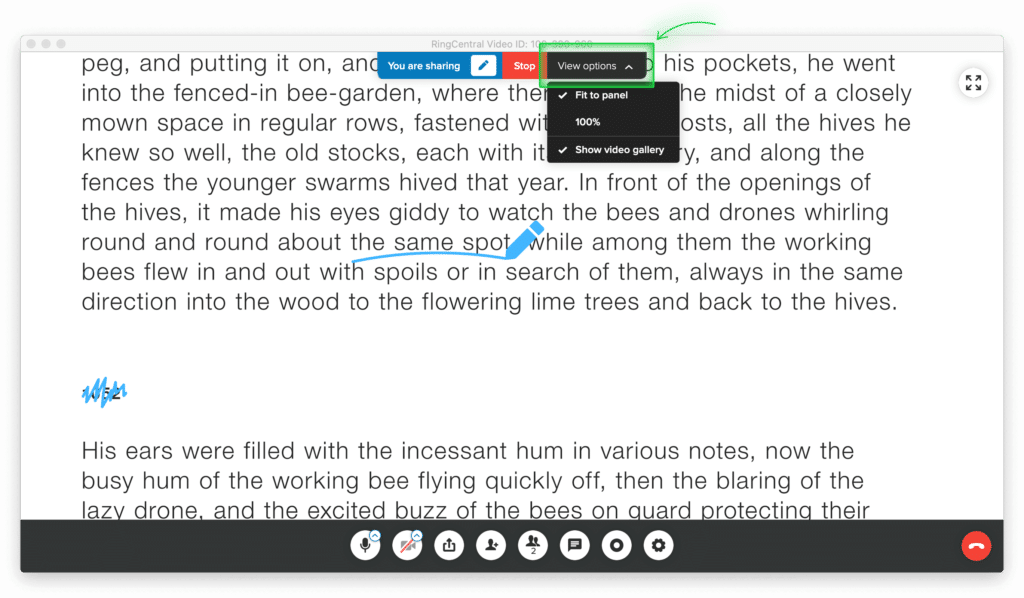
Plus, RingCentral is an all-in-one tool—perfect for small businesses that don’t want to manage a growing technology stack and expensive subscriptions. Use RingCentral for instant messaging, file sharing, and phone calls, too—all in one place.
🕹️ Get a hands-on look at how RingCentral works by booking a product tour:
💰 You can also use this calculator to see roughly how much your business could save by using RingCentral to support your team’s communication with each other—and clients.
How to set up video conferencing with clients
Once you start holding sales meetings or other customer-facing virtual meetings over video, it’s time to step up the professionalism a little.
After all, a professional video call can be key to making a sale or ensuring customer retention—and once it’s tied directly to your bottom line, you might find it worthwhile to invest in.
- Invest in a webcam
On the video side of things, it might be a good idea to step up an external webcam in order to deliver more professional video quality.
The camera built into your computer just isn’t going to be that great, so, if you’re using video calling a lot, it’s worthwhile to invest in a better option to deliver better quality video. It doesn’t have to be a huge splurge—you can find good options around $100.
As an added bonus, you won’t have to prop your laptop up to get your camera at a natural eye level.
- Find your light
Another step to improve the video quality on customer-facing calls? Start thinking about lighting.
Try finding a light to direct at your face—you can buy one specifically designed for the task, but you could also just grab your desk lamp and aim it toward your face, just above your webcam.
If you’re just using an overhead light, your face and the background will be lit the same on screen. By lighting your face, you help it to stand out from the background and appear more clearly. It’s a small step that looks more intentional and professional.
- Put your headphones on
To take your audio to a more professional level, invest in a good pair of headphones to be certain that no background noise is distracting your customer or client, and ensure that you can be heard clearly. In-ear headphones or earbuds are a more subtle choice visually but still allow for better audio quality.
- Choose a secure platform
When you’re discussing a client’s specific needs, it’s important to ensure that your video call is secure. Whether you have industry confidentiality regulations to consider, or you just want to be considerate, clients will appreciate that you value their privacy.
That’s why RingCentral isn’t just good for internal video calls—it’s also the perfect option for client and customer calls as well. With end-to-end encryption and the ability to control meeting security by locking the meeting, removing members, or adding a password, RingCentral keeps your information safe:

How to set up video conferencing for webinars and trainings
We mostly think of in-the-moment video calls to connect, but what about creating training videos, recording important meetings, or even recording webinars? You can use RingCentral to do it all.
And, once you start saving these kinds of recordings to use and reuse later, it’s once again time to step up your video setup. After all, if it’s going to live a little longer (and potentially be customer-facing), why not be sure you look your best?
- Step up your lighting
Once you start saving recordings, we vote that it’s time to invest in higher quality lighting. While your desk lamp is probably doing the best it can, it’s best to find an option that creates a gentler, diffused lighting effect while still casting light on your face from the front.
You’ll get the best effect with two or three lights set up around your computer.
There are a lot of options out there, at a variety of budgets, but we recommend finding one that’s color temperature adjustable, so you can make the lighting more “blue” or more “orange.” This will allow you to adjust the look and find the right balance so you don’t look like you have an alien gleam or a tanning bed glow.
- Use a microphone
When we say that saved recordings should be of a higher quality, that includes audio, too. So, it’s time to buy a small external microphone.
If you think you have to choose either between your computer audio recording quality or a full-on podcast setup, don’t worry. There’s a middle ground of USB microphones that run about $50–75 and will give you better sound quality to ensure your message gets across.
- Leverage your technology
And, if you’re using RingCentral, good news—allowing for meetings of up to 500 people, you can even host large-scale training or digital conferences in the same platform you use for your weekly team check-ins.
- Be sure to record the webinar or training video
Want to record a meeting, video tutorial, or even pre-record a webinar? With RingCentral, you can easily record meetings in high-definition video with the click of a button.
Our customers love to use RingCentral to simply record themselves by creating a “meeting” of one, so they can share high-quality video training, complete with screen sharing if necessary.
How to set up video conferencing for interviews or conference presentations
Finally, if you’re going to be virtually interviewed on the news, presenting at (or hosting) a virtual conference, or otherwise being seen on a large scale, you’ll want to have the best possible video quality that will reflect positively on your company and be great PR for you.
- Get a real camera
Want to have the best possible video image? Use an actual camera (yep, we’re talking non-webcam) to record your video to get the best result.
It’s going to be a step up from the investment you would make in a webcam, but if you want to be taken seriously and really look professional, you need to have the best video conferencing equipment.
You can look up videos online for how to connect your specific camera to your computer to be used as a webcam (in fact, if you’re buying a new camera, look up this video first to be sure it will work for you).
If you’re using an actual camera for your video recording, you also have the option to swap out lenses or adjust your settings so you can get that slightly blurred background that will look really slick and keep all the focus on you.
- Use a lav mic
On the audio side of things, you can upgrade to a lavalier microphone (they’re those little ones that clip onto your shirt) in order to have the best sound from a device closer to your mouth than your USB mic would be. You can find inexpensive ones that plug into your USB port, or go for a wireless one so you don’t get tangled in the cable.
And remember, if you use RingCentral, you can use the platform to host the conference or even just record your presentation.
Ready to design your home office video conferencing setup?
What entails the best home video conferencing setup will vary from person to person. While many team members may do well with just the standard laptop equipment, others could use an upgrade for customer-facing conversations or even major PR opportunities.
But even if you just use video conferencing for everyday meetings and calls, one thing’s for sure: the right software makes all the difference. And RingCentral is the best choice when it comes to small business video conferencing.
Now that you’re equipped with the right tools for the job, you can go forth confidently knowing you have the best video conferencing setup for your business needs.
Updated Mar 13, 2025











