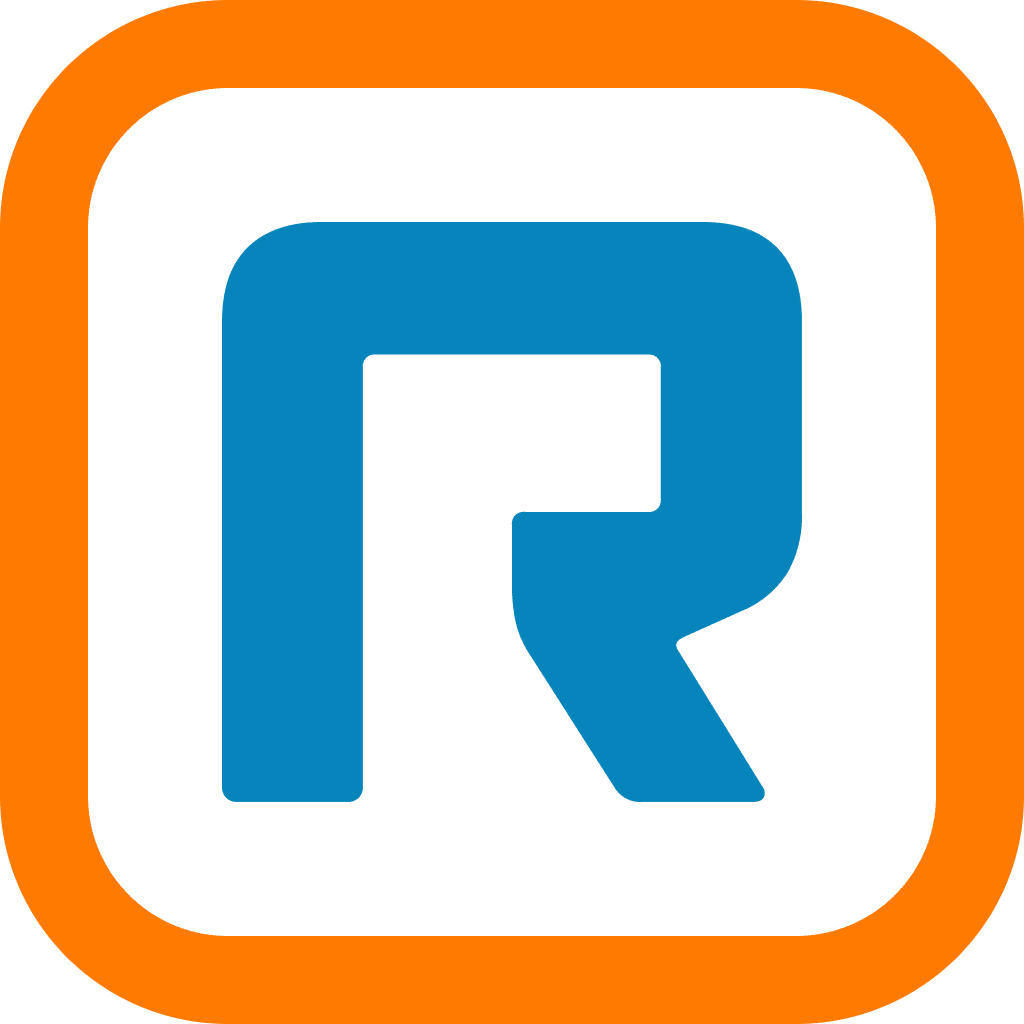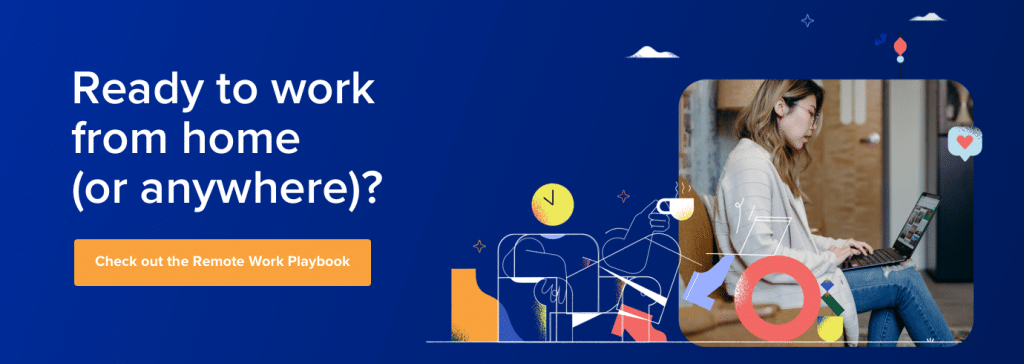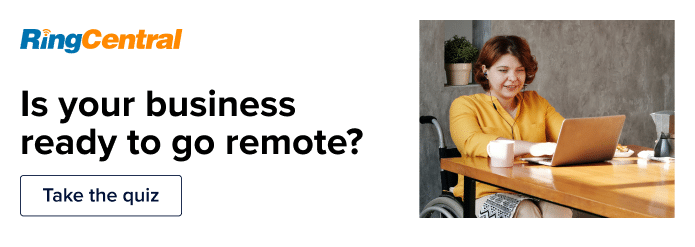Video conferencing builds a technological bridge between you and your team—no matter where you are all working.
Thanks to advances in tech, teams can now collaborate, brainstorm, and discuss projects online using video conferencing systems.
And businesses are catching on. Research shows that more than 98% of medium-to-large companies are now looking to invest in video call software, with two-thirds of small and medium-sized businesses looking to follow in their footsteps.1
When you look at how employees are interacting with remote-based work solutions, these figures make sense. CloudApp’s 2019 State of Collaboration Report found 57% of Gen Z and 47% of Gen X employees are now working remotely at least once a week.2
Sure, video conferencing software makes it easier to keep everyone connected and in the loop, even if they’re working from home. But before you can do that, you need to have the right tools in place to make it happen.
In this piece, we’re going to give you a quick breakdown of:
- What a video conference is
- The essential tools you need to host one
- And how to host a video conference in 3 simple steps using RingCentral Video
Shopping for a video conferencing tool? (Or just curious about what to look for?) Grab the free checklist to help you choose the right one for your team or business.
What is a “video conference?”
A video conference is, as you’ve probably guessed, simply a conference that is held via video. Instead of a voice-only conference call service, teams can use video conferences to interact visually and collaborate in real time.
This is especially useful if your team is remote-based or working from different states or countries. Instead of having to pay for expensive international call rates, your team can instead meet using video conferencing software. All they need is an internet connection.
What makes video conferences stand out is that you can have them using software that makes it easier for you to host constructive meetings. Picture a usual meeting room setup: there may be a whiteboard or an employee giving a presentation. Using video conferences, you can replicate these situations using a digital whiteboard and integrations that allow your team to share their screens and presentations.
Stay informed with RingCentral
The basic hardware and software you need to host a video conference
Knowing how to host a video conference can help your business operate more efficiently and save money. The first step is having the right equipment.
Here are four essential pieces of equipment you need to host a video conference.
1. Camera/webcam
Most laptops and desktops now come with built-in cameras. If your computer doesn’t have this, you will have to purchase a standalone webcam or camera. The good news is most newer computers will already be equipped with a camera.
2. Microphone
You’ll need a microphone to make sure everyone in the video conference can hear you. While laptops and mobile devices usually come equipped with built-in microphones, you may have to invest in one if you have an older desktop.
Thankfully, a lot of personal headsets (and even ordinary headphones that have a 3.5 mm adaptor) will come with an external microphone built into them.
If you plan on hosting video conferences for clients or large groups of people, an omnidirectional microphone will provide better sound and recording quality from wherever you’re hosting them from. Omnidirectional microphones work best for these types of situations as they’re able to pick up sound from any side of the microphone:

Because of this, it really gives the audio quality of your voice a boost and also equalizes the volume for your listeners.
3. Internet connection
And a strong one at that.
To make sure your conference runs smoothly, you need to have a quality internet connection that can withstand all of the data that’ll be used during the call. This goes for everyone joining the call: if someone has a weak connection, it’ll result in audio and visual lags that can impact the quality of the call.
4. Video conferencing software/app
Thanks to the popularity of video conferences, there’s now a host of different software and apps available to host meetings.
Video conferencing software is the key to the entire process of hosting a meeting. RingCentral—provider of key team features like business phone
service, call center and contact center—is the perfect choice for video conferencing. With platforms like RingCentral Video, all you have to do to host a conference is send out a link, and the software will use your microphone and camera to create a virtual meeting room:

While there are free apps out there that let you host simple video conference calls, if you need a solution with more features (like allowing for unlimited attendees), you might have to look at something a little more robust.
Software that’s designed for businesses and teams to use is usually equipped with features like digital meeting rooms, recording capabilities (so you can share the meeting with others), and even encrypted security.
How to host a video conference using RingCentral Video
Most people’s requirements for a video conferencing platform are pretty simple: it should be easy to schedule a meeting, get it started, and have it run smoothly.
Using RingCentral Video, you can hit all three. Let’s look at how to set up a video conference call.
1. Schedule your meeting
When you open your RingCentral app, click the Video icon at the bottom-left of your screen.
This will then open up the RingCentral Video page, where you’ll find the “Schedule” option. Click “Schedule” and enter all the essential details of the meeting, such as the:
- Name of the meeting
- Date
- Time duration
- Time zone
- Calendar you want to use, which will automatically create an event once your meeting is scheduled
Once all of the meeting details have been filled in and confirmed, the new scheduled video conference will appear on your calendar under Today’s Upcoming Meetings (if it’s happening today):

2. Launch your meeting
When it’s time to launch your meeting, just hover over the meeting, which will make the “Join Meeting” video icon pop up. Just click it to start your video meeting:

This will then launch your video conference!
3. Join a meeting
If you’re joining a meeting in RingCentral Video, you can do this in two different ways.
The first option is to click the “Start” icon, which will instantly start a new meeting. If your meeting is scheduled on your calendar, just open up your Meeting List (in the screenshot above) and hit “Join.”
Get the gear you need to host a video conference
Video conferencing is a powerful tool for any business, letting you host meetings with huge groups of people from anywhere, in any time zone.
That’s why it’s so important that you pick the hardware and software that match up what you need from your conferences.
If you need to host lots of brainstorming sessions and meetings with interactive whiteboards, presentations, and lots of attendees, look for software that supports those tasks to keep your team collaborating effectively.
Need a solution for video conferencing? Learn more about RingCentral Video and get a hands-on look at how RingCentral works by booking a demo:
💰 You can also use this calculator to see roughly how much your business could save by using RingCentral features (which also include virtual call center and call center management) to support your team’s communications with clients, customers, and each other.
1commercialintegrator.com/communications/collaboration/video-collaboration-market-video-conferencing
2getcloudapp.com/ebooks/state-of-collaboration-q3-2019
Updated Mar 13, 2025