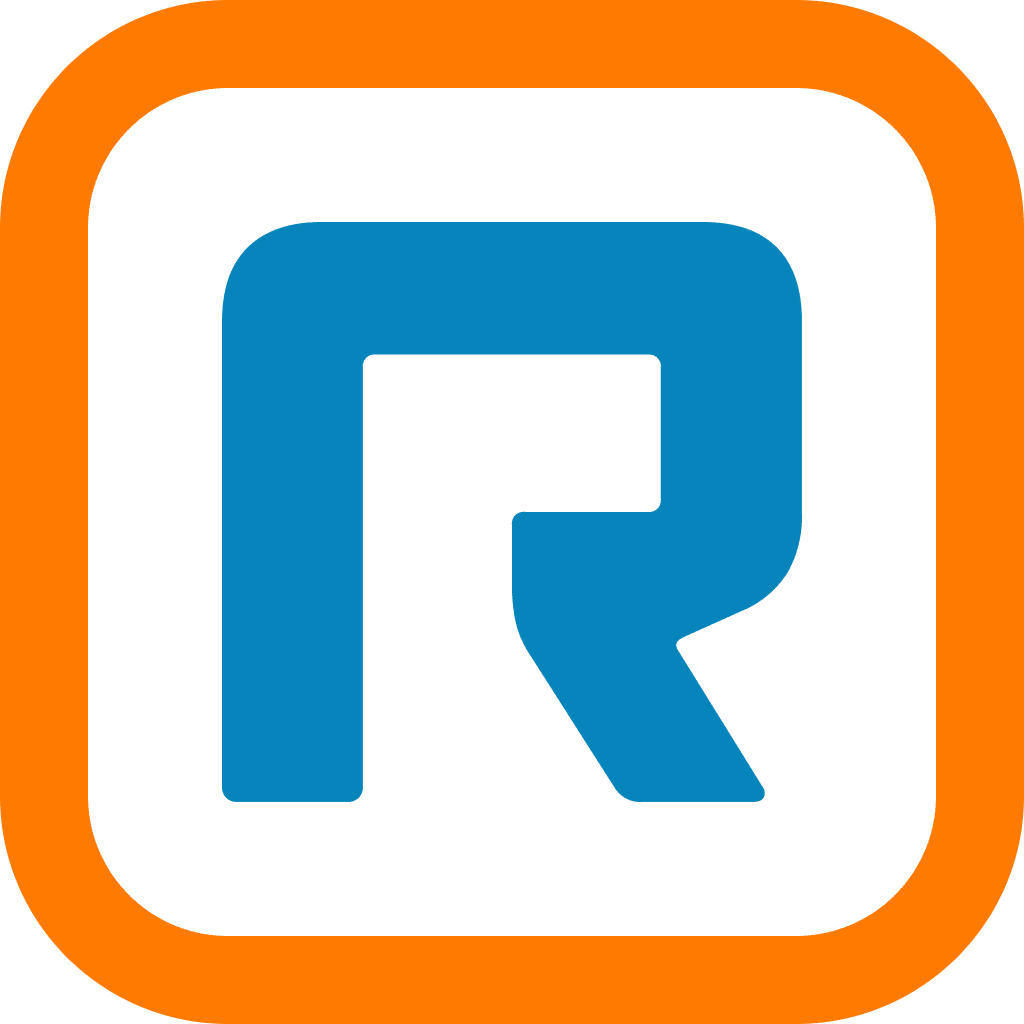Departments are a great way to distribute customer calls to different teams within your company, or for a very small company to give customers the impression that it’s a much larger organization.

A department is a group of extensions you assign as department agents. Like extensions, you can assign a department extension numbers, voicemail boxes and answering rules.
Additionally, you can configure departments to distribute calls to department agents based on the number of calls they’ve taken, how long they’ve waited to take a call or their experience. You may also have the calls distributed in random order.
To set up a department (administrator access required):
- Log in to your RingCentral account and click Company Settings.
- Click the Departments tab, then click Add a Department.
- Under the Department Information, enter the Extension Number, Department Name, email address and the Password & Security. Press Continue.
- Complete the Answering Options. Check the Active box to select at least one Agent.
- Click Submit to save changes.
- Click YES, I’LL SET THEM NOW to configure the hours of operation for the latest Department created, or click NO, I’M FINISHED to proceed.
That’s it! Your department is ready to take calls.
Want to stay up-to-the-minute with RingCentral news and tips? Follow us on Twitter.
Originally published Jun 03, 2010, updated Aug 12, 2020