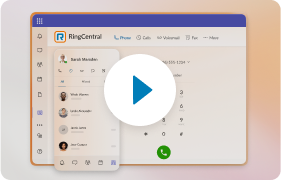That could be your custom voicemail greeting. Such a greeting can give your callers another chance to reach your staff, instead of being sent straight to voicemail when their calls go unanswered. In this case, you’d want to assign your dial-by-name directory to extension 9 and your customer service department to extension 7.
To create a custom voicemail greeting (for accounts on the most recent version of the RingCentral interface):
> My Settings > Messages & Notifications
> Voicemail Greeting
> Custom
> Follow the prompts

(Note: You may need to click on the red dot to modify a previously uploaded or recorded custom greeting.)
For accounts on the older RingCentral interface:
> My Settings > Answering Rules > Business Hours
> (To the right of Play Voicemail Greeting:) New

> Follow the prompts
You may want to visit these related support articles:
For the accounts on the legacy interface, Recording Voicemail Greeting.
For accounts on the most recent version of the interface, How to customize the user hours voicemail greeting for an extension as an Administrator.
If you’d like to explore the option of using professional voice talents for your custom greetings, you may access the RingCentral Snap Recordings page through your online account:
> Overview
> (Under Professional Voice Recordings in the Announcements box) Click “Click here to get started today!”

Featured photo courtesy of: zaneology via photopin cc.
Updated Jul 20, 2021