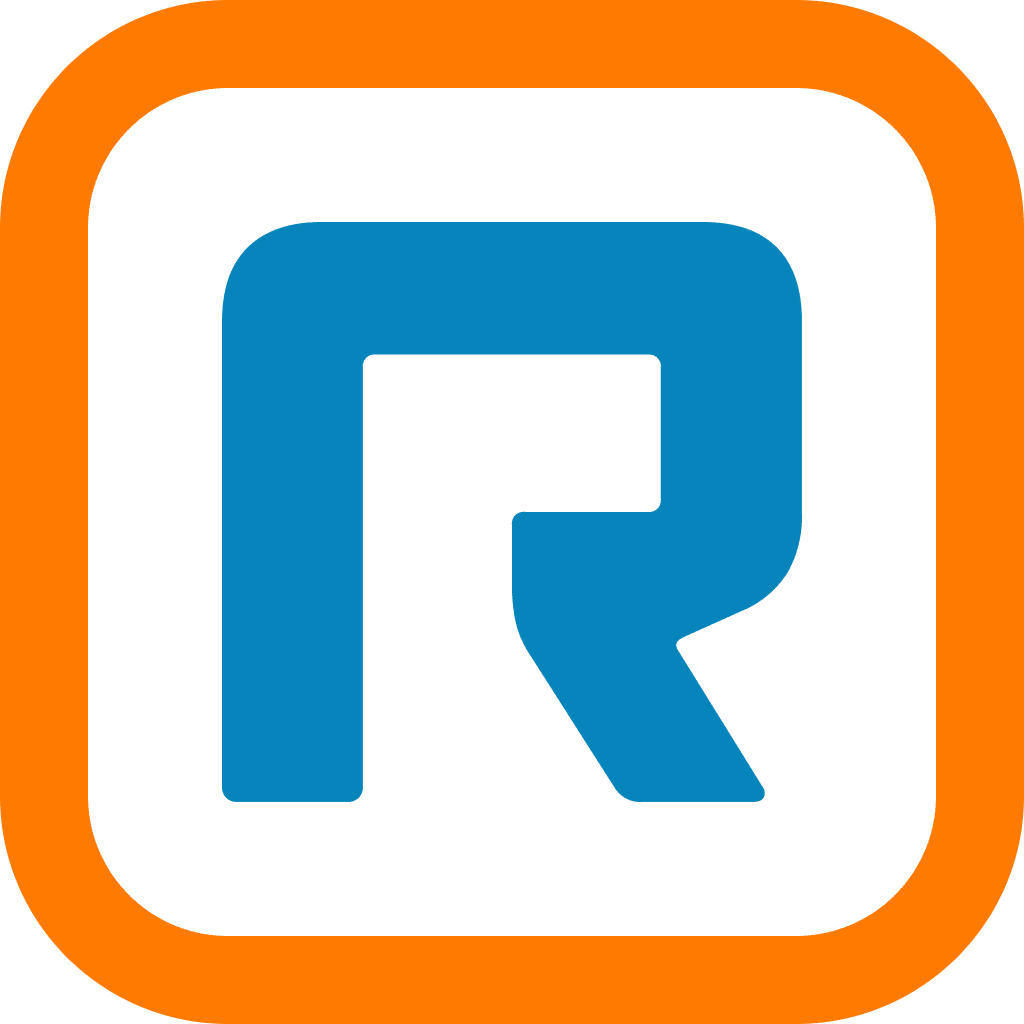Open a Case lets you enter the details of your issue into the Support Center web portal. (Look for the black Contact Support button at the top-right corner of the page.) There’s no waiting on hold – you simply submit a question (or, in the near future, product feedback) and get back to running your business.
Most web support cases are handled within a few hours’ time. High-severity cases are typically handled even faster.
To make the case-creation process as simple as possible, case updates are provided within the Support Center. To check the status of an existing case, simply look for the “Check my case status” link below the Open a Case button.

Another benefit to using web support: you can easily update open cases and view old cases. That means it’s possible to add details to an existing case – or find the answer to a question you’d asked in the past. The “Check my case status” link is where you can see your existing and closed cases.
What else is cool about the Support Center’s Open a Case feature? Any question or help request you submit will be routed to the correct person on our support team, so you get the answers you’re looking for with a minimum of hassle.
And there are dozens of videos and how-to articles hosted at the Support Center, so once you get there you may realize you don’t need to open a help ticket at all.
Have you visited the RingCentral Support Center yet? Check it out today – if you need help in the future, you’ll know right where to go!
Updated Mar 13, 2025