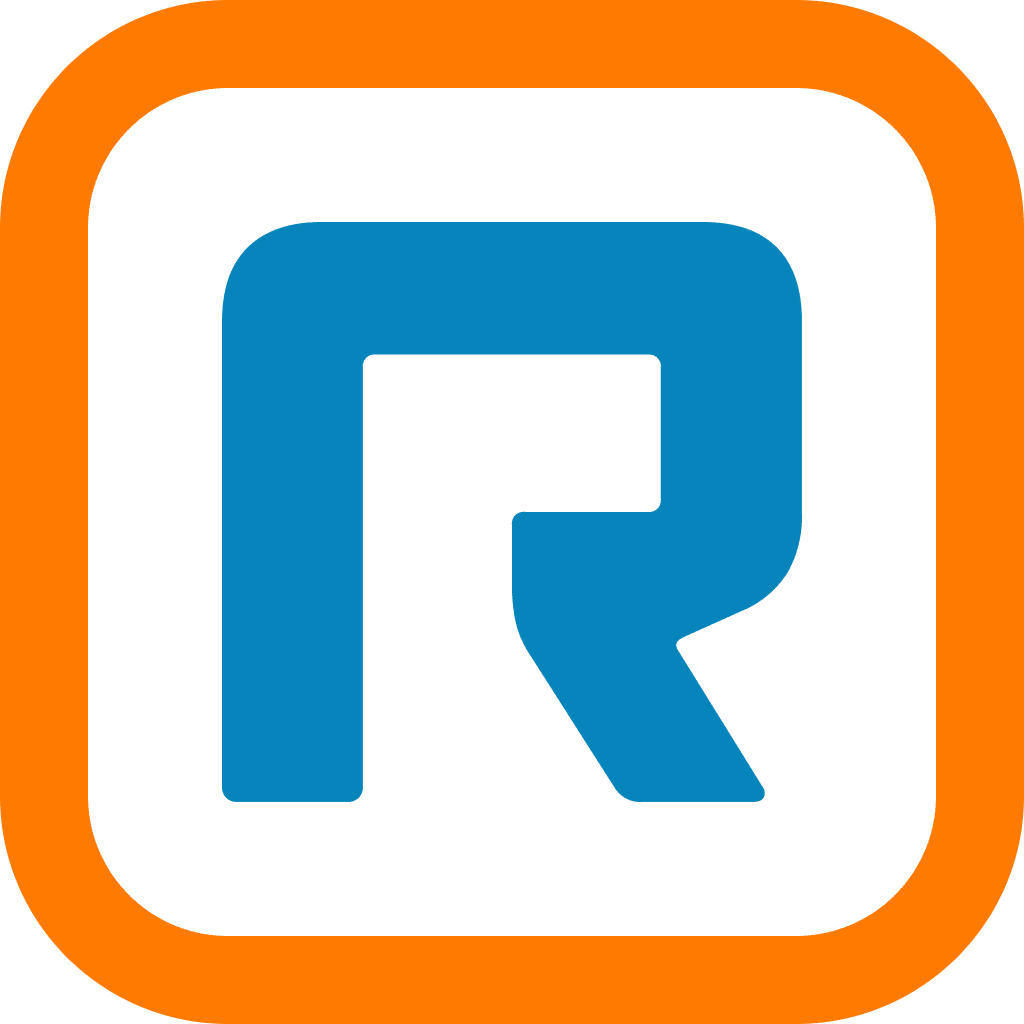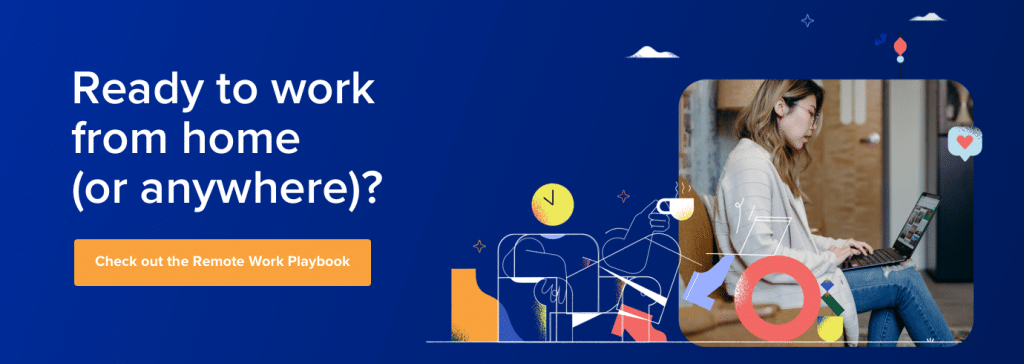If you’re using RingCentral already and you also use Microsoft® services like Microsoft 365 on a daily basis, you might’ve wondered how you can use these powerful tools together to boost your productivity even more.
Well, good news: RingCentral has developed an integration that helps you do exactly that. It works perfectly with probably the most popular office productivity suite of all time. Which means you can now connect and automate RingCentral + Microsoft 365 to get even more done in less time.
The RingCentral for Microsoft 365 integration—which works with your Google Chrome browser—lets you sync your calls, contacts, messages, meetings, and more through either your email and communication tools.
It also makes it easy for you to call people directly from your email inbox. No more switching screens while scheduling meetings. Oh, and conference calling becomes really easy too.
The possibilities… They’re endless.
So, you might be wondering, “How do I start using this?” We’ve got you covered. Here are some questions that people frequently ask when connecting RingCentral and Microsoft 365.
Let’s check them out.
📚 Learn all the facts when it comes to telephony for Microsoft Teams and find out how RingCentral can help.
Where do I go if I want to set up the integration?
To get started, find RingCentral for Microsoft 365 in the RingCentral App Gallery. On the left side of the page under the logo, you’ll see a button that points you to the Chrome Web Store:

Follow the instructions for installing the app:

How do I know if I’ve successfully installed the integration?
On your Chrome browser, click the menu icon in the upper right corner, then go to “More Tools” and select “Extensions” from the dropdown menu. Make sure that your extension is listed there and that it’s enabled:

Another way to quickly check if your installation was successful is to go to the RingCentral for Microsoft 365 page on the Chrome Web Store. You should see the green “Added to Chrome” icon on the upper right-hand corner of the pop-up on your screen:

If the installation was successful, you’ll see the RingCentral dialer on the right side of the screen upon logging in to your Microsoft 365 account:

If you can’t find it, you might have to expand the plugin by clicking the gray arrow and bar on the right:

Then you can log in as usual using the standard login that works for you.
What can I do with the RingCentral and Microsoft 365 integration?
As we mentioned, there are a lot of things you can do with this integration. Here are a few nifty features:
-
- Make calls or send texts through the click-to-dial capability. Once you’re logged in, you can use the click-to-dial function while you’re in Microsoft 365. When you hover over a phone number—on an email signature, for instance—you’ll see two blue icons that will allow you to make a call or text, like this:

- Use the dialpad from your email. Use it to make calls straight from your email inbox without having to launch the softphone on the RingCentral app separately. You can also just type in a name and it’ll start pulling up information from your contacts.
- Send business SMS. You can compose text messages and see the ones you’ve sent and received, similar to the way texts are usually displayed on your cell phone.
- Access your contacts instantly. You can view information in your RingCentral contacts just by typing in their name. It also allows you to view all your past conversations as well as call history, SMS, voicemail, and fax exchanged with each contact.
If you’re looking for little things that’ll have a huge difference in your productivity, this is a great place to start. Having a click-to-call function and a dialpad that’s ready for you anytime you want to make a call, plus the ability to send text messages and access contacts instantly while in your email inbox? You’d be surprised at how much time you can save.
What makes this integration different from the softphone feature on the RingCentral Phone for desktop or mobile app?
What makes this plugin stand out is that it seamlessly integrates your audio conferencing in RingCentral Meetings™ with your Microsoft 365 or Outlook® calendar. When you set up a new meeting or conference in RingCentral, it’ll also sync or pre-populate a new event on your Outlook calendar:

Just go ahead and save the meeting you’re trying to schedule as shown above. Once it’s set up, you can start adding participants by just editing the meeting details on your calendar—no need to copy or paste the information to another window.
🕹️ Get a hands-on look at how RingCentral works by booking a product tour:
What options do I have for making outgoing calls using the plugin?
Similar to using RingCentral through either the softphone or your mobile device, you have several options for making calls via the RingCentral and Microsoft 365 integration:


You can also choose where you want to call from:

- Custom phone. Say you’re traveling or you’re at home and you want to use your RingCentral number to make a call. All you have to do is type in the phone number associated with the device of your choice—the next time you call using the plugin, it’ll use that phone but sync it to your chosen phone number.
Integrating RingCentral with Microsoft 365: fast and simple
With just a few clicks, you can set up your communications suite to seamlessly work with your office productivity suite. On top of easier outbound calling and quicker access to your contacts, messages, and call history, the app allows you to automate meetings and audio conferences by instantly creating events on your calendar.
For more information about RingCentral for Microsoft 365 and other useful integrations, check out the RingCentral App Gallery.
Originally published Jun 16, 2020, updated Dec 30, 2022