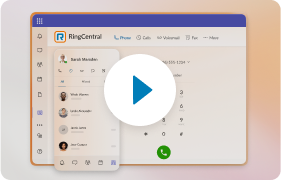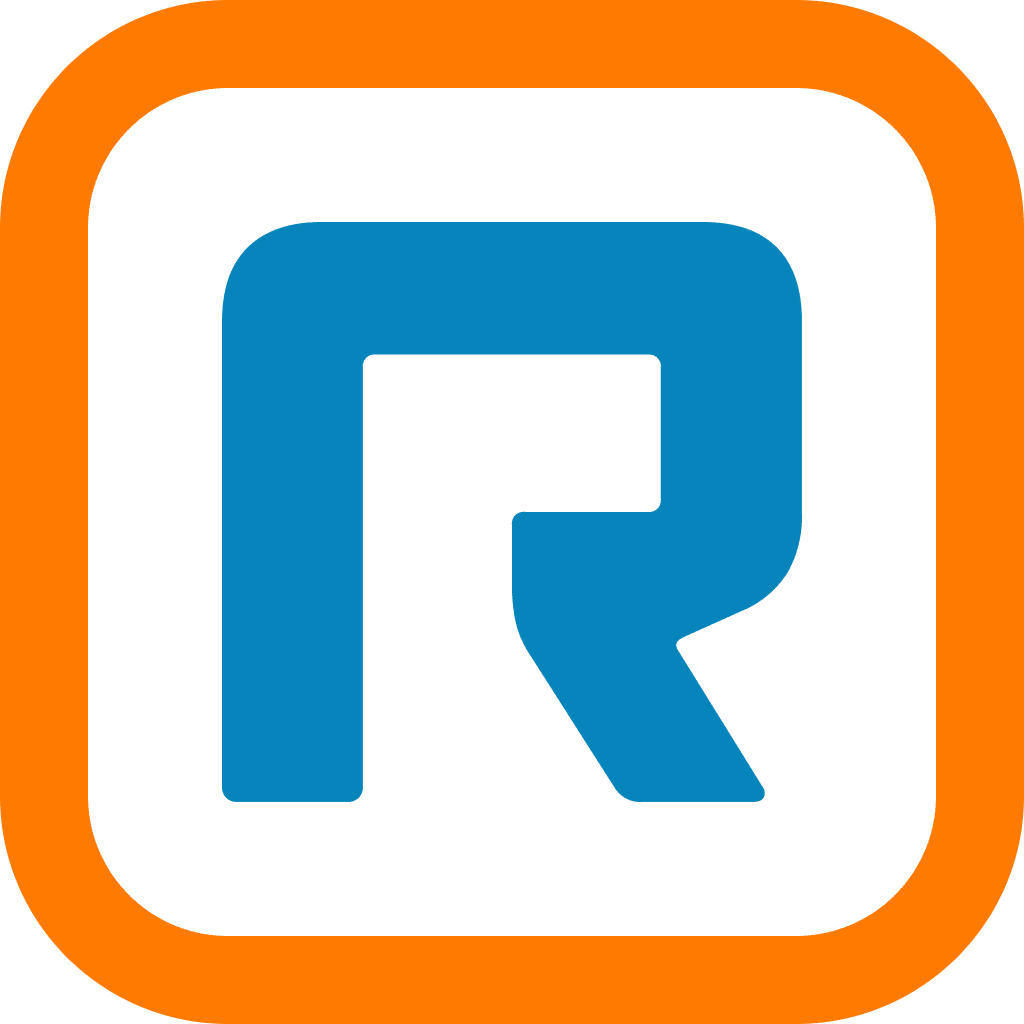RingCentral Office makes all types of business communications – calls, text messages, faxes and now video meetings – simple and seamless. Yet at heart, Office is a phone system.
Let’s follow an incoming call from start to finish to explain how the RingCentral system handles calls.

(You don’t have to configure extensions or call groups – you can set calls to forward directly from the Auto-Receptionist to one extension, if you prefer.)
Let’s assume you do have a couple groups and several extensions on your RingCentral account. Departments are higher in the organizational hierarchy than extensions, but the system refers to both as extensions – that’s why naming extensions and groups accurately is important.
In the below example (reached at Settings > Phone System > Auto-Receptionist > Operator Extension), “Sales” is a group. The other three items in the list are extensions.

Alternatively, the caller could enter 101 to reach me directly, or press 103 to reach a mailbox-only extension I configured. The RingCentral system “listens” for a couple seconds for dial tones – this is why there is a brief delay on entering an extension number. Extensions can have as many as five digits.
Once the Auto-Receptionist hands calls off to a group or an extension, call handling rules for that group or extension will take effect. Both can have unique hours, greetings, forwarding numbers and more. Configuring groups and extensions is similar – remember that groups are made up of multiple extensions – but for more information, visit the User Settings and Department Settings sections of the RingCentral Support Center.
It’s possible to have a desk phone or softphone linked to a single extension – in fact, that’s the default configuration. You can also set a third-party phone (like a cell phone) as the forwarding number for multiple extensions. If you opt to do the latter, it can be smart to set each extension to display the called number (instead of the caller’s caller ID) so you know when you’re being contacted at your RingCentral number.

Learn even more about RingCentral Office’s call handling capabilities at the Office product page!
Updated Aug 02, 2024