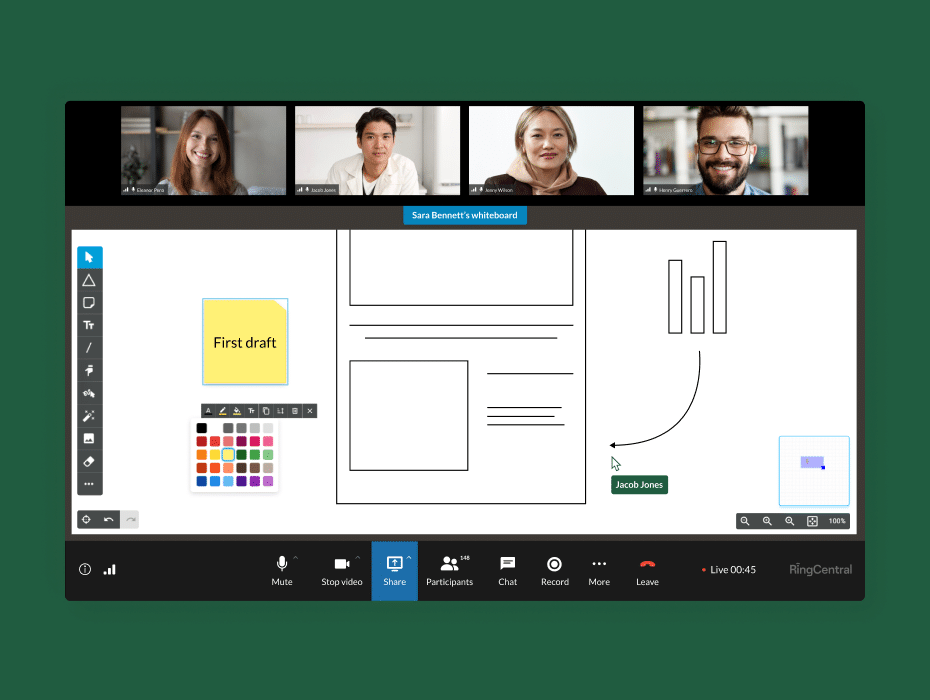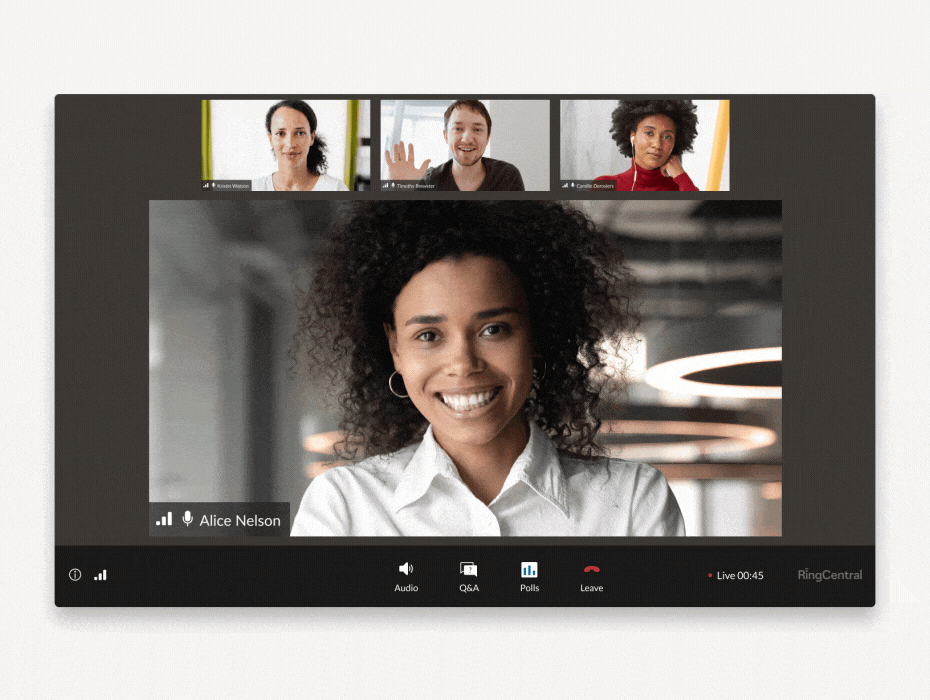Welcome to the dark side.
We’re excited to announce that dark theme in the RingCentral app is finally here. With our most recent update (v20.4.10) dark theme is now available across all platforms—Mac, Windows, iOS, and Android.
⭐ Ready to go hybrid or remote? ⭐
Here’s the secret to a successful hybrid and remote-first workplace, leveraging tools like VoIP phone services, video call, and a cloud-based phone system to stay connected anywhere, anytime.
Thanks to our amazing community of users for voicing their thoughts on upcoming features. We prioritized this feature directly in response to your feedback. We heard you, and now you can take advantage of a feature that’s not only better on your eyes and your phone battery, but also just looks really cool.
What is dark theme?

Dark theme essentially revamps the RingCentral app’s entire color palette (background, accents, icons, and fonts) for a completely…well…darker look. Rather than a white background with black text, you can opt to have a black background with white text. Specifically, when you turn on the dark theme in your RingCentral app:
- All white and other light colors in the app will instead appear as dark grey
- Your text color will appear as white instead of black
- The primary color of the app (blue) remains the same
Stay informed with RingCentral
To provide some context, all major operating systems today natively support a dark theme, and they all expose their user’s theme choice to the apps that run on them. This is the result of the (now industry standard) philosophy that all apps need both a light and dark theme because people work in a wide range of environments. Whether you’re using a virtual call system or managing a contact center, dark theme should be readily available to suit your requirements.
RingCentral supports allowing our users to automatically set their preferred theme by simply following their OS settings (more on this below).
What makes dark theme so popular?

Beyond looking great, there are several good reasons to use dark mode in the RingCentral app:
Dark mode consumes less battery
Smartphones’ display brightness is almost always the largest battery hog. However, the new display technology used in most iPhones and Androids these days means apps with dark color palettes like grey and black can save as much as 90% more battery than apps with a light palette.
For now, this tends to be a more important issue for mobile users, but as display technology advances, it’s expected to become relevant for laptop and web users very soon.
Dark mode helps you focus on the information that matters the most: the content that’s immediately in front of you
Think of it this way, using a dark theme is like turning off the lights in your room. Most dark/unchanging objects in the back of your room will naturally fade from your attention since the brain perceives that information as less relevant to the task at hand. Dark theme leverages fewer and darker ambient colors in the app, so we’re able to create a significantly more immersive experience.
Dark mode can also enhance your awareness of new and important information—like when others urgently try to get in touch with you.
- The colors we’ve chosen to highlight important content (such as unread @mentions, missed calls, and color-coded tasks) are all significantly more visible when using a dark theme.
- To continue with the previous analogy, receiving a new @mention in dark theme is like one of your coworkers turning on a flashlight and pointing it at you in a dark room. It’s pretty hard to miss.
How to enable dark theme
Depending on whether you’re using the RingCentral app on your desktop, in your browser, or on your phone, there are several ways to enable dark theme.
To go dark, simply open Settings, select Themes, and choose Dark from the options.
Note: “Follow system settings” is already available for iOS 13+, Android 9+, and the web app, which means if you’ve already enabled dark theme in your OS, the RingCentral app will automatically adopt it. This setting is turned on by default for supported platforms, but you can still manually change to your desired theme.
This feature will also be available soon for our desktop apps.


Is dark mode better for your eyes?
The jury is still out on this question, although one thing seems to be abundantly clear. Under certain circumstances, using dark mode is likely to reduce eye strain. In particular, experts suggest using dark mode in low-light situations.
You can try our dark theme right now by logging into your RingCentral app. If you don’t have the RingCentral app, be sure to try it now for free. You can look forward to more improvements in the RingCentral app as we continue to gather your feedback. Be sure to make your voices heard.
Updated Mar 13, 2025