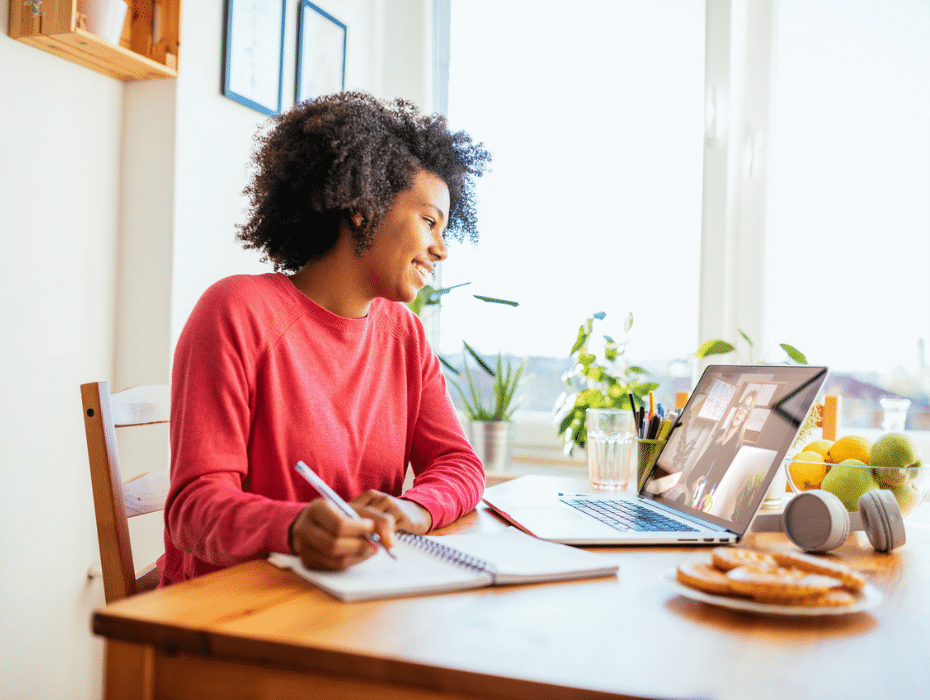Hearing an echo in your RingCentral Video call?
“Is there still an echo? Uh, hold on a second guys. Did that work? Hello? Ah, let me try something else…”
We get it. Nobody wants to be that person during a video call.
Because not only are tech issues embarrassing, but they also keep your meetings from starting on time.
Anything you can do to make your video calls go smoothly for you and your team is a plus.
And trust us: we’ve seen plenty of headaches firsthand from customers trying to figure out where the heck that darn echo is coming from.
That’s exactly why we put together this quick guide to getting rid of echo on your video calls for good.
We’ll go over:
- The most common cause of echo
- 6 tips to diagnose and eliminate echoes
Elevate Your Team’s Potential with AI! 🚀
Download our exclusive guide, “Elevating Productivity with Generative AI,” and discover how AI-powered solutions can transform your business. Learn how to increase efficiency, streamline workflows, and drive growth with actionable insights.
Don’t miss out – download now! 📥
The most common cause of echo (and how to fix it in 5 seconds)
Before we get into the nitty-gritty, let’s quickly talk about the biggest culprit behind echoes during meetings:
Your speaker volume is too loud. Turn. It. Down.
The problem here is pretty straightforward. When your speakers are so noisy that your own mic begins picking up your coworkers’ voices, you’re essentially playing the audio back to them.
Distant and distorted, this creates an annoying echo that they can hear but you might be totally unaware of.
Thankfully, fixing this sort of echo is a cinch. Simply turn your volume down or reduce your microphone sensitivity so your mic only picks up your voice versus every little sound around you.
6 additional tips to diagnose and eliminate echoes from your calls
Unfortunately, sometimes the reason behind your mysterious echo isn’t always so straightforward as turning down your volume.
It’s enough to make you want to smash your work computer, right?
Before you get to that point, let’s look at some common causes of echoes and how to deal with them.
Stay informed with RingCentral
1. Double-check that you’re speaking into the correct microphone
Talking into your mic might seem like a no-brainer.
However, consider that your work setup might consist of multiple microphone devices (think: a built-in microphone, a webcam, and an external USB mic).
This creates echo issues when your computer inadvertently picks up or plays back your voice through a device you’re not actually using.
It’s important to double-check which device you’re using and make sure that the others are muted or disabled. Before any virtual meeting, take a moment to preview and test your audio to confirm there’s no mic echo on your end.
For example, a video conferencing solution like RingCentral Video allows you to clearly see (and adjust!) your mic settings so you’re being picked up loud and clear:

2. Wear headphones to eliminate noise creeping into your mic
This is perhaps the easiest fix for when your mic is echoing.
As noted earlier, audio bleed from your speakers is the most common reason for echo. If everyone in your meeting is wearing headphones, even better—you’ve basically eliminated the potential for unwanted mic echo altogether.
Given the popularity of Bluetooth headsets and devices, wearing some form of headphones during video calls is common and doesn’t have to look clunky. Doing this allows you to conduct your meetings hands-free while avoiding pesky audio issues.
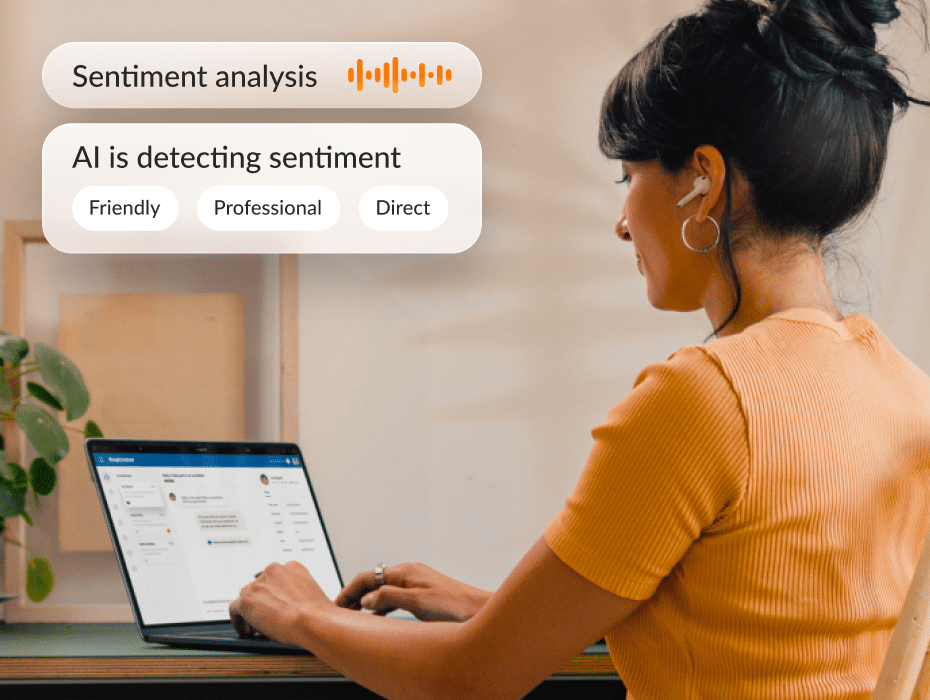
3. Space out attendees attending meetings together
Let’s say you’re conducting a video call in a huddle room or meeting room where attendees might be in close proximity to each other.
Beyond wearing headphones and adjusting your microphones to avoid audio spillover, it’s a good idea to space attendees’ devices out as much as possible.
Or, attendees who are together could just conduct their meeting from the same device (think: one mic and camera for the entire conference room). This avoids the time-consuming process of detecting who’s responsible for echo on a conference call, especially when you have dozens of attendees.
4. Mute yourself when you aren’t speaking (and encourage other attendees to do the same)
This might be a slightly more tedious fix to mic echo, but it’s an effective one.
In short, make a habit of muting your microphone when you aren’t speaking during a meeting and encourage your attendees to do the same. This is a sort of “manual” way to eliminate mic bleed.
The downside of this strategy is that it requires attendees to consciously mute themselves when they finish speaking. This might be annoying—but it’s arguably much less annoying than dealing with your microphone echoing.
The upside is that muting your mic can basically be done in a single click in most tools. Another bonus of manual muting is that it encourages a more organized, intentional meeting as folks are forced to talk one at a time. This ultimately prevents people from talking over each other.
5. Check for latency issues for remote attendees
This is especially important for remote attendees or people joining meetings from their mobile devices. If that attendee has a poor Wi-Fi signal or connectivity issues, it could result in lag time in their communication and likewise unnecessary mic echo.
A quick latency test can help determine if remote attendees are dealing with internet issues and if they should seek somewhere with a better connection.
🕹️ Get a hands-on look at how RingCentral works by booking a product tour:
💰 You can also use this calculator to see roughly how much your business could save by using RingCentral to support your team’s communications with clients, customers, and each other.
6. Consider upgrading outdated hardware and software
No surprises here. If you’re using an ancient microphone or an outdated VoIP phone service, your equipment could very well be responsible for your mic echo.
You should obviously test your technology before splashing the cash on upgrades such as new mics, headphones, or webcams. That said, now’s the perfect time to do so given the rise of remote work and the popularity of video meetings. Besides, creating a video-ready meeting space is more cost-effective than ever.
And of course, your software could also be causing unintentional mic echo and other issues that impact the quality of your meetings. That’s why we recommend RingCentral. Alongside features such as business phone service, virtual call center and contact center, RingCentral also includes echo cancellation to ensure crisp calls, no matter where you are:

Now you know how to get rid of echo on your video calls!
If you want to run smoother meetings, you need to know how to deal with tech issues before they start to snowball. That includes knowing how to fix mic echo.
With the help of this guide and tools like RingCentral Video, you’re already a step ahead when someone asks “How do I stop my calls from echoing?”
Updated Mar 13, 2025