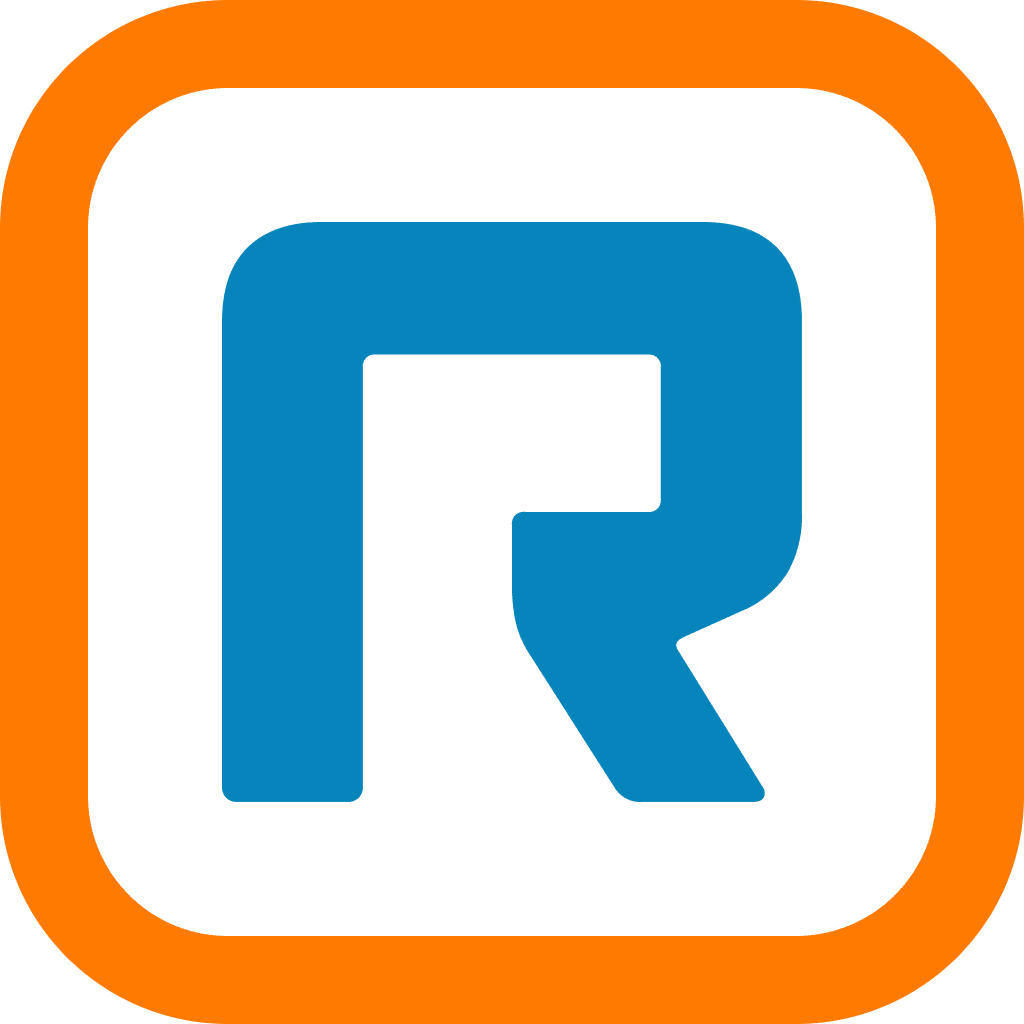The rise of remote working tools is beginning to revolutionize the world of education, just like it has for the world of business.
Online learning has grown by more than 900% since 2000 and today, more and more schools are finding that online solutions can actually help deliver a richer and more flexible learning experience for their students.
The recent global COVID-19 pandemic has also intensified and sped up the adoption of online learning methods. In the wake of the outbreak, teachers and lecturers all around the world are facing an immediate challenge: how can you move an in-person class online—quickly?
In this post, we’ll look at:
- The benefits of teaching classes online
- How to set up your online class in 3 steps with RingCentral Video
- 5 useful tools for online teaching in RingCentral Video
- Tips for online teaching
✅ Empower your business with messaging, video meetings, and calls from anywhere, on any device with RingCentral MVP™. Get the free RingCentral MVP datasheet.
First, let’s look at a few benefits of moving your classes online.
The benefits of teaching classes online
Whether you’re transitioning to online teaching out of choice or because you just have to, there are a few unique benefits this move will give you:
- Location independence: You and your students can launch and join lessons from anywhere in the world
- Low barrier of entry: You can immediately begin to share your ideas with your class without shelling out a ton of money for complicated software
- Time and energy savings: You and your students can quickly access lessons without having to spend time on travel
- Flexibility for students’ needs: Your students can re-watch recorded lessons at their own pace whenever they want
- Reach: You can teach far more students at once (hundreds!) than you could in an average classroom (up to 20 or 30)
Now, let’s see how you can set up your online class using RingCentral Video, a tool that comes included with RingCentral Office, which is free for educators right now.
🕹️ Get a hands-on look at how RingCentral works by booking a product tour:
💰 You can also use this calculator to see roughly how much your business could save by using RingCentral to support your team’s communication with each other—and clients.
How to set up your online class in 3 steps with RingCentral Video
1) Download the app
Before you and your students can start using RingCentral Video, you’ll need to download the RingCentral app onto your desktop, tablet, or smartphone.
(The app is available on Mac and PC and on iOS and Android devices.)
You’ll need to be signed in to your own RingCentral account to host a class on RingCentral Video, but your students don’t have to create an account or sign in to participate.
You can download the mobile app for either iOS or Android here (or look for it in the App Store or Google Play store).
2) Schedule a class
Open up the RingCentral app, sign in, and hit the video camera icon at the bottom left of your screen. It’ll open up your RingCentral Video tab—from there, just click on Schedule:
Now, you can specify the class topic and define when it will take place:
Check off “Require password” to make your class more secure. This way, only students who know the password can enter this video call, and there’s a lower chance of strangers intruding.
Video is turned off for you and your students by default so that participants can decide for themselves when to show their faces. You can change this, but it might surprise anyone who isn’t expecting to be on video the moment they join a class!
Scheduling a meeting on mobile? If you already have a group chat with all the people you want to meet with, just open up that group and tap on the video icon. (You can “Schedule” or “Meet now”!)
3) Launch and join a class
When it’s time for your online class to start, all you and your students have to do is click the link in your calendar invite. That’ll automatically open the RingCentral app.
Or you can launch directly within the app by selecting your class from the Upcoming list in the Meetings section:
Another option is to go to ringcentral.com and click “Join a meeting” (at the top of the page).
That’ll take you here:
Just enter the Meeting ID (which can be found in the calendar invite).
[ebook-download title=”Learn more about managing your finances as a remote team” src=”” link=”https://www.ringcentral.com/remote-work-finance-playbook.html”]
5 useful tools for online teaching in RingCentral Video
1) Managing participants
As the host, you can manage participants in your class using the functions listed within the Participants panel which you can find under Show Participants at the bottom of the RingCentral Video dashboard:
This will open a pop-up panel where you can do things like stop new people from joining the class (if they’re late, they’re late!) and mute/unmute all participants:
2) Participant controls
Your students will also have access to a selection of features when they join your class.
They can adjust their camera/audio settings, send you a request to record the class, and invite other students to join.
And of course, they can message each other—and you—in the chat box.
3) Screen share
Anyone in the class can share files, windows or applications with the rest of the group by using the Screen Share function.
Just click Screen Share and then select which window or application you want to display. A green box will appear around the screen you’re sharing:
The Annotations feature is also a great tool for jotting down notes and ideas during a class brainstorm:
The Screen Share settings give you more screen-sharing options including Remote Control, which lets you hand over control of your mouse and keyboard to another desktop participant.
4) Recording the lesson (desktop only)
You can record your lesson by clicking Record when your class has started:
Once you’ve started recording, you can either pause or stop it. You can also retrieve your recordings and share them with students who missed the session—and since your students know they’re getting the recordings after, they can pay attention rather than taking notes during class.
5) Chats
You and your students can also use text chat while the lesson is in progress:
This feature is especially useful for delivering prompts, taking questions, or communicating with students who may be less comfortable speaking out to the entire class.
As the host, you can choose to chat with the whole class or a selection of students, and you can control whether students can chat with each other privately.
Tips for teaching in an online classroom
1. Communicate your expectations
At the start of your first virtual lesson, give your students an overview of how RingCentral Video works as well as what controls you have as the host and they have as participants.
If you plan to record your classes, you should make this clear to all students and let them know where and when the recordings will be available.
You should also discuss online do’s and don’ts with your students so that they understand how to conduct themselves in the new classroom setting.
It’s a good idea to make a list of guidelines that everyone can refer to — but be prepared for these to change as you all adapt to the new learning environment.
Here are some general best practices for teaching/learning through RingCentral Video:
-
- If the class is being recorded, remind students at the start of each lesson
- Mute your mic unless you’re talking
You can hit the spacebar to quickly mute and unmute yourself!
- Sit somewhere quiet and well-lit if you can
- Try to look at the camera to make eye contact when talking
- Don’t share your screen if someone else is already sharing theirs
- Wear headphones/earphones to prevent audio feedback
2. Structure your lessons
One of the nice things about using a tool like RingCentral Video is that it gives you total flexibility over how you structure your lesson time.
For example, you could spend 40% of your time giving a lecture, 30% on class discussions, and 30% on group discussions.
Of course, this will all depend on the material you’re teaching and the needs of your students.
Here are some things to consider when putting your lesson plan together:
- Share an agenda with students before each lesson so they know what material will be covered and what activities they’ll take part in
- Respond to student questions and comments — either via the chat or live — at various intervals during the class
- Ensure that students are given clear instructions if asked to work together in Breakout Rooms
- Give students 1-on-1 time in the chat
- Ask students ahead of time to present something using the Screen Share function
3. Make sure your presentation and delivery are polished
Here are a few tips to make your online lessons more engaging and easier to follow:
- Get the lighting right. When your face is fully lit, students will be able to see your facial expressions, making it easier to connect with you. Sit in front of a wall — not a window or mirror — to avoid over-exposing your camera
- Address the class as if you’re face-to-face with them and look into the camera to make eye contact
- Don’t sit too far or too close to the camera or mic
- Give students time to process and respond to what you’ve just said by taking a pause at the end of your comments
Ready to run an online class?
Remote teaching is on the rise as a practical and effective substitute for in-person teaching.
RingCentral Video provides a suite of powerful and easy-to-use tools for teachers looking to run classes online.
Use functions like Screen Share and Chat to create an immersive learning experience and replicate many of the best features of in-person classes.
Check out RingCentral Video—and try it for free as part of RingCentral Office if you’re an educator!
Updated Mar 13, 2025