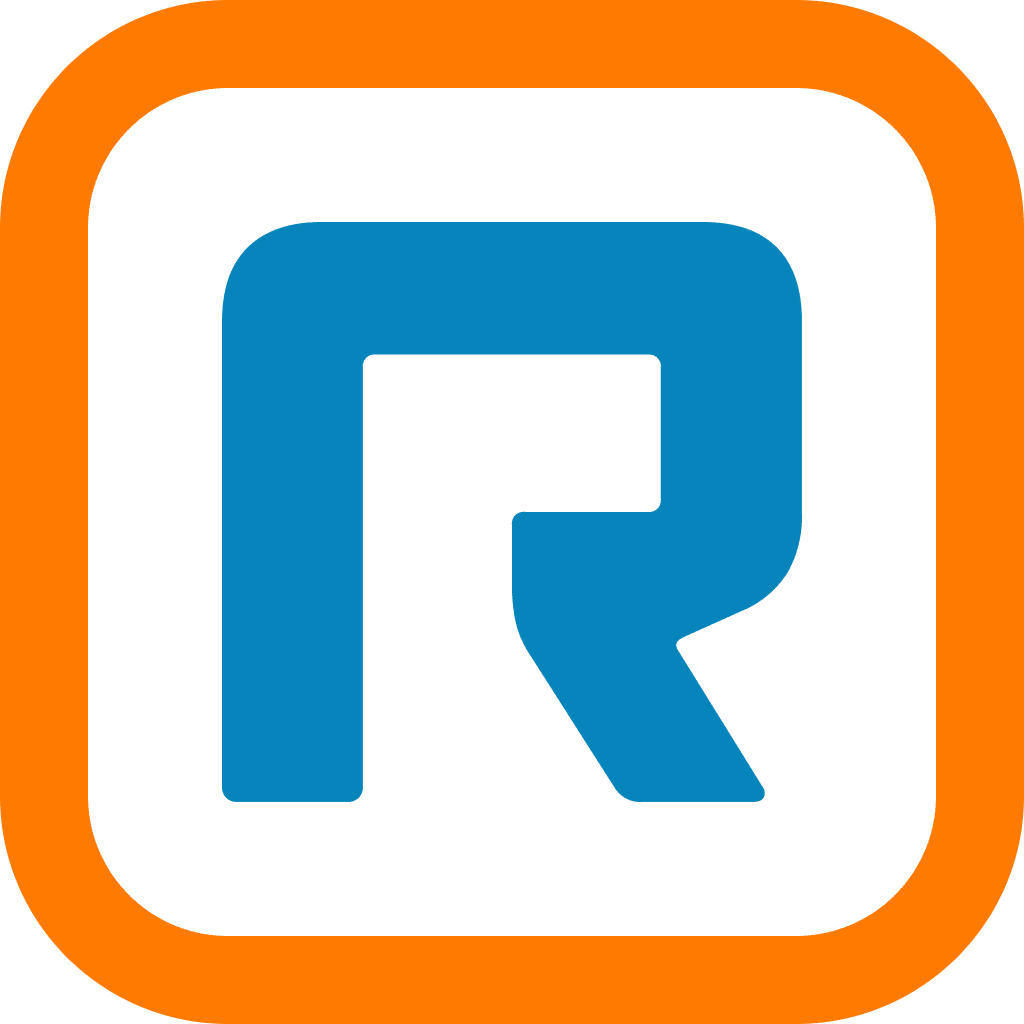Whether it’s because of a growing trend in people wanting to work while traveling, the work-from-home movement, or epidemics like COVID-19, video conferencing is more popular than ever.
And no matter what your home office setup is, it’s important to understand just how much your network can handle.
Since video meetings can often be taken over an internet connection, you have to know whether your bandwidth is reliable enough to make sure that your calls don’t get cut off and that you and your teammates get that high-quality experience on all your video calls.
In this post, we’ll look at a couple of ways to plan ahead for high-quality calls:
How to make sure your home office network is set up for video meetings in 2 steps
1. Take your network’s temperature
Before getting started, you’ll probably want to check to see how ready your network is to handle high-quality connections.
For example, if you’re using a video conferencing software like RingCentral Video, you’ll be able to have video calls with tens or even hundreds of people, so you’ll need a strong internet connection for that:
Of course, it’s always a good idea to make sure your internet connection is strong as can be!
First, do what you can to strengthen your existing network connection. Here are a few ways to do that:
- You’ll want to have a high speed DSL, cable, or fiber optic connection
- Pause all active downloads or uploads to free up bandwidth
- Dedicate specific upload and download bandwidth for your video meeting
- Turn off or close non-essential apps and windows using up bandwidth in the background
- Distribute necessary traffic and other users to other internet networks to lighten the load
Then you’ll want to test your connection capacity and connection quality to get a better sense of how to hold high-quality video meetings. Here are a few options to choose from:
- Type “speed test” into your Google or Bing search bar and follow the prompts
- Use a test service like:
Learn how to have more productive meetings with the Guide to Better Meetings.
2. Keep your sights set on call quality
You’ll also probably want to run a Connection Quality test. This will help you make sure that the quality of your audio and video during online meetings stays consistent and reliable.
No interrupted pitches, negotiations, or team check-ins here!
Here are a few tests you can do:
For more accurate results, run your Connection Quality test on the same internet connection that you plan to use for your video meetings.
This test simulates calls between your computer and the video conferencing service you use. That’s why it’s important to make sure you run the test while your network is active. Try to mirror the same scenario that you usually see in your workplace:
- Match the number of users active on your network
- Open and run apps typically running over your internet connection
- Power up any other background traffic that takes place on your network during a typical work day.
That way, your Connection Quality test results will reflect the actual network environment and you’ll know both what to expect and how to adjust for higher quality meetings.
A little prep goes a long way to setting up your home office
If you test your connection capacity and quality before you get started with a new video conferencing system, it will be that much easier for you to ensure high-quality connections for all the video meetings that power your business.
Taking the time to assess your network readiness will help you set expectations and plan ahead for what your connection can handle. That way, you won’t have to deal with unexpected connection interruptions that break up the flow of a great video meeting.
And if you need a video meeting software that gives you crisp, clear video and audio, check out RingCentral Video and get a demo:
Originally published Apr 17, 2020, updated Mar 13, 2025