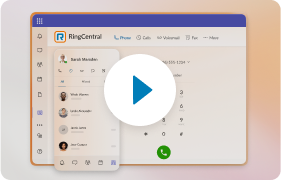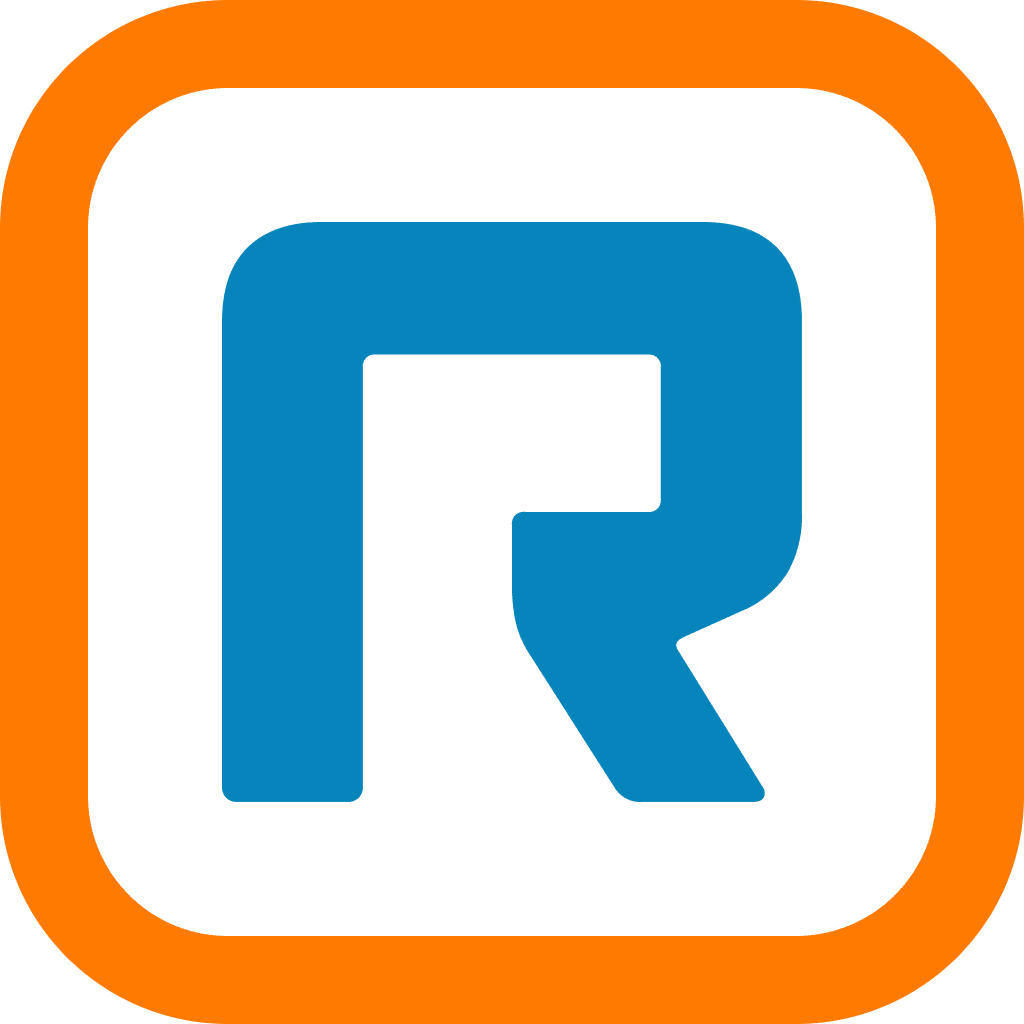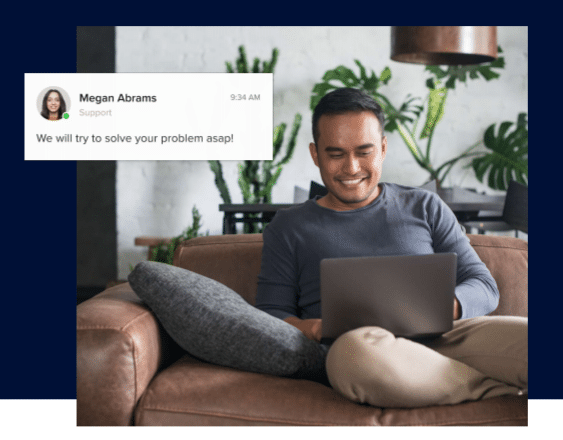Highlights
- The text formatting toolbar offers multiple ways to customize your messages
- Bold, italicize, underline, and much more with a single click
- Explore additional messaging features like emoji reactions
Everyday users of the RingCentral app understand that communication starts with a message. Before we jump on phone calls, video meetings, or even meet in-person, messages create the context we use to collaborate and accomplish things together.
That’s why we continue to release new features and capabilities to enhance your messaging toolkit. This week, let’s look at how to make your messages really stand out.
Add formatting to your messages
Want to add more personality to your messages? Or perhaps you want to emphasize certain parts of a message. The new text formatting toolbar makes these functions easily accessible with a single click.

Here are your options from the toolbar:
- Bold
- Underline
- Italicize
- Strikethrough
- Numbered list
- Bulleted list
- Increase indent
- Decrease indent
- Insert link
- Insert horizontal line
While these functions have always been available via markdowns, the formatting toolbar allows you to personalize your messages without having to remember shortcuts. It also offers an interface similar to your favorite word processing apps.
Here’s a quick demonstration of the formatting toolbar:
Additional messaging shortcuts help you work smarter
The toolbar isn’t the only way to enhance your messaging experience in RingCentral. From hotkeys for inserting team links to editing your last message, there’s an assortment of shortcuts to help master your messages.
Check them out in our guide below:
Express yourself with emoji reactions
Responding to messages is also part of the collaborative experience, but sometimes all it takes is a simple reaction to express how you feel.
The new emoji reactions menu gives you limitless ways to do this. When you receive a message from a teammate, you can now choose any emoji in the emoji menu to use as a reaction.
For example, if a teammate is celebrating a big win, you can respond with a clapping emoji. Or, if a team is onboarding a new employee, give them a warm welcome with a waving emoji.

Learn more in our post, “Emoji reactions: a fun and efficient way to respond to team messages”.
Messaging at the center of how you work
Keep an eye out for more releases to our RingCentral app in the coming months. We have exciting things to show you.
Try out the new text formatting toolbar in the RingCentral app today. Click below to sign in.
Updated Mar 13, 2025