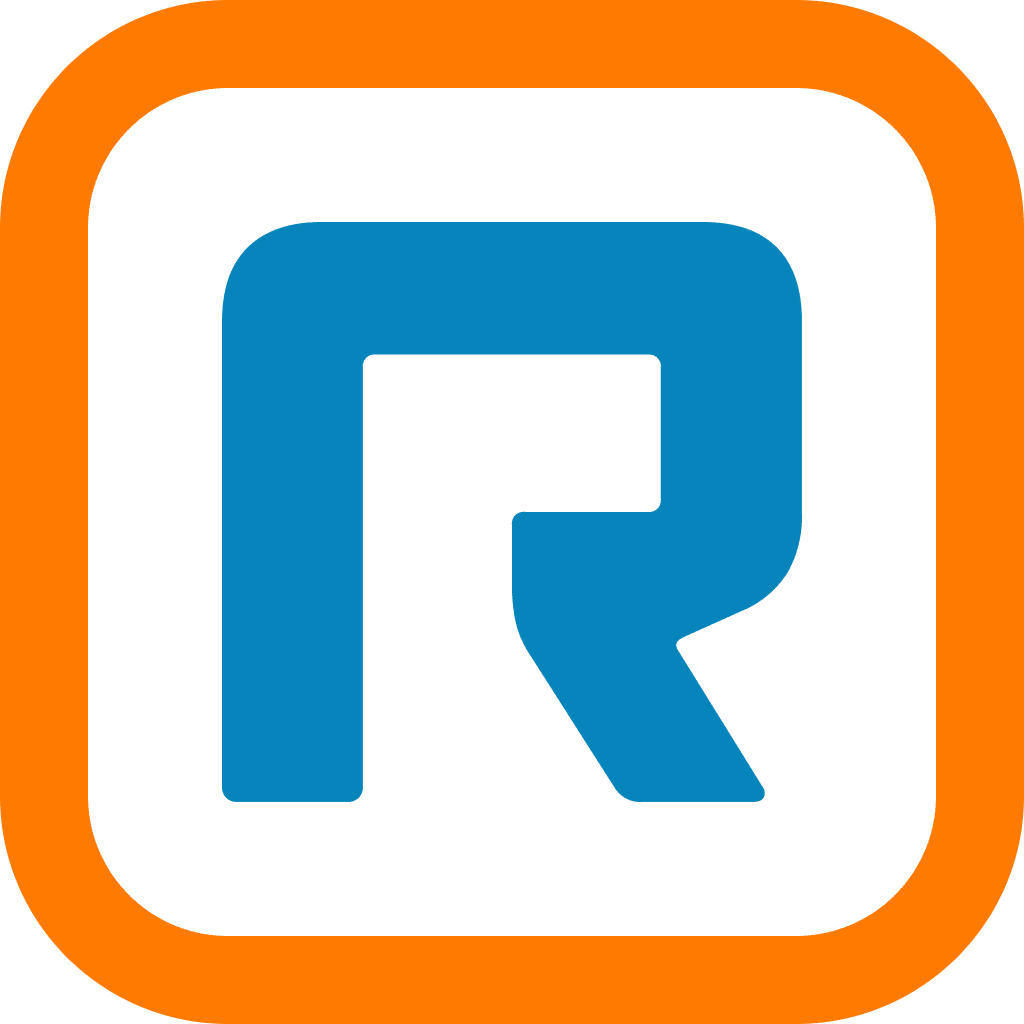You probably know that Facebook is an excellent tool for promoting your business. But do you know who you’re promoting your business to on Facebook?
If not, you should, because those people are most likely to engage with your content.
The thing is, finding your ideal target audience can be a little tricky.
There are plenty of factors that come into play, like their age, gender, location, and interests. If your targeting excludes any of these attributes, the engagement on your Facebook posts may be lower, making them less useful for your campaign.
The good news is, Facebook offers a targeting tool you can use to customize who exactly will see your posts.
In this post, we’ll look at:
- What exactly is Facebook Audience Optimization?
- Why it’s useful, especially for small businesses
- How to enable Audience Optimization for a Facebook Page
- How to optimize audiences for Facebook ads
👀 Are businesses actually fully remote right now? How many are already back in the office? Find out in our State of Hybrid Work report.
So, what exactly is Facebook Audience Optimization?
Facebook Audience Optimization, or simply Audience Optimization, is an organic targeting tool for Facebook Pages. It was originally introduced to help Facebook analyze, categorize and deliver different types of content you post on your Page to the timelines of your audience based on their interests.
Facebook breaks Audience Optimization down into these three features:
1. News Feed Targeting
The interests you mention here will help Facebook know to whom it should display your posts. For instance, if you’re in the business of selling women’s clothing and your upcoming post is about new mini skirt trends, you can put both “women’s clothing” and “mini skirt” as interests in News Feed Targeting. All of the interests are pre-defined by Facebook, and you also get to see the audience size for each interest. This is a great way to build brand awareness.

2. Audience Restriction
This option gives you the ability to limit the visibility of your content to certain audiences. You can restrict based on age or locations such as countries, states, cities and ZIP/postal codes. If you’re a local business and you don’t ship your products around the world, this will come in handy.

3. Audience Insights
Here, you’ll get insight into how much engagement and reach each post has generated. This data includes the number of people who’ve liked, shared, commented on, or simply clicked your content.

As of the writing of this post, Facebook Audience Optimization is only available for English language Pages.
Stay informed with RingCentral
Why Audience Optimization is useful
If you’re not using the tool, you’re missing out on opportunities like:
- The ability to target specific segments of your audience, based on their exact interests.
- The option to exclude anyone who’s unlikely to be interested in your products or services, so you can make sure your money isn’t going to those audiences.
- Data to help understand your top-performing posts, so you can create similar content in the future for your target audience’s News Feed. (For example, you might find that your audience loves interactive content.)
The best part: Audience Optimization is 100% free. Plus, it only takes a few minutes to set up.
Basically, if your business has a Facebook Page, there’s no reason why you should go without using it.
If you’re using a communications platform, see if it’ll sync up to your Facebook account to make it easy for you to keep track of messages, comments, and how your audience is interacting with you. For example, RingCentral collects all your interactions across every channel to give you one streamlined view of everyone you’re talking to online:
How to enable Audience Optimization for a Facebook Page
Facebook Audience Optimization will automatically be activated if your Page has more than 5,000 likes. If you manage a Facebook with less than 5,000 likes, you’ll need to manually enable the tool—here’s how.
1. Open your Facebook Page and click “Settings” in the top right corner.

2. In the General tab, find the row titled “Audience Optimization for Posts” and click “Edit.”

3. Check the box for “Allow News Feed targeting and the ability to restrict the audience for your posts.”

4. Click “Save Changes.
Best practices for using Facebook Audience Optimization
Now that you’ve activated the tool, here are a few best practices for using it to your advantage.
- List organizations and websites that are relevant to your content as interests. For instance, if you’re posting about cupcakes, you can list “Love Bakes Good Cakes” as an interest alongside the general interests. This will tell Facebook to show your post to people and companies who might have an overlap with the content of your post.
- Add the name of the city where your business is based in the Locations section of News Feed targeting. Unless you’re aiming to go global, taking this step will restrict the delivery of your content to a local audience. If you operate out of a brick-and-mortar shop, this can be an effective way to gain new customers.
- Use the Restricted Audience feature to target ages who are most likely to buy your product or service. For example, if you’re selling products targeted towards married couples, it’d be best to choose 25+ since most people don’t get married until they get to this age.
- Use Audience Insights to learn about which segments of your audience are engaging with your content, then choose them as your Restricted Audience to maximize the reach and engagement of your Facebook posts. (The more people who like and comment on your posts, the more it gets shown to a wider audience. Kind of like a virtuous cycle.)
How to optimize audiences for Facebook ads
There’s no Audience Optimization tool available for Facebook ads yet. But, you can still target your ads to a specific audience by using the “Audiences” tool in your Facebook Ads Manager. Here’s how to access it:
- Go to your Ads Manager dashboard
- Click the three horizontal lines at the top left corner
- Now click “All Tools” and find the “Assets” tab
- Click “Audiences” to launch the tool

The tool lets you choose from three types of audiences:
Each of these audience types comes with plenty of filters to help define the perfect target audience for your ad campaigns. Here are a few recommendations on how to use them for your business:
Saved Audiences
Saved audiences allow you to target specific ages, income levels, behaviors, locations, interests, and other criteria. You can create a Saved Audience both in the Audience Manager and during the campaign setup stage.

Interests and behaviors are the easiest ad targeting options as they let you target people especially interested in something related to your business.
For instance, you could target people interested in your product’s niche or industry, or competitors and market leaders. Interests are based on Facebook users’ real-world interests, the Pages they’re liked, apps they use, and more.
Behaviors let you target ads to people’s purchase history, events they like, etc. As an example, you can display your ads to Facebook users who’ve clicked on your Page’s call-to-action button “Shop Now” in the past week.
Other random behaviors you can experiment with include:
- Are they an expat living in the US, India, or anywhere in-between?
- Do they classify as frequent international travelers?
- What model of iPhone are they using?
- Do they own small business pages on Facebook?
Pro-tip:
Combine demographics, interests and behaviors to get a narrower target audience, or exclude people from your target who match certain interests. For instance, a local steakhouse would likely narrow its targeting to potential diners, and exclude vegans if they don’t have vegan entrees on the menu.
Custom Audiences
Custom Audiences are one of Facebook’s best options for advertising to a niche audience. This targeting feature lets you target ads to the exact people that you know are interested in your business, including:
- People who’ve visited your website
- People who’ve subscribed to your email list
- People who’ve engaged with your content on Facebook
To create a Custom Audience, go to your Facebook Ads Manager’s dashboard, click “Audiences,” and then click “Create a Custom Audience.”
The first type of Facebook Custom Audience is based on your website traffic. This requires you to install the Facebook Pixel in the CSS of your website. Once you’ve installed the Pixel, you can simply open the Audiences tool in your Facebook Ads Manager and choose a Custom Audience to target. Facebook will let you choose from multiple audiences to serve your ads to:

You can also choose to create a Custom Audience based on your existing customer files (like lists of their phone numbers, email IDs or Apple accounts). These file sources are an easy way to target your newsletter subscribers (Facebook will display your ads to people whose email addresses match the email addresses present on your list).

Lastly, you can also target the people who’ve engaged with your business on Facebook, such as sending a message on your Page or clicking on your ads. This gives you the perfect opportunity to target prospective customers who are interested in knowing more about your product or service.
The latest update to this Custom Audience gives you the ability to target people who have taken one of these actions:

With each of these Custom Audiences, you can remind people about specific products they’re interested in. So let’s say someone has spent time looking at business phone services, IVR or CCaaS: that interest can be followed up with additional coverage about those specific products.
For example, GoSupps, a company selling nutritional supplements at competitive prices, used Custom Audiences to target people who visited its website. Its ads featured the same products that the Custom Audience had browsed during their previous visit. Combined with other retargeting tactics, the strategy allowed GoSupps to increase campaign ROI by four times, with a 30 percent lower cost per action compared to previous campaigns.
Lookalike Audiences
Finally, you can create a Lookalike Audience to target the people who share some of the same qualities as your existing happy customers. This allows you to get your product or service in front of Facebook users who haven’t seen it yet but are very likely to be interested in it.
To create a Lookalike Audience, you first need to set up a Custom Audience to let Facebook know what type of people you want to reach. Then, go to your Ads Manager and select “Create a Lookalike Audience” from the Audiences menu. You should now be able to choose a target country and a percentage (1%-10%) of the selected country’s Facebook users.

A 1% Lookalike includes the people who are most similar to your Custom Audience. Increasing the Lookalike percentage will create a wider audience, but it dilutes the effectiveness. If you’re aiming for a pretty high level of similarity, go for a 1% Lookalike Audience.
Bonus: the best audience size for Facebook ads
The recommended audience size for Facebook ads is around 500,000 to 1,000,000 people. Although this may look broad, Facebook’s algorithms are designed to shuffle through your target audience and find the people who are most likely to complete your intended action.
Now, if you’re targeting a local audience, then you might get away with targeting a smaller number of people, because you’ve already pre-qualified them based on your location. That being said, you should always have an audience of at least 10,000 people to make sure you’re giving enough data to the algorithms.
How will you start optimizing your Facebook audiences?
Here’s the thing. You probably won’t create the perfect Facebook audience in one go. In order to serve great ad campaigns that get clicked (and talked about), you need to optimize and test your audiences consistently (and you’ll need to update your Custom Audiences regularly to reflect changes in your subscribers and customers).
Begin your Facebook Audience Optimization journey by learning how to use the platform’s native tools for posts and ads. Look for opportunities to target audiences that your competitors and other businesses in your industry might be neglecting.
And remember, above all, focus on serving personalized content that matches the interests, behaviors, and preferences of your potential customers—not just what you think is interesting.
If you’re interested in other social media best practices, check out this post—it covers not only Facebook, but also Instagram, Twitter, Pinterest, and more!
Updated Mar 13, 2025