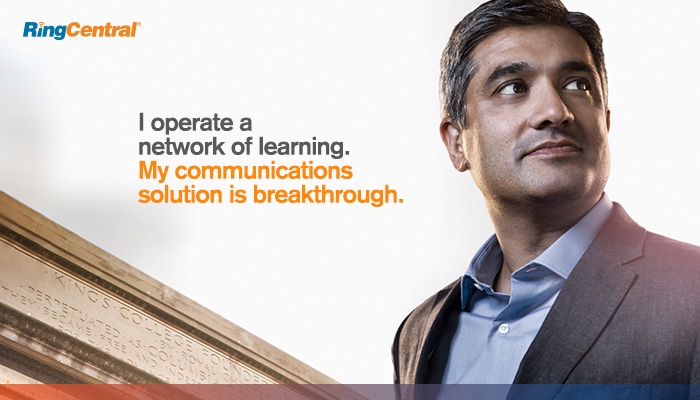From keeping students engaged with online learning to making adjustments on campus for a return to in-person instruction, leaders across higher education organizations are juggling running a physical campus with a digital one now, too.
So let’s get started by showing you how to bring together your campus with RingCentral. Here are five easy tips to help with distance learning, integrations with learning management systems, and letting students and faculty improve their communication across campus.
How to build the foundation for your digital campus
Before you start working in RingCentral Office with your school, take a few minutes to set yourselves up for success.
- Create a different Team to separate administrative departments from the student learning environment.
- Create a Team for each course for classroom work, discussion, group projects, and office hours. As an added bonus, faculty can leverage the integrated phone and video to instantaneously launch a call or meeting with all members of the Team.
- To recreate the full campus experience, create a Team for students to socialize and engage with campus life, and receive support from student services.
- Create a Team exclusively for faculty and administrators for discussing and managing academic and institutional operations.
- Make sure to upload a clear profile photo, and fill out your profile details (and encourage everyone else to do the same).
- This your place and space, so make it feel comfortable. Profiles can also be used to communicate things such as class or office-hours schedules, languages spoken, and more.
1. Leverage a digital learning experience
Use message, video, and phone to host virtual lectures and office hours
Setting up a virtual classroom is as easy as starting a Team, a quick phone call, and a video conference.
- Create a Team and label it with your lecture or project name and invite the relevant students and teaching assistants
- Quickly start or schedule a video call in a Team or direct message by clicking on the video icon in the left-hand side or upper right-hand corner of RingCentral Office, then click send. It’s also easy to schedule directly via our integrations with Canvas, Slack, Microsoft, or Google.
- You’ll see an easy-to-identify video icon in the Team that any Team member can access
- After the lecture, use the custom-created Team to follow up with students on homework and assignments
Students can use Teams to ask questions and comments throughout the lesson, and their classmates can use emojis or GIFs to “second” questions or show support for comments. Not only do Teams allow professors to monitor student engagement, but Teams also provide an inclusive space for quieter students to participate equally with direct messages, too.
Maintain office hours virtually for fast and easy chats
Start an Office Hours Team to host virtual office hours. You can hold impromptu phone calls or video meetings by simply clicking on the phone or video icons, enabling quick conversations from anywhere.
2. Connect your campus communities with a digital hub
Set up Teams for student government, clubs, and activities
To engage students further with their learning, you can replicate many of the foundations of campus life that they enjoy.
Here are some ways you can turn RingCentral into a digital hub for students:
- Keep students engaged with campus life by creating Teams for activities and clubs like the student newspaper, Greek life, and student government
- This is a great way to allow students the flexibility to also tap into the phone or video sessions via their smartphones. It’s super easy and convenient.
3. Manage administrative and academic operations
Maintain student affairs and services
Faculty and administration can maintain business with RingCentral too. Creating a private Team solely for faculty ensures more privacy over confidential and sensitive information. Faculty Teams can be created at the department level (e.g., Engineering, Athletics, etc.) and for functions (such as university foundations, alumni relations, academic advising, and career services).
Here are some more tips on keeping the campus community informed of campus-wide information:
- Create an announcements-only Team to broadcast critical information, like office or campus closures, campus-wide
- Add apps like Salesforce, Workday, or ServiceNow to streamline campus administration
4. Invite outside organizations to your connected campus
Share Teams with researchers, partners, and collaborators
Use Teams to bring together partners from separate organizations—to extend your network in RingCentral. This is perfect for brokering cross-disciplinary discussions around functions and events such as research consortiums, public relations, and sponsorships.
A simple combination of Teams, apps, and integrations flexibility allows educators and administrators to create a distance-learning environment that’s tailored to their institution’s distinct needs—all while being backed by enterprise-grade security.
5. Seamlessly drive student engagement
Meet students where they are with support on social media
When students, faculty, or alumni reach out through email, text, or social media—you need to be ready. With an omni-digital tool, engage with students across the channels they love. From live chat to YouTube comments, make every interaction feel like it’s a direct call to your support line.
This is brought to life in campus experiences like:
- Leverage AI and machine learning to quickly filter, categorize, and route student messages to the right student service.
- Support athletics during peak seasons by responding to ticket requests on Facebook, Twitter, or any other digital channel that connects the responses all in one place
- Follow your newly accepted students from freshman year through graduation. Identify the student ambassadors and those not-so-happy students with analytics across every interaction.
Whew! These are just a few of the real-world tips that can help your campus stay connected and truly realize a digital campus experience.
Updated Jul 31, 2024