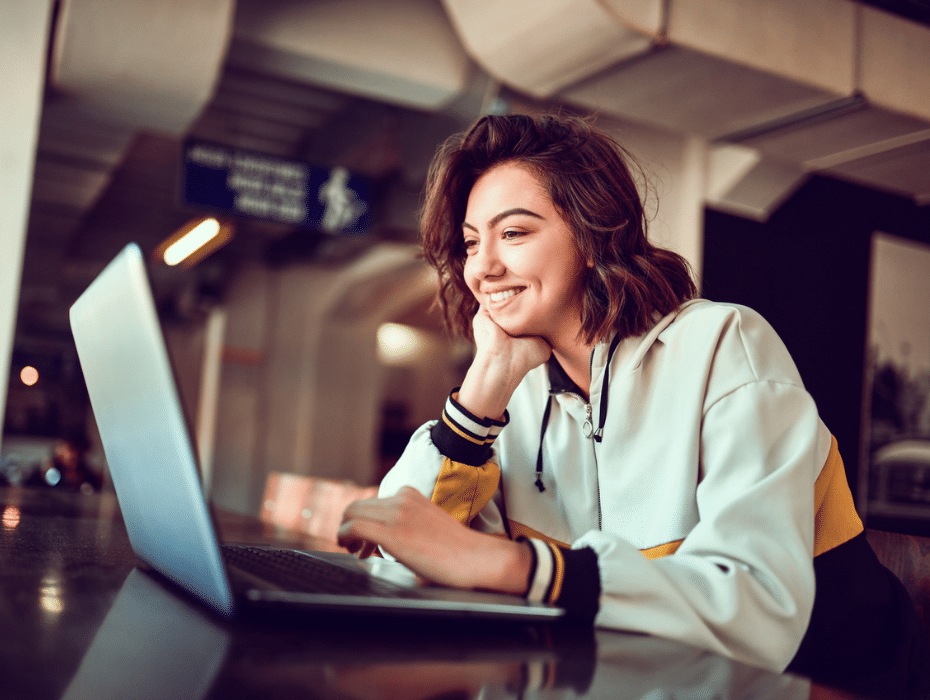At a glance:
- Reply to an inbound phone call with a voice message
- Set custom ringtones
- Switch from mobile to Apple Carplay or Android Auto
- Forward voicemails and fax messages
- Flip from PC to mobile (and vice versa) with one click
Whether you’re working remotely or from the office, communication tools that make it easy to connect with teammates and collaborate are a must-have. And while team messaging and video meetings play a vital role, the humble phone call and text message are still the backbone of all business communications.
But if you’re only using your phone to make and answer calls, you’re missing out on some next-level ways to get work done.
Here are five pro phone hacks that all RingCentral users need to know about:
1. Reply to an inbound phone call with a voice message
Whether you’re in a meeting or a noisy location, it’s not always convenient to answer a call. But if the call came from an important customer, strategic partner, or even your boss, you might want to acknowledge it.

In RingCentral MVP, you can reject an incoming call and reply to the caller with a predefined, custom voice message or text-to-speech—all with the tap of a button. Here’s how it works:
When you receive an incoming call, tap Reply with Message. You can then choose your reply from a set of preset messages or select “custom message” to enter your own.
As if that wasn’t easy enough, your caller can also respond to your message automatically. When they receive your message, they’ll have the choices such as “Press 1 – to Repeat the message”, “Press 2 – to Leave a voicemail” and so on.
2. Set custom ringtones

Custom ringtones add color and personality to your incoming calls, but they can go much further than that. Here are some creative ways to use custom ringtones:
1. Keep loved ones first
Setting custom ringtones for the most important people in your life allows you to quickly identify when they call and prioritize what’s truly important. At the same time, you can also activate “Do Not Disturb” mode and allow only calls from certain numbers to come through.
2. Avoid or identify spam calls
Spam calls are pervasive and a huge productivity killer—especially for agents and those who answer calls often. Set custom ringtones for recurring numbers to avoid them completely, or set ringtones for your most important callers and ignore the rest.
3. Balance your work and personal life
When it’s time to unplug, you want to be completely disconnected from your work phone. Custom ringtones allow you to easily recognize if the caller is work-related or non-work-related.
4. Express yourself
Just as we decorate our office desks, we can also use custom ringtones to express ourselves. Choose a premade ringtone in RingCentral or upload your own.
3. Switch from mobile to Apple CarPlay or Android Auto
Hybrid and remote work often means having to take calls and meetings with you on the go. But using a phone while driving carries risks. Handheld phones increase a driver’s crash risk by two to 3.5 times compared to hands-free.

RingCentral is compatible with both Apple CarPlay and Android Auto so you can place calls and join meetings (audio only) while staying focused on the road.
CarPlay capabilities:
- Place a call through Voice Command
- Answer Incoming calls will show on the CarPlay display
- Send a Message or Reply to messages via Voice Command
- Receive Messages. Messages will be read by CarPlay with the option to Reply or Skip
- View Notifications
Both Apple and Android versions have their own set of functionalities unique to their apps.
4. Forward voicemails and fax message

In RingCentral MVP, forwarding voicemails and eFax messages is just a few clicks away. This simplicity and ease of use is impactful in several ways:
1. Faster response
If you receive an urgent voicemail or eFax while you’re busy, you can forward the message to a colleague and have them address the issue first.
2. Better customer satisfaction
Receive a question that requires someone with deeper knowledge? Forward the message to the right colleague to make sure you have everything you need to answer your customer’s question.
3. Close sales
Messages from prospects and leads might often want quick responses to their questions, and replying too slow can hurt those opportunities. Instant voicemail and eFax access allows your team to respond before potential customers lose interest in your products.
5. Flip from PC to mobile (and vice versa) with one click
Today’s workers are constantly on the move—taking meetings from their homes, cars, and offices. But leaving a meeting just to switch devices can disrupt the flow of the meeting, especially if you’re a critical participant.
Call Flip makes this juggling seamless by allowing you to change devices mid-call. Instead of hanging up or having to rejoin a session, Call Flip lets you start on one device and continue it on another without any interruptions to the meeting.
This allows you to take your meetings with you and remain professional—wherever work takes you.
Go ahead. Try them on
These phone features are available to all RingCentral MVP users today. Open your RingCentral app to try them out.
Want to learn more about RingCentral phone features? Request a demo or connect with a RingCentral specialist and see how phones play a critical role in the hybrid and remote workplace.
Originally published Nov 03, 2021, updated Nov 25, 2024