Screen Share: Start Collaborative Online Meetings
Discover how a simple screen share feature can open doors for more collaborative, engaging, and successful virtual meetings.

Discover how a simple screen share feature can open doors for more collaborative, engaging, and successful virtual meetings.

In recent years, the move toward remote and hybrid working has generated new ways to communicate and collaborate. Video conferencing, for instance, allows you and your team to jump into a virtual meeting where you can see each other's faces. It's like you're all in the same room! But that only works fine until someone tries to describe something very specific or detailed from their screen to everyone.
Suddenly, you're miles apart again. Of course, that's not the case anymore. That's thanks to a nifty little feature called screen share. So, what is screen share, and how can it add value to your business? Let’s find out!

Screen sharing is the process of sharing the content on your screen to other devices, often with the goal of making collaboration possible when team members are in different locations. When you screen share in an online meeting, other participants will be able to view files, documents, and apps from your device without you having to send them anything.
Think about it: even if you send the files and your coworkers open them, you'll still be looking at the file individually. There's no telling what details the other participants are actually looking at. With screen share, the presenter/host can direct everyone in the meeting to see what they want everyone to see. You can choose to include your full screen or just a specific window. The goal is to make sure everyone is on the same page.
There are a number of stand-alone screen share services available in the market, but this feature is included free with RingCentral Video, our top-class video conferencing solution.

Online screen sharing is powered by VoIP (Voice over Internet Protocol), the technology that makes calls over the internet possible.
Let's get a bit technical for a moment and look at the nuts and bolts of how it works. This is what happens when you share your screen with the other participants in a meeting:
Screen sharing plays a vital role in today's business environment. The ability to share your entire desktop or phone screen opened up a world of possibilities for doing business. Here are some practical uses of screen sharing:

Screen sharing makes collaborating with field or remote teams on the same project easier. Without it, you'll have to send a copy of your presentation to all meeting participants (in effect, having them download large files) just so they can understand what you're discussing. You can do away with this when you screen share!
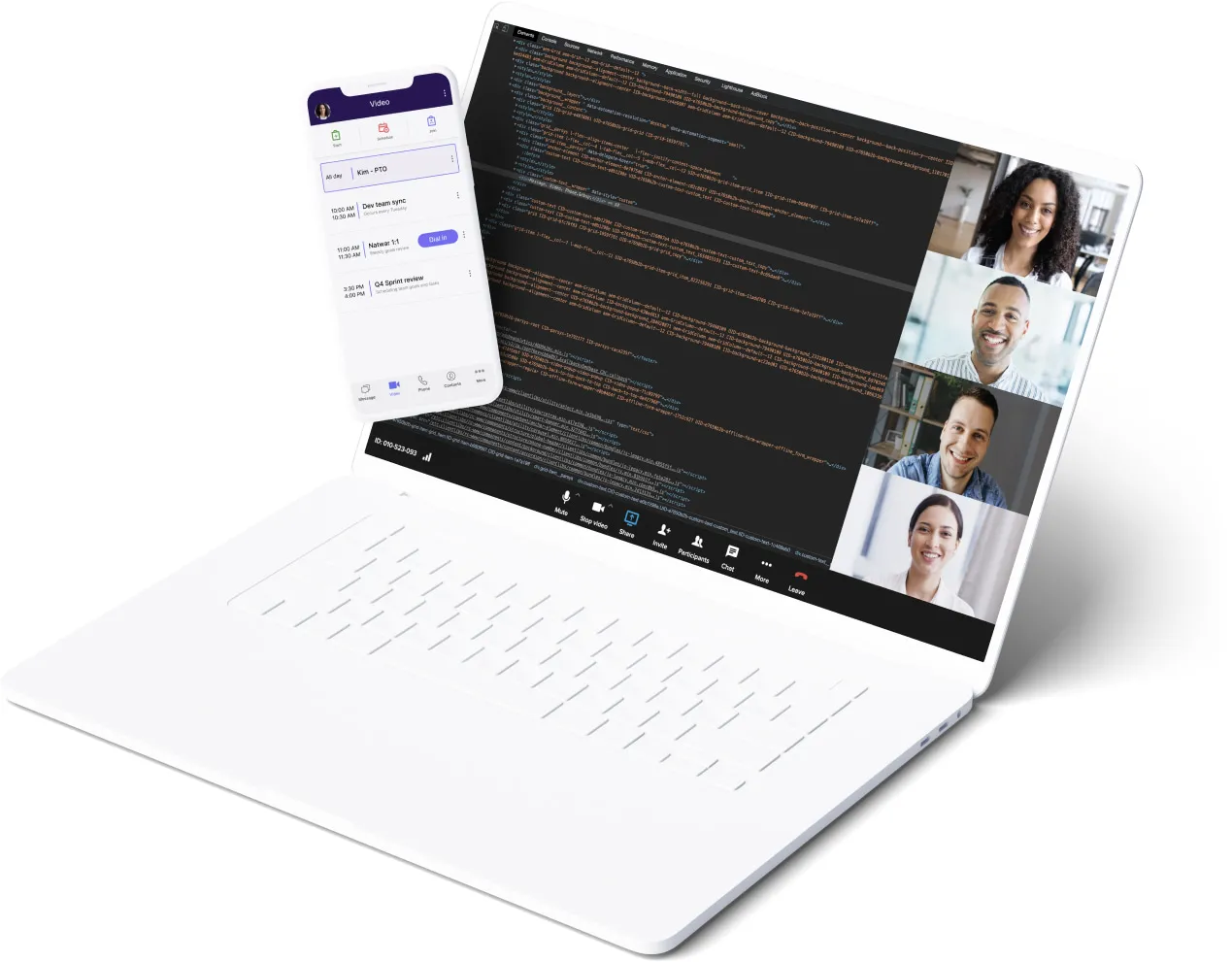
Screen sharing removes all the guesswork associated with IT remote support. Instead of going back and forth describing the technical issues, you can share what you see on the screen with the IT personnel on the other end of the line. This is especially helpful if your team doesn't have desktop sharing that allows IT staff to take control of your computer.

This is video conferencing on a bigger scale. You can host an online event and use the screen sharing feature for Powerpoint presentations and as visual support to the speaker or presenter.

Learning how to share screen is essential. That's mainly because it's always better to show than tell, whether you're trying to educate people or share the latest company news. Screen sharing can be used during product demos, sales pitches, online training sessions, and more.
Screen sharing has almost unlimited uses, and the advantages are many. We'll show you four major ways screen sharing and online meetings can improve collaboration and make the workplace more productive.
Screen sharing services and online meeting apps are some of the best tools to improve collaboration. They allow colleagues based in different locations to work on documents side-by-side. They also make light work of presentations and training sessions, as all participants can view and follow shared content without shuffling through paperwork.
Some apps can even do more! RingCentral Video, for example, also includes an annotation tool, which allows users to leave comments and notes instantaneously.
- Achieving such successful collaboration brings extra benefits, including:
- Increased efficiency and productivity
- Better working relationships
- Trust between colleagues
- Commitment to shared goals
- Healthy company culture
Sometimes it's far easier to explain an idea visually rather than verbally. A shared screen is a great way to present material such as charts, graphs, or design mockups to help others understand a concept. In a way, it functions a bit like a virtual whiteboard.
Training sessions must be exciting and interactive to ensure the recipients remain fully engaged. Screen sharing offers a wonderful opportunity to make virtual workshops more effective, as it doesn't rely on static Powerpoint slides or pre-recorded content.
Screen sharing software takes the hassle out of file sharing. It reduces the need to send documents via traditional methods, which means teams can spend less time attaching and downloading files—and use this precious time saved on more important matters. This gives you a less cluttered email inbox and Google Drive, too!

You will find that there are plenty of online meeting and screen sharing options available out there. But not all apps are created equal, and some of them will want you to pay for their best bits. Here's what RingCentral Video has to offer:
RingCentral Video couldn't be simpler, with the ability to start or schedule a conference call in just one click. All you'll need is a meeting ID to join a video conference, and you're set. You don't even have to download anything—just start from your web browser using wi-fi. Simply click “share screen,” then choose to show your entire screen or a single application window. If you're messaging and need to switch to a video call, it's one click.
On top of its screen sharing feature, RingCentral Video also offers other robust web conferencing solutions: HD video and audio, compatibility with different operating systems and devices, meeting recordings, closed captioning, complete host controls, and more. More importantly, you're not restricted to a 40-minute time limit, as each call can last up to 24 hours with up to 100 participants—even in the free version!
With RingCentral Video, you won't need to download specific applications for certain tasks and functions. Our platform integrates with hundreds of handy apps for communication and productivity, including Microsoft 365 or Google Workspace calendars. This also means that if your team has gotten used to using a favorite app, you don't have to ditch it when you start using RingCentral Video!
While online meetings and screen sharing are important for collaboration, they're not the only tools your team needs. Good thing RingCentral Video includes in-app team messaging, file sharing, and storage to help you collaborate effectively. It also has a team calendar and a built-in task management function—perfect for assigning and managing follow-up tasks after a meeting.
All RingCentral products, including RingCentral Video, come with seven layers of security. Geographically-dispersed data centers and rigorous security processes shield you from system failure while the company meets all industry standards and compliance requirements. All that, plus: Transport Layer Security (TLS), Secure Real-Time Transport Protocol (SRTP) encryption, HITRUST CSF Certified HIPAA and SOC2 compliant.
Many collaboration apps offer free versions, but some save their more advanced features for the paid tiers. With RingCentral Video, you get free screen sharing and online meetings, plus messaging, file sharing, and task management. In fact, you'll get more for free than in the paid subscriptions of some apps! If you do want to upgrade to the enterprise-level features, the pricing is still affordable.


The security of screen sharing depends on the security measures employed by the provider. The good news is that RingCentral has industry-leading security— it institutes extensive measures at every level, including data privacy and protection, transmission encryption, and compliance with global industry standards.
And you don't even have to take RingCentral's word for it. Trusted institutions externally verify these security controls. You can take their word instead:

Yes. Most video conferencing solutions include both audio and screen recording. It records everything that’s going on in the online meeting including whatever’s on the computer screen of the host or the person that pressed “Record.”
RingCentral Video has a basic plan which you can check out for free, but if you want more tools and features, you can also try out RingCentral Video Pro.
Get started with RingCentral Video today!