Meeting Apps: The Best Way to Conduct a Group Meeting From Any Device

Join or host online meetings from your smartphone or tablet

Advancements in technology have changed the way we do business. Over the last decade, the number of remote workers has increased by over 91%. It’s very clear that the workforce is trending towards distributed teams, with employees scattered across the globe.
If this statistic tells us anything, it’s that people are on the move. And that means your remote team may not always have access to a desktop or laptop computer. Luckily, there are many mobile apps available to help global teams stay connected and productive, even in transit.
The most powerful apps available today allow you to conduct or join face-to-face video meetings and video conferences right from your mobile device. This post will dive into what to look for to find the best meeting app for your business.
What is the best business meeting app?
As more businesses embrace remote teams, more and more communication tools like meeting apps become available. But how do you know which one is the best for your business?
It all comes down to your particular organizational needs. To figure this out, ask yourself these questions:
- Why do you want to invest in virtual meeting software?
- Are you looking for tools to bolster team collaboration among remote workers?
- Are you looking for easier ways to meet and chat with international clients and colleagues?
- Are you looking to cut costs, either through streamlining processes or employee overhead?
- Are you interested in hosting online events to share your expertise with other businesses or potential clients?
Zeroing in on exactly what you’re hoping to achieve from a business perspective will help you select the most useful tools for you.
7 essential features every good meeting app should have
Regardless of your business goals, there are certain features and functions every good meeting app should have.
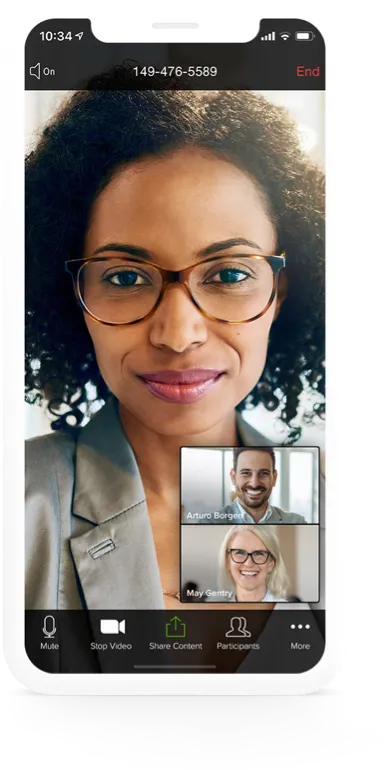
Audio and video conferencing capabilities
Not all conference calls need to have both video and audio—sometimes, one or the other will suffice. A good conferencing app can do both!
There are always times when a quick voice call is all you need to clarify a quick point or quickly touch base with a client or colleague. Other times, it’s necessary to share a presentation or have an important conversation face-to-face. In these cases, a video stream is necessary. Choose a meeting app that has both video and audio functionality and allows you to use them together or on their own.
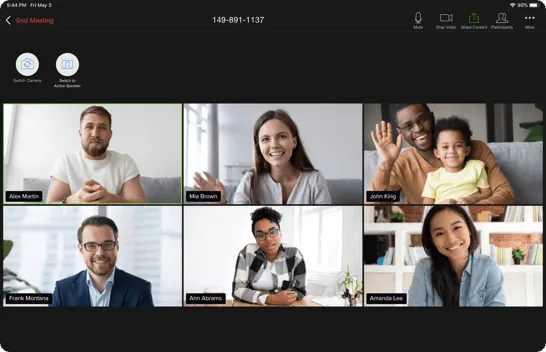
Conference call host control
A common use of meeting apps is for web conferencing. Look for a video conferencing app with advanced features that allow you to host and facilitate effective virtual meetings and events.
Good video conferencing apps give hosts (and participants) a lot of flexibility, including features like:
- Mute/unmute meeting participants.
- Start and stop video and screen-sharing.
- Lock a meeting and/or require a password.
- Chatbox to enrich group conversations and inspire collaboration.
- Change presenter for events with more than one host or speaker.
- Option to record and save the meeting recording and team messaging chats.

Screen sharing
Screen sharing is a basic feature that every good web conferencing app should have. Without this feature, you’re losing out on crucial interactive and collaborative elements - so it’s probably not worth the investment of your time and money if your solution doesn't include this.
Just think about all the situations when you’d need to share your screen with the person or group of people you’re speaking with. Things like pitching to a client or reviewing goals with your team, are impossible if you can’t share your screen. Sharing a visual always adds color to what you’re saying and adds context and clarity to more complicated concepts.
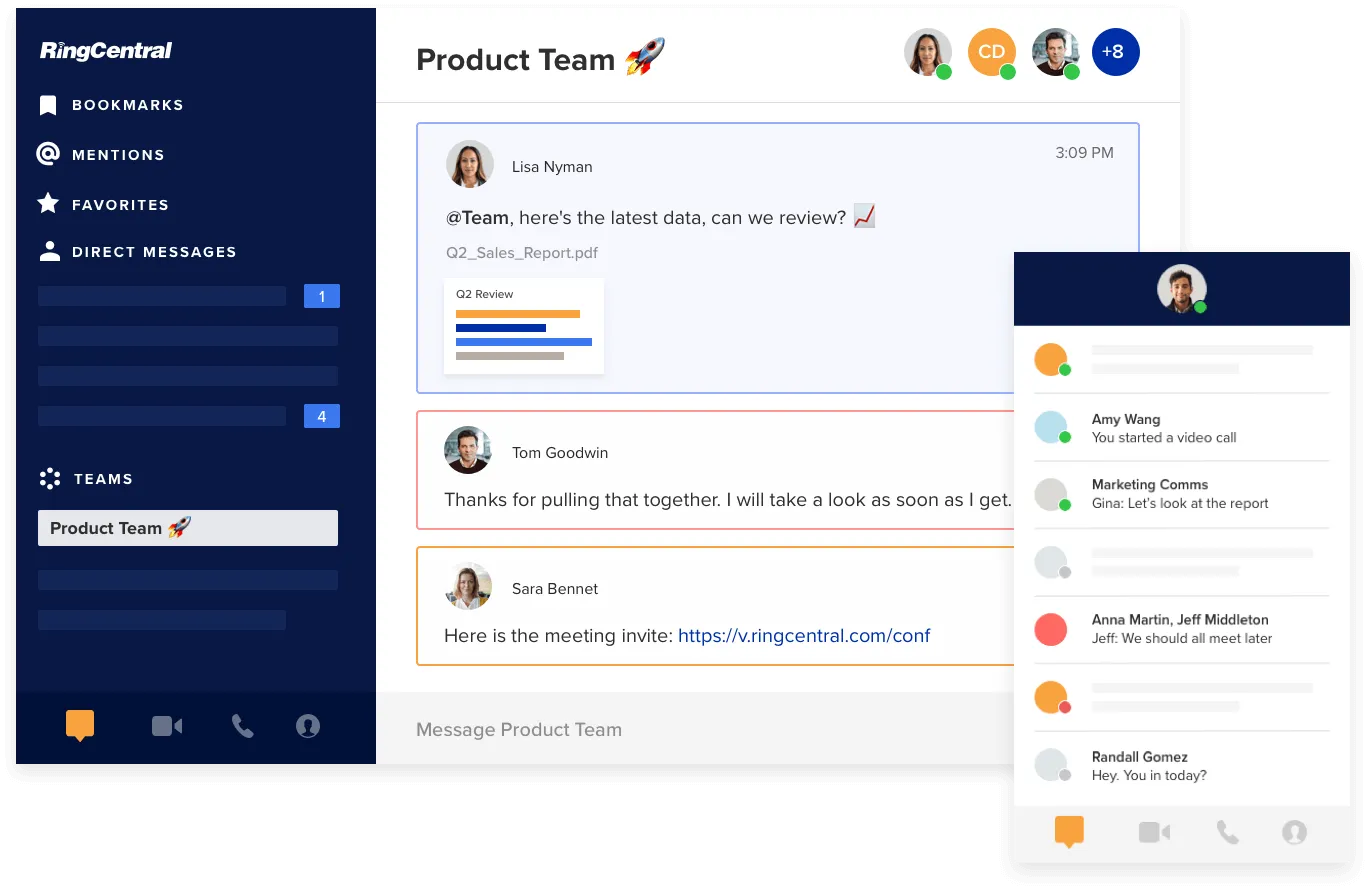
Team messaging
Team messaging is the ability to have a group or side chat while you’re on a video call. Some solutions, like RingCentral’s messaging platform, allows you to message with your team both on and off conference calls.

File sharing
The ability to share files in-app is important so you can give feedback in real-time using your chat window. With team messaging, you can do all this right within the flow of the actual conversation.
File-sharing is essential for alignment. It literally gets everyone on the same page, so to speak. Any good app worth considering will have file sharing baked into its platform.

Audio or video conference recording
Live meetings and events are incredibly valuable for companies. Being able to record the audio and video of those meetings so they can be accessed on-demand, anytime, anywhere? Priceless.
If you’re investing time and money into a conferencing app, make sure you’re able to save your content for future use. There are many situations when a feature like this could be beneficial. For example, you can use a saved audio recording to reference important takeaways from a past call or post a video recording of a webinar behind a gate on your website to drive leads.
Pro-tip: Learn how you can take your live event or meeting online.

Works on any mobile device
There are always times when a quick voice call is all you need to clarify a quick point or quickly touch base with a client or colleague. Other times, it’s necessary to share a presentation or have an important conversation face-to-face. In these cases, a video stream is necessary. Choose a meeting app that has both video and audio functionality and allows you to use them together or on their own.
Frequently asked questions (FAQ) about business meeting apps
A good mobile business meeting app should have the same functionality as the desktop app.
Whether you’re scheduling, hosting, or participating in a video meeting, the level of accessibility should be the same, regardless if you’re using a desktop or mobile device.
Some apps have a free version that allows a limited number of participants to join a conference call. In order to host larger conference calls and events, you’ll need to upgrade to a paid package.
For example, RingCentral offers a variety of plans at different price points - RingCentral Video Pro+ lets you host video conferencing for up to 200 participants!
Audio quality, whether on desktop or mobile, depends on a variety of factors. It’s essential to have good sound quality on your online calls, especially when audio conferencing (without using the video feature). Some depend on the software itself and others have more to do with the desktop or mobile device you’re using. Some of these factors include:
- Background noise: Background noises can be distracting during a conference call. Choose a quiet meeting space when joining any two-way conversation on a meeting app—or use one that automatically dials down the background noise for you.
- Microphone quality: Try to avoid using your mobile or computer camera. There are lots of inexpensive microphone options that can help you sound your best. However, if you want to get fancy, you can look into a high-end headset like Plantronics, which allows you to control video meetings right from the headset.
- Bandwidth: The bandwidth of your wireless network will determine how good your sound quality is. Make sure to look at the system requirements to ensure you are using the right operating system and have the bandwidth to support it.
To look and sound your best on each and every virtual meeting, regardless of the device you’re on, here are some best practices to follow:
RingCentral Video is a team collaboration and web conferencing solution that works across any desktop or mobile device. It integrates video conferencing, screen sharing, and messaging and offers a variety of affordable pricing packages with a variety of features perfect for teams of any size.
With enterprise-grade security, you can safely join or host video conferencing or audio conferencing calls. Plus, your external clients don’t need to download anything in order to join—they can just click a link in their internet browsers.

