How to start a conference call

First, what is a conference call?
A conference call is basically a telephone-based meeting that involves multiple attendees. Also called an audio conference, it’s traditionally started by a host from a desk phone—attendees can then dial in and talk as a team.
With cloud phone systems becoming more popular and technology becoming more advanced, it’s now possible to start a conference call from a computer or mobile device.

Two main types of conference calling services
There are two major types of conference calling services: operator-assisted and reservationless. Some providers only offer one of them while others can deliver both. Let's see how these two services compare.
Operator-assisted
Large, high-touch conferences may call for an operator-assisted service. Here, your provider will assign a trained operator to help you plan and run the meeting. If you need additional services like call recording and transcription, you may need to pay extra.
Operator-assisted conference calls are perfect for:
- Intercity, interstate, or international board meetings
- Client-investor relations calls
- Shareholder events
- Company-wide sales training events
Reservationless
With this type of service, your provider will give you the conference bridge, and it’s available to you 24/7. That means you can start conference calls any time of day or night, making it ideal for businesses that conduct meetings regularly. Because the service doesn’t require advanced scheduling, it’s also great for companies that often have spontaneous meetings.
A reservationless service is pretty much like a do-it-yourself conference call and usually comes with collaborative tools and features like:
- Call recording - Allows you to record the entire conference call
- Device switching - Allows you to seamlessly switch between devices (e.g. from desktop to smartphone and vice versa) in the middle of a call
- Polling - Allows you to conduct question-and-answer sessions
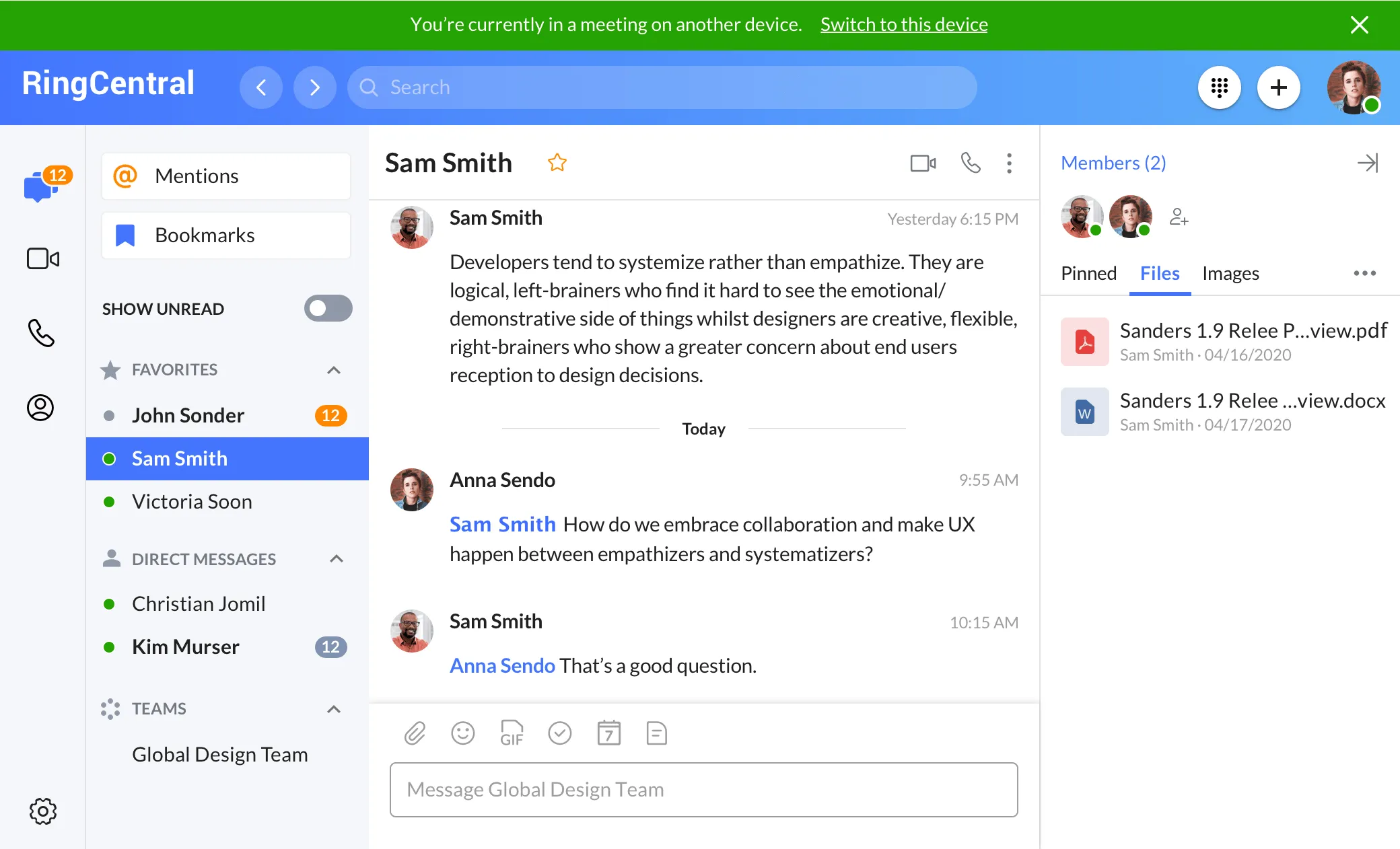
How device-switching during a meeting looks in RingCentral’s desktop app
Conference call instructions
So how do you actually start a conference call?
Subscribe to a (reputable) conferencing service provider. RingCentral, for example, is a best-in-class product that gives your company a single dial-in phone number that’s available 24/7 (yes, that’s a reservationless service).
To make any conference call possible though, you have to first set up a conference call account.
Just register by choosing your credentials (email address and password). You should then be directed to your account dashboard. Here are some general steps if you want to schedule a conference call in advance:
- Log in to your account and go to the conference call feature.
- Select the dial-in number for participants. For international participants, you’ll have to choose the appropriate local toll-free dial-in numbers.
- Send meeting invites thru text or email. If you want to start the meeting immediately, click “Start Conference.”
From your web browser
- Log in to your conference call service from your browser.
- You can simply click “Start Conference” to launch a conference call.
- Enter your host code. Participants can either click on the link on your invite or dial in using the designated dial-in number and participant code.
From your desk phone or landline
- Dial the conference bridge number. You’ll be prompted to dial your host code and pound key (#) to open the conference.
- Enter your host code. You may be prompted to say your name (This is done to announce to the group who has entered or left the conference).
- Wait until all participants have dialed in so you can officially lead the meeting.
From your computer or smartphone
Starting a conference call from your desktop or mobile app is just as easy. Once you’re logged in, you’ll see the same options you see in the web interface. Just follow the steps above to get a meeting going.

Conference call reminders
Preparation - Set the agenda
What are the objectives of the meeting? Define the topics to be discussed and maybe set timelines for each. Plan it out and have it ready early. This way, you’ll have enough time to inform all attendees about the meeting objectives.
Invitation - Send meeting invites
When you send invites through your web browser or app, it should generate an email that includes the dial-in number, participant access code, and link to the meeting. You can add a more personal touch by including or attaching other details of the meeting in the email. Here’s a sample template (Note: The ones in blue are app-generated):
https://v.ringcentral.com/join/xxxxxxxxx
+16xxxxxxxxx,,xxxxxxxxx#
+1 (650) xxx xxxx
Access Code / Meeting ID: 915 xxx xxx
Conference call etiquette - Set the rules
Not everyone is familiar with how conference calling works and the typical etiquette rules to follow. If you think it’s necessary, you can include an outline of basic conference call etiquette in your email as an attachment. Check this out:
- Take the call in a quiet place to make sure people can hear what you’re saying.
- Have copies of the agenda and any other relevant documents on hand, even before the call starts.
- Dial in on or before the meeting time and announce your name as you join.
- In case you’re late, don’t interrupt the call. Just dial in and mute your microphone.
- When contributing to the discussion, state your name before speaking.
- If you have to comment or ask a question, make it brief and to the point.
- When someone else is speaking, put your phone on mute to block any unwanted noise from your environment. The sound of your spoon hitting your coffee mug as you stir could be distracting to other participants.
- Be considerate of other attendees. Give the speaker enough time to finish what they’re trying to say before you talk.
As the host, you need to establish order and maintain it throughout the call. It definitely helps to review the agenda, including the amount of discussion time you’ve allotted for each topic.
Enforce the rules. Keep in mind that the success of a meeting largely depends on its structure and how you’re able to manage the flow of conversation.
Common conference call phrases
Without the visual cues, conference calls can get a bit challenging and can be a source of anxiety especially to the host—but not if you know the right things to say.
Here are some common conference call greeting examples and scripts you can use for different scenarios to expertly manage the call.
Pre-conference call
We’ve learned that conference details can automatically be sent to participants. But if you have to call them by phone, here are some phrases you can use:
- I’m calling to ask if you’d be available for a meeting on (date and time).
- I’m scheduling a conference call on (date and time). Would you be available?
- I’ll be sending you the draft agenda by email.
- Please confirm if you’ve received a copy of the draft agenda.
- I’ve emailed you the draft agenda. If you think I missed something, please let me know.
- Feel free to give your feedback by replying to the email
Conference call proper
Opening the meeting - What do you say to start a conference call?
- Hello, everyone. Allow me to make a roll call before we start
- Hi, everyone. If you don’t mind, let’s begin the session with a roll call
- Now that we’re all here, I think we can start.
- I think everyone’s connected now. Let’s get started.
- I would like to welcome everybody here today.
Explaining procedures - How do you set ground rules at the beginning of the call?
- Can I request that each of you state your name clearly before speaking?
- Please don’t forget to say which office/department you’re from so we could record the minutes correctly.
- Remember that this is a working session, so feel free to ask questions as we go along.
- It would be very much appreciated if everyone else stays on mute when someone is speaking
Stating the purpose of the meeting
- Our main objective today is…
- As you all know, the purpose of this meeting is…
- Let’s start with the first item on our agenda.
Expressing apologies for participants who couldn’t make it
- Unfortunately, (name/s of participant/s) can’t be with us today.
- I’m afraid (name/s of participant/s) won’t be able to join us.
- (Name/s of participant/s) extended me their apologies as they can’t make it today.
Reviewing minutes of the last meeting
- If everyone’s ready, let’s start by reviewing the minutes from our last meeting.
- Let’s start by going over the report from our last meeting.
- First, let’s quickly review some notes from our previous meeting
So you’ve officially started the conference call!
Here are some additional phrases you can use throughout the meeting:
Dealing with audio or miscommunication issues
- I hear some noise in the background. Everyone, please check your settings.
- (Name of participant), could you try to dial again, please?
- I’m afraid I didn’t understand what you said. Can you repeat it, please?
Asking about specific tasks or projects
- (Name of participant), could you update us on project ABC?
- (Name of participant), please give us a status report on the ABC project.
- (Name of participant), how is the ABC issue developing?
Moving forward
- Shall we move on to item no. 2 on our agenda?
- With that, I’d like to move on to our next topic.
- If there are no more questions, I think we can move on to the next item on our agenda.
Giving control to another participant
- For this one, (name of participant) is going to walk us through some key points.
- I believe (name of participant) has something prepared for us.
- I’d like to introduce you to (name of participant), who will talk to us about…
Summarizing
- Let’s quickly summarize what we talked about today.
- Before we end the meeting, let’s review the main points.
- Let’s recap the main points of today’s meeting.
Finishing up and closing
- I think we’ve had the main points covered; let’s wrap things up. Thanks, everyone.
- I’d like to wrap this meeting up. Thank you all for attending.
- Is there anything else anyone would like to raise before we end today’s meeting?
- That’s it for today. Thanks for your participation and see you at the next meeting.
That’s about it. You see, starting and running a conference call involves more than technical know-how. Quite often in the business world, you’ll hear people talk about the importance of making a strong first impression. But what if that impression can’t be made in a face-to-face meeting?