The world is quickly waking up to the possibilities of voice over internet protocol (VoIP). The technology which allows phone calls and video conferencing to happen over an internet connection is being taken up by households and businesses alike.
There’s little wonder given the cost-saving and other benefits that VoIP provides compared to traditional phone systems. If you’ve been thinking about pulling the trigger on VoIP but aren’t sure how to go about it, this guide is for you. Read on to learn all about how to set up a VoIP server at home or in your office.
What You Need to Get Started With VoIP
The way you’ll use voice over internet protocol at home will be different from how a small business VoIP system works. That’s why the installation of the system is different for each environment. We’ll cover how to set up a VoIP system in the office first as VoIP technology offers more business benefits. Then, we’ll cover the slightly less complex issue of setting up a VoIP server at home.
Before we get to either, it’s worth mentioning the components which you may need. Some are only needed for in-office installation, and others for installation at home. Where relevant, we’ll point out which is which. Generally, though, the following are five things you need to get started with VoIP:
- An Internet Connection
It seems obvious, but you can’t make calls over the internet without an internet connection. If you’re installing VoIP at home, you don’t need to worry too much about your phone service’s connection speed. With a small business VoIP system, the strength of the connection is more important. The higher the number of calls your firm deals with, the more bandwidth needed for your VoIP services.
- A Router
Once again, this is something you don’t need to worry too much about if you’re setting up VoIP at home. For businesses, the choice of VoIP router is critical. You want an option that offers a combination of speed, security, and connectivity.
- Other Hardware
Besides a router, there are a few other pieces of hardware you may need. A computer may be required to act as a Private Branch Exchange (PBX) server in the office. This is to allow internal calls within the workplace. IP phones might also be a savvy choice. They’re not essential, though. You could go down the softphone route in the office (see below). You can also upgrade your home phone with a VoIP adapter. If you want to use traditional telephony aspects still, you may also need a VoIP gateway – service providers can usually help with this.
- VoIP, PBX & Other Software – You have various software options when setting up a VoIP system. Businesses may want to opt for an all-in-one communications software solution. Separate PBX software can also be employed to handle more basic call handling functions. Specific software or apps are also needed to turn computers or smartphones into so-called softphones. They’ll be more on these a little later.
- VoIP Provider – VoIP isn’t something you can decide to use off your own back. You need to sign up for the service from a specialist VoIP provider, like RingCentral. Without a service provider, you’ll only be able to set up a system for internal calls. A plan or subscription from a provider is what lets you make external calls.
How to Setup a VoIP Phone System in Office
One of the significant advantages of VoIP is the ease with which you can get a system up and running, particularly when setting up a similar telephone system based on traditional phones. It’s often low cost, too, especially compared to a more conventional public switched telephone network (PSTN). There’s no need, for instance, for you to get the phone company to install new phone lines. Instead, all you need to do is to make some simple additions to your network.
There’s one more thing to mention before getting to the nitty-gritty of how to set up VoIP technology in the office. There are two main types of systems to choose between. You can opt to install a system with physical VoIP phones or handsets. On the other hand, you might choose a software-only system (though this could involve iOS and Android devices). Your choice will depend on several factors, including whether you’re a large or small business and whether you have BYOD (bring your own device) policies in place. Let’s look at setting up the two systems in turn.
Setting Up a Hardware VoIP Phone System
Your in-office network with a VoIP phone system installed looks pretty similar to a standard one. The main difference is that it often needs to include a PBX server. A networked computer can function as this server.
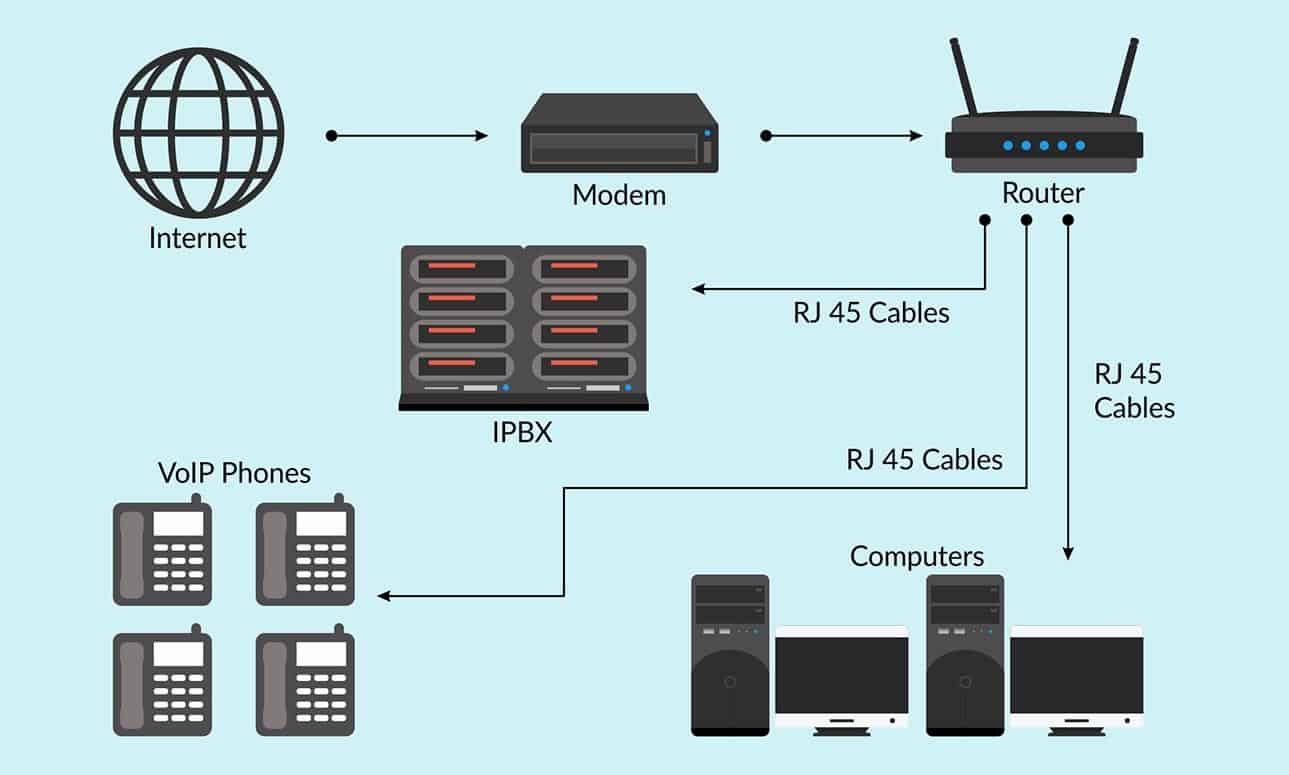
(https://dealna.com/Article/Post/13602/Understand-and-Install-VoIP-System-Step-by-Step-Instructions)
The only thing to remember is how your PBX system needs to connect to the network. It must be connected via a standard NIC (Network Interface Card). It must also have a static IP address to be always accessible.
Your next step is then to hook up your actual phones. It’s important to note that you may see devices listed as either IP phones and SIP phones. Generally speaking, SIP phones tend to have more features, but both will work for VoIP services.
This is very straightforward, assuming you’ve chosen VoIP compatible models. All you need to do is connect them to the same network as your PBX using an ethernet cable. If your selected phones have PoE technology, you won’t even need to plug them into an external power supply to make VoIP calls.
With those simple hardware-related steps complete, you’re almost set to go. All that’s left is to install your VoIP software and maybe make some tweaks to your router. Installing the software should be quick and easy. Your VoIP provider will likely offer comprehensive instructions.
For full VoIP compatibility, you may have to play around a bit with your router’s configuration. The following are just two tweaks to consider. They’re less likely to be needed if you’ve chosen a VoIP-specific router at the outset.
- Enable Network Address Translation (NAT) – This modifies network address information. It lets one IP address be remapped into another over a traffic routing device.
- Enable Universal Plug and Play – These networking protocols let network devices find one another. Enabling them is what allows your VoIP phones to connect with the IP PBX server.
Setting Up a Software VoIP Phone System
Things can be even simpler than the already straightforward guide featured above. That’s because, with some VoIP systems, you don’t need to hook up new VoIP phones. Instead, you can make and receive all your phone calls or voicemails via a computer, tablet, or smartphone.

In this case, you can ignore the instructions above about connecting hardware phones. All you need to do is install the software from your VoIP provider. If you choose to go down the software the only route, it will include a softphone programme or app.
That element of the software lets you open up an interface for calls on your chosen device. It might look a little something like the image above, with options for voice and video calls. With the relevant software installed and the other tweaks made to your network, you’re ready to enjoy the benefits of VoIP.
How to Setup VoIP Server at Home
If you’re looking to use VoIP at home, a lot of what we’ve discussed above won’t be relevant. You’re unlikely to need a PBX to make internal calls from your living room to the kitchen! All you want is to make calls over your internet connection rather than via a traditional landline.
While there are many technical languages thrown around, it’s pretty easy to set up a VoIP server and phone number at home once you’ve signed up with a VoIP provider. You don’t need to understand the details of RTP (real-time transport protocol), SIP servers or codecs. Often all you need is a VoIP phone adaptor, and some tweaks to how the hardware in your home is connected. Below is an example of what a VoIP phone adaptor can look like.

Exactly how and where the adaptor needs to be connected depends on the specific model. Some go between the modem and your computer or router. Others have to plug straight into the router. Some might need an ethernet cable, whilst others can use wi-fi. There should be instructions provided with the adaptor. However, it needs to be connected. Ensure you turn off all the devices involved before hooking it up.
Next, you need to connect the phone you want to use for VoIP calls to the adaptor. It’s important to connect it to the port labelled ‘Phone 1’ or ‘Line 1’. You can then plug the adaptor in and power it up. Just like your router, the adaptor needs to be plugged in and turned on at all times. That’s how to maintain an uninterrupted VoIP phone service.
With everything connected, you can turn all your devices back on. Give your router, modem and the new adaptor time to sync. The adaptor may also need to download firmware or other updates. Make sure you allow time for this. Once you have, pick up your phone handset, and you should hear a dial tone. That means you’ve setup VoIP successfully for your calls at home.
In some unusual circumstances, you may find that your home VoIP system only receives one-way audio. Someone you call will be able to hear you, but you won’t be able to hear them. This is often to do with how your router is set up.
There are a couple of ways to try to fix this. Connecting the adaptor directly to the modem or placing it in a DMZ of the router will often do the job. Disabling a router’s built-in firewall can also sometimes work but is more of a last resort.
What Now?
That’s all there is to it. You now know how to set up a VoIP system in the office and at home. All that’s left is to go ahead and do it. If you do, you can start enjoying the many benefits which the next generation telephony provides, such as real-time video conferencing and HD audio quality.
It lets you say goodbye to expensive international calls and line rental. Not to mention introducing a wide range of extra features for the workplace. It’s the communication technology of the future, and you’re now equipped to start using it today.
Updated Jan 16, 2023

Really interesting article. Help in Setting up VoIP Server at Home. Thanks for sharing this!