Working remotely has never been easier with the rise of unified communications as a service tools (UCaaS), such as video conferencing.
We can’t always meet face to face, especially now with coronavirus restrictions, but video conferencing in a digital environment makes an ideal collaboration platform – all your team needs is an internet connection and a webcam.
While video conferencing might be changing the face of our office lives, that doesn’t mean we always get our online meetings right – how many times a week do you hear “you are on mute”, or unintentionally interrupt someone?
If you want to make sure your virtual meetings run a little smoother, read on for RingCentral’s guide to hosting a video conference.
Why choose to host a web meeting?
Probably the biggest benefit of hosting your meeting virtually is the ability to bring together groups of any size from any location.
Perhaps you head up a remote team and need to host daily team huddles, and regular one-to-one conversations. Or, your role involves speaking to important clients on sales calls, pitches, and product demos. Maybe you’re hosting training sessions or full-day conferences. Whatever the nature of your meetings, doing it virtually means less hassle as no travelling is required.
Plus, today’s video conferencing software tends to offer up more than just simple web meetings. The best online conference platforms come with tools that allow you to share presentations, documents, and files, so you can collaborate on projects live – allowing teams to work smarter together, saving time and resources.
Video meetings also improve team and customer engagement – 89% of employees say video conferencing makes them feel connected, and 31% said it helps them connect with customers and clients more easily.
What equipment do you need to hold a video conference?
Your team members or clients only need an internet connection and a webcam (or phone) to connect to your meeting. But you will need to choose an appropriate conference call option for your business – including the hardware you need to get online, and the best group video software to run your meeting through.
Make sure you give your team members training on how to use the video conference software and hardware they have available to them.
Video conferencing hardware
This includes the equipment you’ll need to hold a video conference: a desktop, laptop, tablet, or smartphone; a built-in webcam or separate camera; speakers or headphones; and a microphone, either as part of your laptop or headphones, or as a separate device.
You and your video participants will also need a good internet connection – either using Wi-Fi or an Ethernet connection if multiple people in the household will be using the internet at the same time.
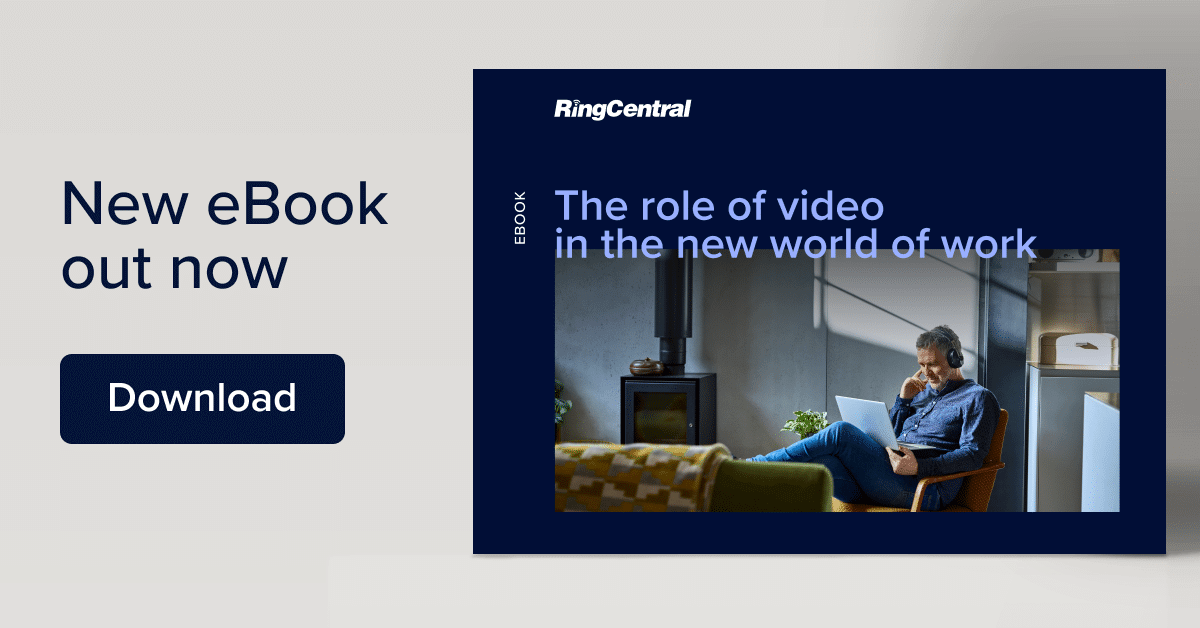
Video conference call software
Choosing the right conference call software is important as these are the tools your team will use to communicate online.
The best online video conferencing software is easy to use and connect to, suitable for any number of participants, in any location, and offers HD video and great audio. It should also encrypt your calls, offering your business security and peace of mind.
How to set up video conferencing for business
Once you have decided on the best video conferencing software for your business, it is time to set up your first online meeting. Follow our simple step-by-step guide on how to do a web meeting:
- Schedule your online meeting using the conference call software and add participant email addresses to the invite.
- Add the embedded video conference link to the invite, along with the pin or passcode if required.
- Outline joining instructions in a bullet point list. This is especially important for participants using smartphones or dialling in, and for those outside your organisation who may not have access to your conference call software.
- Set an agenda and include this within the meeting invite. Send once complete.
- Before the arranged meeting time, make sure your camera and audio are working properly and prepare to start the video call.
- Once the call begins, pay attention to your waiting room. If the event is password-protected, guests may need you to let them in.
Video conference call tips for hosts
We’ve all experienced bad conference calls which are interrupted by background noise, echoes, bad lighting, interruptions from children and pets, slow connections, pixelated video, quiet audio, and, of course, the dreaded mute button.
It doesn’t have to be this way. While investing in the best video conferencing software and hardware you can afford will smooth out any potential technical issues, being a well-prepared host is essential to ensure your meeting goes off without a hitch.
Decide on the type of call you are hosting
Is it a meeting, a workshop, or a conference? You need to plan this in advance, just like any offline meeting. A team meeting should have a chair, an agenda, and a note-taker.
For a workshop, you should be familiar with whiteboard and collaboration tools; and for a conference, you’ll need to know how to use group breakout rooms and share presentations.
Allocate someone to help if technology fails
How many times has your internet dropped while you have been speaking on a video call? It is frustrating for both the speaker and the listeners – and you often don’t even know it has happened.
If you are the chair or the main speaker, allocate someone to take over from you if something fails, so participants aren’t wasting time while you’re trying to reconnect.
If this is a consistent problem for you, consider connecting directly to the internet with an Ethernet cable as it can make calls much more stable.
Be conscious of bandwidth use
Technology problems with video conferencing typically happen due to slow Wi-Fi connections. With more and more people online in the home nowadays, you need to find ways to save bandwidth.
If you are having problems, avoid using both video conferencing and screen sharing at the same time.
Try sending the agenda and any papers in advance so as not to slow down your internet connection by trying to screen share while the meeting is live.
Alternatively, ask participants to mute their audio and/or turn off their videos. This will save your internet the extra work involved with streaming so much at once.
Remember good video conferencing etiquette
- Mute your microphone when you are not speaking and remember to engage with the meeting – don’t multitask, unless you’re taking notes.
- Always tell people if the meeting is to be recorded.
- Consider your background. A blank wall is best to reduce distractions, but if that’s not possible you could blur your background or add an image with your company logo.
- If someone is else using video conferencing in your home or office, always check their microphone is off before offering them that cup of tea.
Practice using collaboration tools
Today’s video conferencing tools come with file and screen sharing options, as well as whiteboarding capabilities, offering the ability to collaborate with colleagues live.
If you plan to use these tools, it’s important to get an understanding of how they work. Make sure you and your team have a training session and try it out ahead of the meeting.
Utilise the chat function
Video conferencing software also offers a live chat function that can be used for comments, questions, and crowdsourcing, as well as sharing links.
If your meeting isn’t being recorded nor formal minutes taken, then the chat can also be used to record any actionable points. The best video conferencing software will even save your chat history.
Using video conference for your business
Whether you are using our full suite of integrated Office tools or our handy app, making video conferencing calls with RingCentral is easy. Find out more about video conferencing online, or get in touch if you want to discuss your business needs with one of our expert team members.
Updated Jan 16, 2023
