Video conferencing is on the up. Accelerated by the increase in home working, video conferencing usage since the start of the global pandemic has significantly risen, with mobile app downloads reaching 62m during the week between the 14th and 21st March. According to the original report, this was a 90% increase on the pre-COVID weekly average.
Undeniably, our working lives are becoming increasingly virtual, and video conferencing is set to shape the future of business communications in an increasingly home-working economy.
Now in the midst of this new normal, businesses are embracing technology in collaborating with colleagues, brainstorming and transferring business event calendars into an online format in order to retain productivity levels and keep the wheels in motion by embracing communications in a more virtual way.
Emerging video conferencing tools present a great opportunity for businesses to continue keeping colleagues and customers in the loop, whilst working across multiple locations. But many will want to shy away from complex technical procedures and excessive additional investments.
So how can you best implement regular video conferencing communications with teams and customers? And what hardware and software would you need?
Here’s our run-down of the top tech equipment for hosting a glitch-free video conference.
What is video conferencing?
Let’s start from the ground up. A video conference is simply a meeting or conference which is hosted online, via video. A more visual alternative to audio-only, group calls, video conferences allow teams to interact visually and collaborate in real-time while working across disparate teams in multiple geographical locations.
Popular with those working across different time zones, video conferencing has proved popular in generating a sense of connection between teams, allowing colleagues to benefit from face time at a time when this wouldn’t otherwise be possible. Video conferencing also offers a much more cost-effective alternative to having to pay expensive international call rates. Instead, now all team members need is a decent internet connection to support their video conferencing software.
Features such as screen sharing, document sharing and digital whiteboards could even mean video conferencing meetings are often more constructive than their physical, face-to-face alternative. For example, with RingCentral Video, the meeting host can use the record function to record the meeting, meaning time can be saved on crafting a lengthy email of follow-up meetings notes.
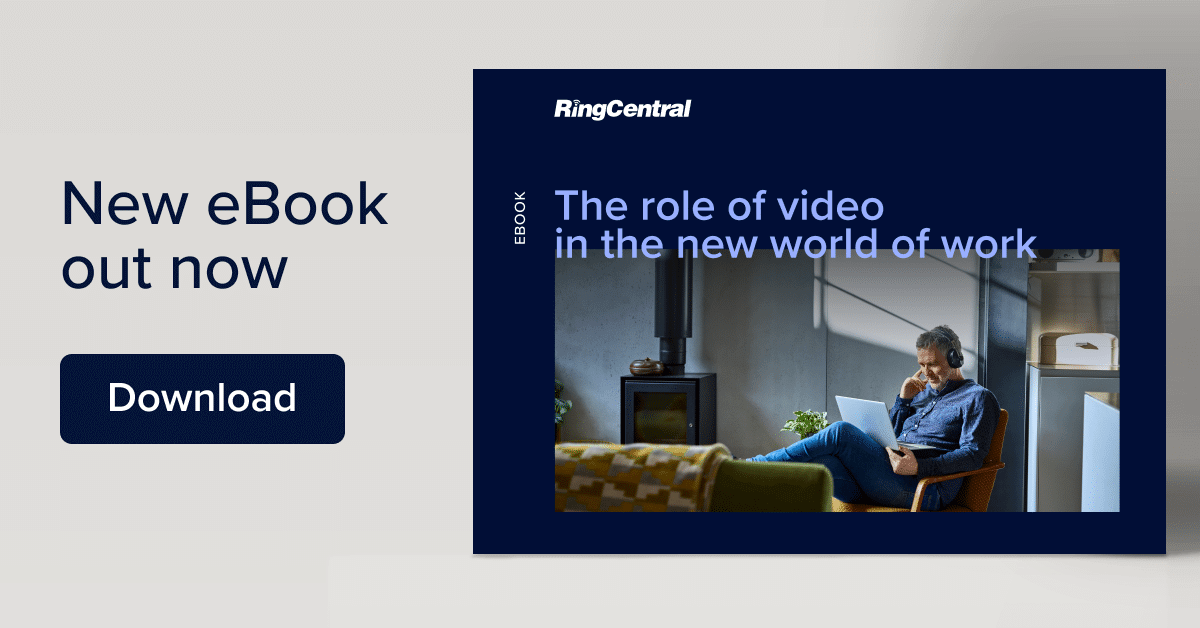
What hardware and software will you need?
Knowing what kind of kit you will need is the first step in hosting glitch-free video conferences. Here’s our run-down of the four critical things you will need to host a video conference:
Connectivity
While we’re talking mostly about video quality here, internet connection has to be the number one requirement. Without a strong internet connection to support your video conference, lagging and audio issues will be rife. This is not only the case for the host of the call but also for all the participants on your video conference. Connectivity is key.
Camera or webcam
While many new PCs and laptops will have fair quality built-in cameras, some may want to purchase a dedicated standalone webcam, built for quality or HD broadcasting purposes. For this, hardware options such as Logitech C930e or Hudly which are both compatible with RingCentral Video. For the most part, unless you’re broadcasting to a large live audience, your PC’s in-built camera should be sufficient- but it’s worth testing it out just in case.
Microphone
A good quality microphone is a critical piece of equipment for video conferencing. Just as with the camera, most newer PCs or laptops will come with a good quality in-built microphone, but investing in a more resilient mic is also a good option if you have a slightly older desktop.
If you anticipate having a number of video conference calls throughout the day, a personal headset with a built-in microphone might be a good option, while if your role requires hosting for clients or large numbers of participants, an omnidirectional mic will provide more resilient sound quality and equalised volume.
Video conferencing app
Choose wisely. There are a whole host of different video conferencing software options available, with more and more technology emerging as a result of the upsurge in video conferencing adoption. Choosing the best option depends on what best suits you, your business teams and your external participants and customers.
Making things super simple for you and your meetings participants is the key. With platforms such as RingCentral Video, your video conference participants just have to click on a link, without the need for multiple app downloads or complex setting amendments.
Video Conferencing with RingCentral Video
While there are free apps out there with simple video hosting capabilities, those looking for a platform which is more feature-rich, or capable of allowing for unlimited attendee numbers, might want to look a little further for a platform with more resilience.
RingCentral Video is designed with real-time collaboration and productivity in mind, featuring intelligent, business-focused functions such as recording capabilities so you can share your meetings with others after the event, digital meeting rooms and encrypted security so you and your teams can feel safe in sharing and discussing sensitive work-related information.
How to host a video conference using RingCentral Video
Hosting a Video Conference using RingCentral Video could not be easier. For most, the criteria are to keep things as simple as possible in terms of scheduling a meeting, getting a meeting started and ensuring it runs smoothly. Video conferencing hosts also want to know that joining the meeting will be as glitch-free and pain-free as possible.
Here’s a quick preview of how easy it is to schedule, launch and join a meeting with RingCentral Video.
- Schedule your meeting
Once you’re in your user-friendly app, select the ‘Video’ icon in the bottom-left. This should open up your Video page where you can select the ‘Schedule’ option. Simply click ‘Schedule’ and enter all the required info including: Date, Time Duration, Time Zone and the calendar option you’d prefer. This last step will mean that a calendar note will automatically be created once your meeting is scheduled.
Double-check that the new upcoming video conference has appeared in your calendar, and begin your pre-meeting preparations.

- Launch your meeting
When it’s time to kick-off, simply click the ‘Join Meeting’ video icon when hovering over the meeting. This will launch your video conference.

- Join a meeting
If you’re joining a meeting rather than hosting one, there are two ways you can do this with RingCentral Video.
The first option is to select the “Start” icon, which will automatically launch a new event. Or, if you’re joining a meeting which has already been scheduled in your calendar, simply open up your Meeting List and click ‘Join’.
It’s that simple.
While adopting new video conferencing technology on a company-wide scale can seem really daunting, it’s actually surprisingly simple. With solutions which are designed to reduce time-consuming downloads and improve productivity and team collaboration, video conferencing is a very powerful tool for any business to adopt.
What’s more, with travel restrictions still in place and many team members keen to stay safe, now more than ever, is the perfect time to select the technology that works for you, your teams and your customers to embrace an incredibly cost-effective way to work together across different time zones and distributed teams.
Originally published Oct 08, 2020, updated Jan 17, 2023
