Call from browser
Integrate RingCentral and Google to call from your Chrome browser
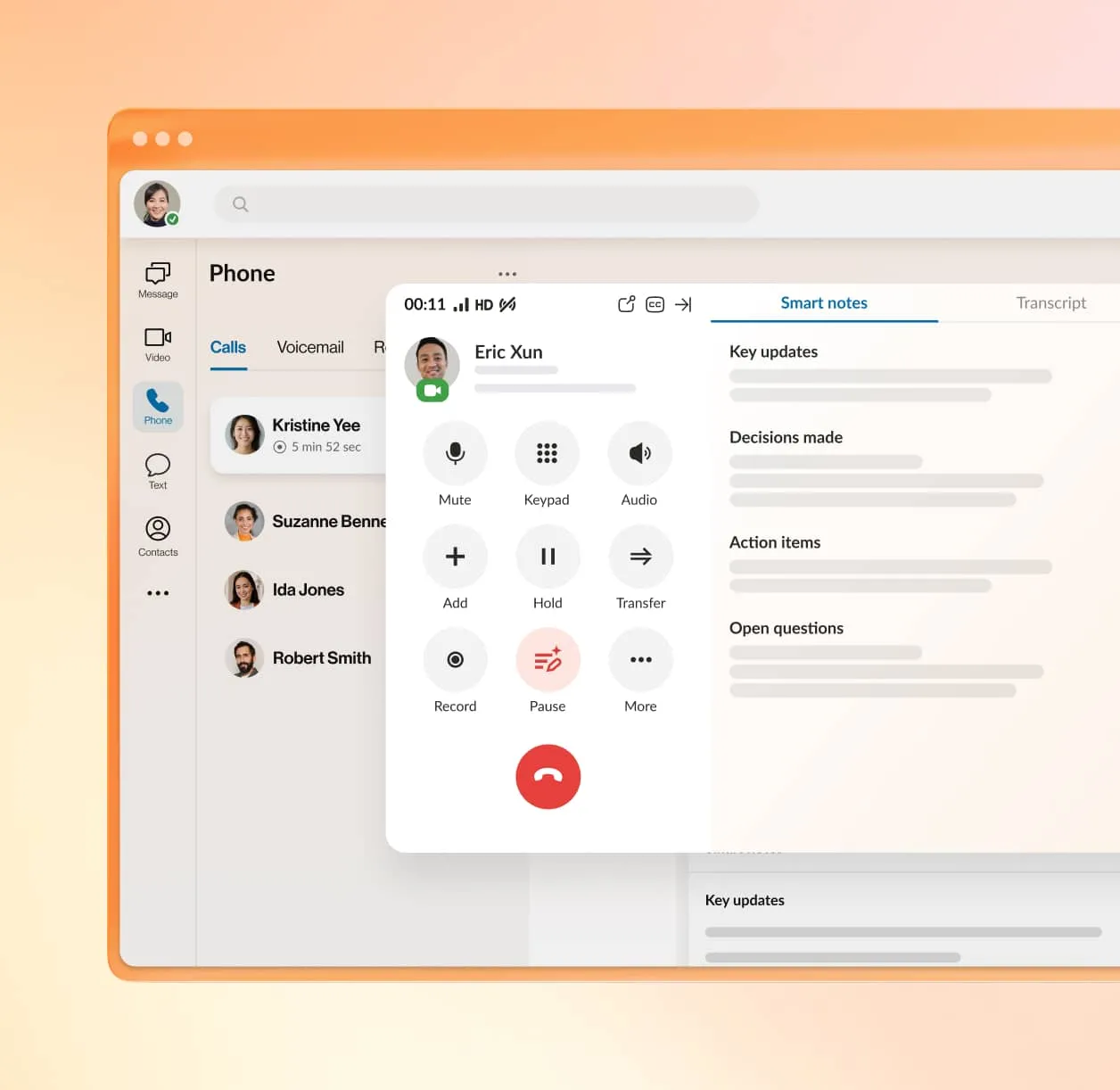
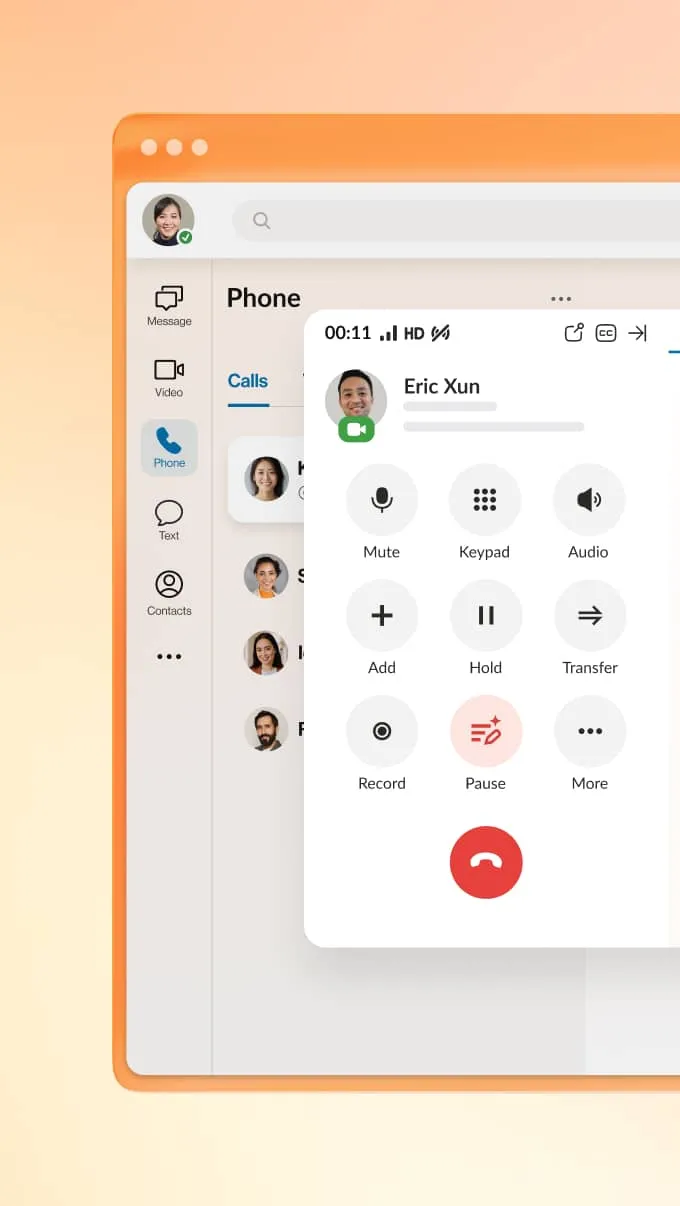
Businesses like yours want to get more done with less hassle. That’s why you use an AI-powered unified communications platform like RingCentral. Of course, our solutions are packed with advanced features to automate and streamline workflows.
One of the simplest ways to boost productivity and ease the friction of outreach is browser phone calls. Our call from browser feature—available as a Google Chrome extension—is as intuitive as it gets.
Free call from browser extension for Google Chrome
There's nothing more convenient than making a call straight from your web browser.
Think about tasks such as prospecting or managing client accounts. Do you really want to have to open the phone app on your mobile device and switch between tabs while copying and pasting phone numbers? Even if you have a desktop softphone, it can still be a tedious process.
And what about if the number is formatted incorrectly as it’s missing a country or area code?
If you suffer from the symptoms of multiple tabs and worn-out CTRL, C, and V buttons, then we’ve got great news for you. Download the RingCentral Google Chrome extension, and you’ll be able to make a browser call in minutes.
Our browser extensions enable you to make a call from the Chrome browser for free if you’re a RingCentral RingEX or start a video meeting if you’re a RingCentral Video user. Just download and install the browser plug-in and sign in to your account.
Now, you can access RingCentral from any web page you visit while using Chrome. When you Google a business and see their phone number in the search results, calling that number takes just a single click. Check details like call history and voicemails. Configure your inbound call settings for routing and forwarding. Use active call-control features, such as transfer, record, and flip.
No more wasting time tediously switching between apps. Scroll through both your Google and RingCentral contacts at the same time. Click on any number to start a call or send an SMS text.
There’s so much more you can do with RingCentral for Google, too. Want to schedule and initiate a meeting from Google Calendar? Install the extension, and you’ll be there in minutes.
What about checking who’s available to touch base or consult for advice? You can view the presence of all of your contacts in one comprehensive list.
RingCentral Video Pro and Pro+ users can enjoy placing video calls straight from Chrome. A persistent RingCentral tab enables you to schedule, start, and join video meetings online with one or two clicks.
To use this click-to-call functionality, you need to be a RingEX subscriber.
How to call from browser with the RingCentral for Google Chrome extension
- Head to the Chrome Web Store and type “RingCentral for Google” into the search bar. Click on the matching result. You can also head there now by clicking on the RingCentral for Google store page.
- Click the Add to Chrome button. You’ll be prompted to approve the selection. Click Add extension.
- The RingCentral browser extension will download and install in a few seconds.
- Click on the extension and sign in to your RingCentral account.
- You can now click to call on phone numbers listed in your contacts or on web pages.
- Browser: Place and receive all your calls using the RingCentral for Google browser web phone.
- RingCentral Phone for Desktop: Use the app for all calls if you have it installed on your machine.
- My RingCentral/Other Phone/Customer Phone: Redirect outbound calls to a specific device of your choice.
- You must have a RingCentral RingEX, Video Pro, or Video Pro+ account.
- You need the latest version of Google Chrome.
- You must have an active Google account.
- You must be using Windows® 7 and above or Mac OS® X 10.8 Mountain Lion (or later).
- Supported browsers include Chrome™ 69 (or later).
- The Chrome extension supports Chrome OS.

What does it mean to call from browser, and why is it useful?
Making a phone call from a web browser means being able to dial a phone number without having to exit Google Chrome. You simply click on a number from a website and start the call.
Here are some of the benefits of making a call from a browser:
- Saves time: You don’t need to switch screens, memorize, or copy phone numbers to make a call. Just stay where you are and click-to-call.
- Enables better collaboration: You can start a call while relaying information from your browser tab to the recipient. Without having to move around between apps, you’ll be able to share insights faster. You can also make a call and share a screen from the same space.
- Speeds up outreach: When prospecting, every second counts. Dialing straight from your web page or Google contacts means you can reach more leads in less time.
- Shows your availability: Let your team know when you’re free for a conversation without having to leave your web browser.
- Eliminates misdials: No more having to manually copy a number into a separate dialer app or punch it into your desk phone. You’ll never type out or dial the wrong number again. No more confusion or frustration from dialing the wrong phone number.
Phone call from browser and a whole lot more
- Make calls straight from the app using click-to-call
- Start a video meeting if you use RingCentral Video
- Access customer account details that are pulled up automatically when receiving calls
- View a live dashboard for team performance reporting
- Consult call logs that are automatically updated.
- Analytics
- Automation
- Calendaring
- Collaboration
- CRM
- Customer support
- Financial services
- Healthcare
- Legal
- Marketing automation
- Productivity
- Retail
- Storage.
Head over to RingCentral Developers to find out how to implement APIs for voice, SMS, video, team messaging, social messaging, webinars, data, and more.