
RingCentral RingCX Chrome Extension
RingCentral RingCX Chrome Extension enables to make or receive phone calls without leaving Chrome or switching between tabs
ALSO AVAILABLE FOR
- AT&T Office@Hand
- Avaya Cloud Office
- BT Cloud Work
- RingCentral with Verizon
- TELUS Business Connect
- Unify Office
- Vodafone Business UC
These service providers are built on top of the RingCentral Platform. Apps that work for RingCentral also work for these service providers.



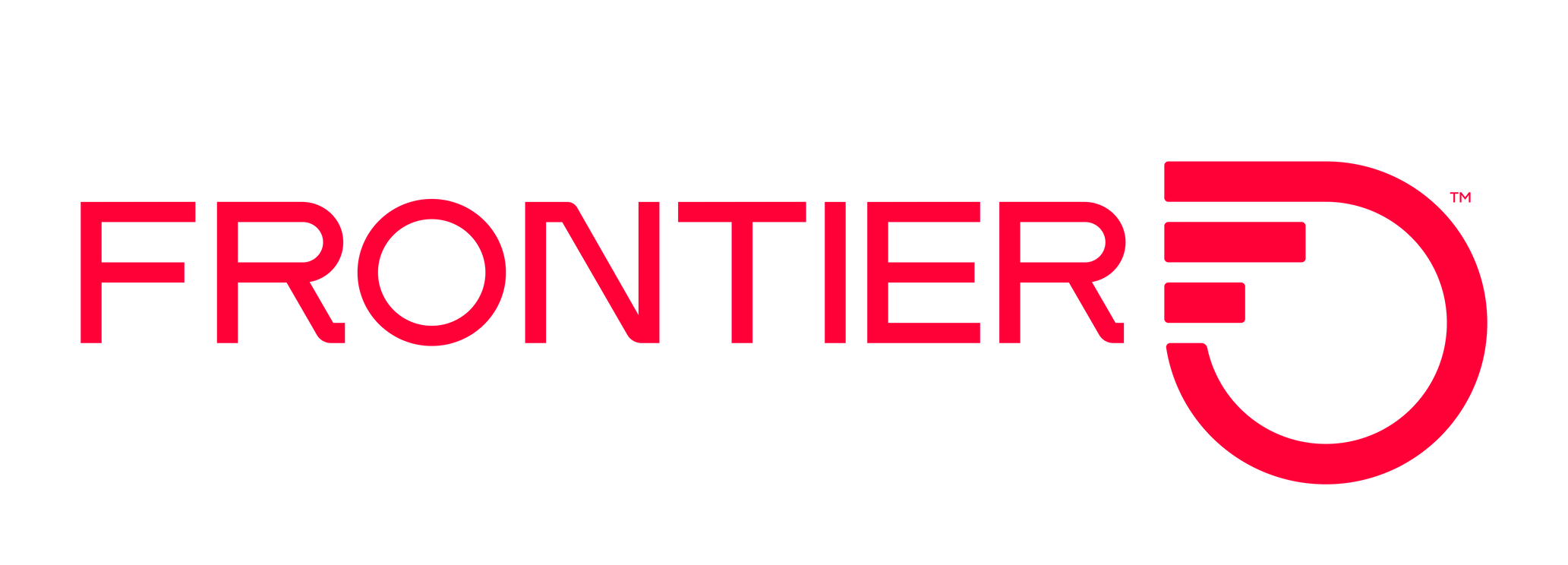

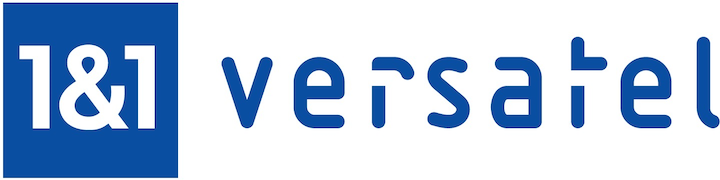

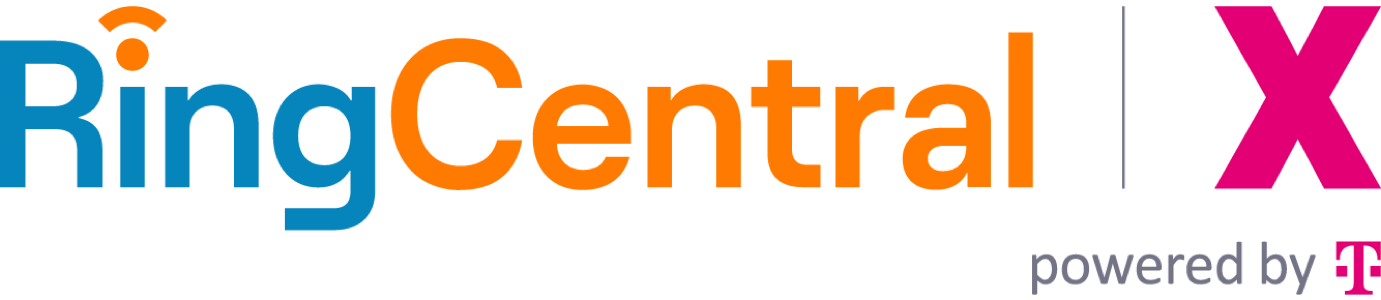
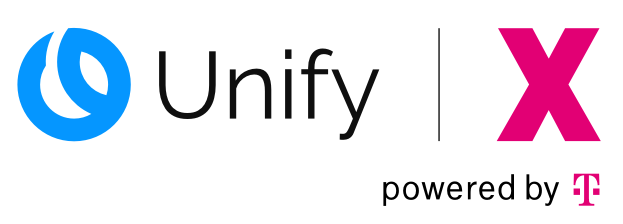
Chrome Extension for RingCX
RingCentral RingCX Chrome Extension
Overview
RingCentral RingCX Chrome Extension
RingCX Chrome Extension (updated version released in October, 2024)
With RingCX Chrome Extension, make or receive phone calls without leaving Chrome or switching between tabs.
Features
* Click-to-dial: Easily click any phone number from Chrome to leverage RingCX to call right within your browser.
* Click-to-copy: Copy any number to RingCX manual dial field. From here you can make any quick edits to the number before dialing.
*Instant screen pop: When a call comes in, the RingCX Chrome extension instantly responds; identifying the caller by their phone number (if configured in settings) and opening up the respective CRM record or webpage.
Benefits:
*Eliminates the need to navigate between your website and RingCX agent UI
*Integrates easily with any website or CRM.
*Configures in minutes with no training required
Pre-requisites:
*Admin needs to enable the chrome extension for an agent group (go to Admin Portal> Users>Agents>Edit Agent Group> Enable Chrome Extension). Once enabled, all agents within the agent group will be able to access it. By default it is disabled for any agent group.
*Configure the extension as per requirement
Provide the URL of your CRM or website which will be presented as a screen pop for incoming calls. Make sure to add phone number (ANI) as a variable in the URL (Optional).
Provide when do you want the URL to be opened, whether when a call is received or answered (Optional)
Provide websites where the extension should not run (Blocked URLs) or websites where the extension should only run (Allowed URLs). Admin can set either Blocked URLs or Allowed URLs, but not both (Optional).
Getting started:
1)Download the extension
2)Click on the Puzzle Icon (Extensions) on the top right
3)Click on RingCX Chrome Extension
4)Login to your RingCX account (if not already) and Click on the Connect button available on the Extension. Please make sure your admin has enabled the extension for you (agent group).
5)Start using it (make inbound and outbound calls)