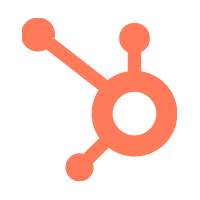
Data sync by HubSpot for Avaya Cloud Office
Sync your contacts with HubSpot automatically.
ALSO AVAILABLE FOR
- RingCentral
- AT&T Office@Hand
- BT Cloud Work
- RingCentral with Verizon
- TELUS Business Connect
- Unify Office
- Vodafone Business UC
These service providers are built on top of the RingCentral Platform. Apps that work for RingCentral also work for these service providers.



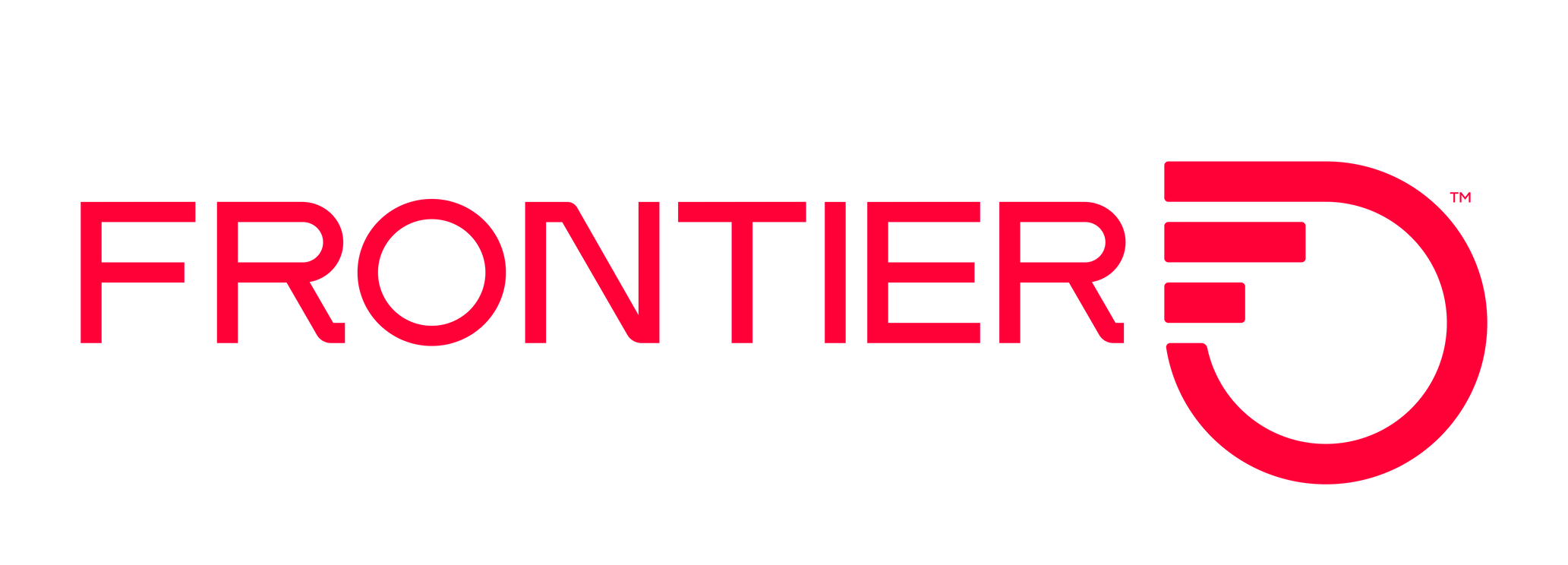

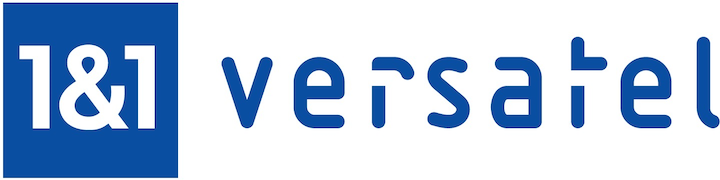

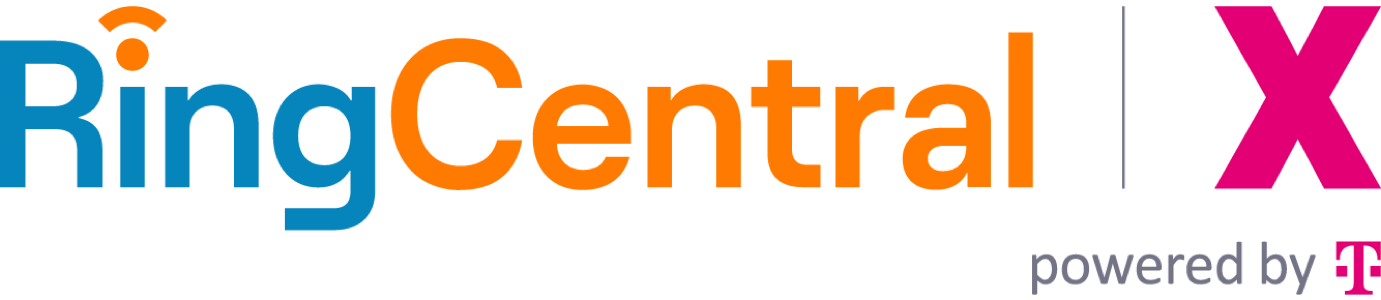
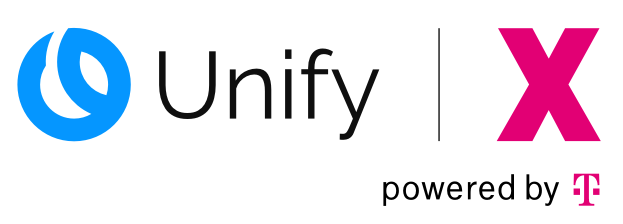
HubSpot app integration for Avaya Cloud Office
About the integration
Sync data between Avaya Cloud Office and HubSpot without manual data entry or messy, time-consuming imports.
Here’s what you get with Data Sync by HubSpot:
- Two-way sync: Data is shared between Public name and HubSpot in real-time
- Default field mappings: Set-up is quick with out-of-the-box field mappings already created for you
- Historical syncing: Your existing data will sync right away, and updates will sync as they happen
This syncs Avaya Cloud Office contacts.
Sync Avaya Cloud Office and HubSpot data
Make manual data entry a thing of the past by syncing contacts between HubSpot and Avaya Cloud Office. When records are created or updated in either app, that information will be automatically shared with the other one.
Sync only the data you want
You’re in control of your data. You can set up a one- or two-way sync, which means you can either sync data from only one app to the other or back-and-forth between both apps. You can also add a filter for any Avaya Cloud Office field or HubSpot list to sync exactly what you want—and nothing you don’t.
Default field mappings
Field mappings connect matching information in each app—and we’ve already created them for you. Our out-of-the-box default field mappings make set-up quick and keep your data clean and organized.
Custom field mappings
Custom field mappings are available with Operations Hub Starter or Professional plans. Custom mappings add the flexibility to create your own mappings or make changes to your default ones.
Getting started
Follow the instructions below.
- You must be a HubSpot Super Admin or have HubSpot App Marketplace permissions in your HubSpot account.
- Get started by navigating to the HubSpot Marketplace listing, and install the integration.
- You will be prompted to enter your Avaya Cloud Office credentials if you haven’t logged in.
- Follow the instructions on the screen to set up your sync between Avaya Cloud Office and HubSpot.
- Select what data you would like to sync, review the sync settings and start syncing.
Read more about how to set up Data sync by HubSpot.
Requirements
You must be a HubSpot Super Admin or have HubSpot App Marketplace permissions in your HubSpot account.