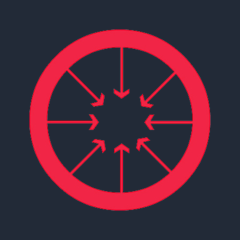
ConvergeHub for Avaya Cloud Office
Manage all of your sales, marketing, support, and billing needs in the easiest CRM for SMBs.
ALSO AVAILABLE FOR
- RingCentral
- AT&T Office@Hand
- BT Cloud Work
- RingCentral with Verizon
- TELUS Business Connect
- Unify Office
- Vodafone Business UC
These service providers are built on top of the RingCentral Platform. Apps that work for RingCentral also work for these service providers.


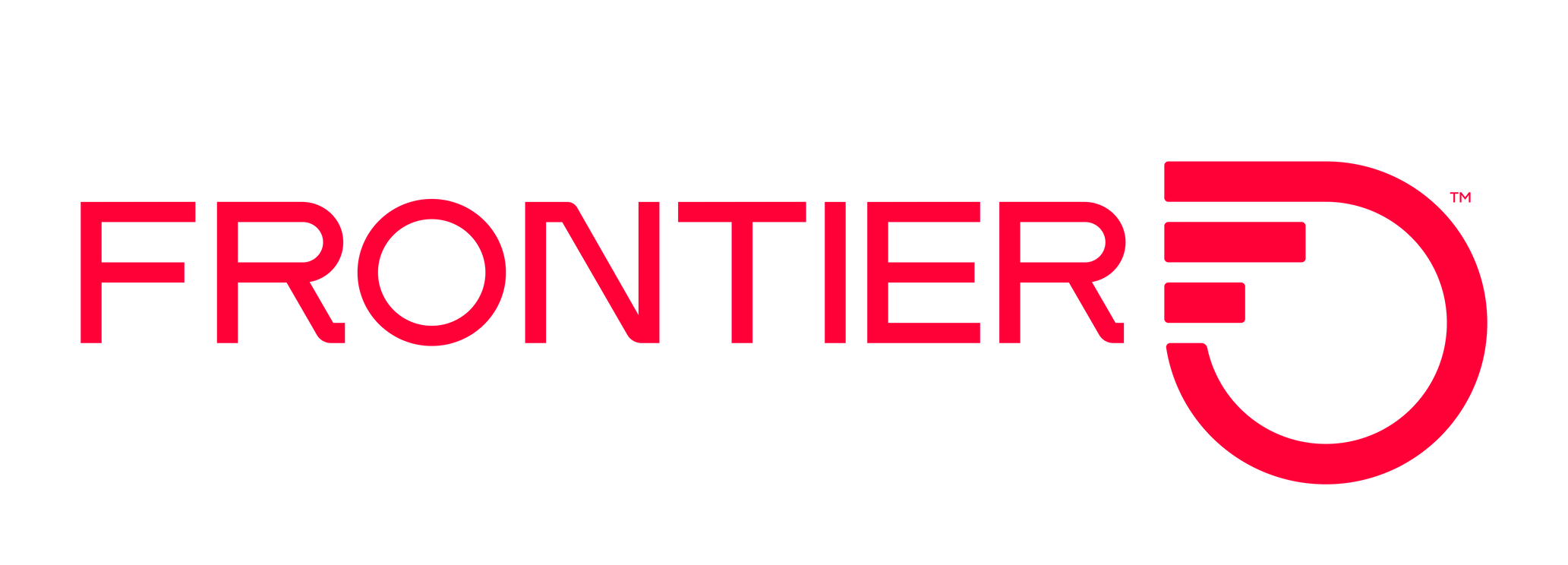

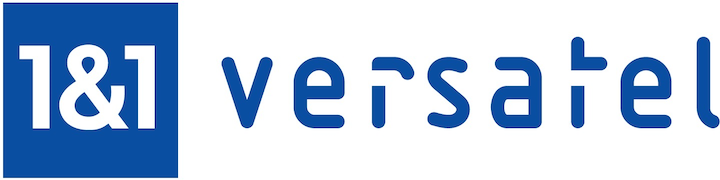

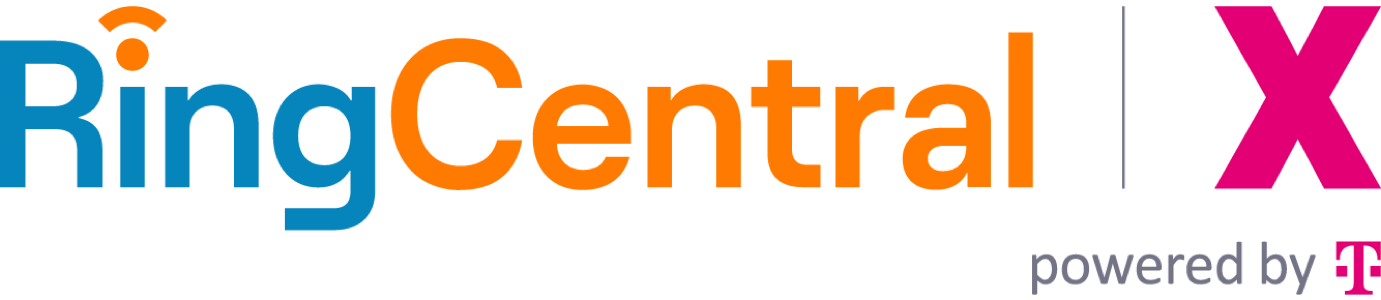
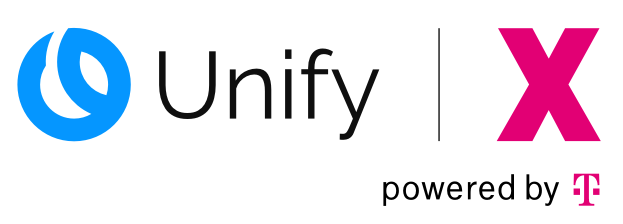
ConvergeHub App Integration with RingCentral
ConvergeHub is the #1 easiest converged CRM for SMBs.
It can manage all of your sales, marketing, support, and billing needs, with a converged, full-featured, yet extremely easy-to-use CRM that is priced within reach. The features are optimized for small to medium-sized businesses that have the same needs as the large corporations–but don’t have massive budgets to integrate or pay for expensive add-ons. All ConvergeHub CRM features are built-in, work together flawlessly, and have a uniform look and behavior. You can use ConvergeHub to automate your typical day-to-day tasks and marketing automation processes within a simple and intuitive interface.
Integrating Avaya Cloud Office with ConvergeHub
ConvergeHub, an advanced customer relationship management platform has integrated with Avaya Cloud Office, a leading provider of cloud business communication and collaboration solutions. ConvergeHub users now can use Avaya Cloud Office's powerful customer call management features from within their CRM accounts to better communicate with customers and increase the engagement rate.
In what follows below is the process of setting up Avaya Cloud Office integration within ConvergeHub, explained in a stepwise format.
- To go to ConvergeHub App Store, click on “Admin Settings”.
- Click on “App Store” option under “App Setup” section in the left panel.
- This is the App Store page. “RingCentral” app which is purchased by the user is displayed. “Setup Required” is showing because no user is connected to Avaya Cloud Office.
- This is the settings page of “RingCentral”. Here all the users are listed and beside each user, there is a “Connect” button to connect the user account of “ConvergeHub” with “Avaya Cloud Office” account.
- Clicking on the “Connect” button, a popup of “Avaya Cloud Office Sign In” will open up. Here the agent will put username, extension (optional) and password of Avaya Cloud Office account and click on “Sign In”.
- This is the Access Request page of Avaya Cloud Office. By clicking on “Authorize”, this app will be connected to “Avaya Cloud Office” account.
- The app is now connected to “Avaya Cloud Office”. “Setup Required” message does not show anymore.
- Here, in the settings page of the app, Account Number and Phone of the connected user is showing. User can change Agent Phone by putting the number in the respective text field and saving it.
- Go to “Sales” module and click on “Leads”.
- This is the listing page of “Leads” module. Click on any lead to view the details.
- Click on the call icon beside the phone number to initiate the outbound call via “Avaya Cloud Office” account. It will dial both the Agent and Customer phone numbers and connect them together.
- The call is in progress and the timer is showing the duration of the conversation. There is “End Call” icon to disconnect the ongoing call.
- If the conversation is over or the agent clicks on “End Call” button, call will end immediately and the details of call status and duration will be logged in the “History” tab in the sub-panel.
Requirements
- Avaya Cloud Office for ConvergeHub is available for Avaya Cloud Office Premium and Enterprise customers.
- You must have a ConvergeHub Premium Edition.
- Requires Windows® XP or above or Mac OS® X 10.8 Mountain Lion or above.
- Supported browsers include: Chrome™30 (or later), Firefox® 25 (or later), Safari® 6.0.5 (or later), and Internet Explorer® 10 (or later).