
1CRM for Avaya Cloud Office
Transform 1CRM into an enterprise communications hub.
ALSO AVAILABLE FOR
- RingCentral
- AT&T Office@Hand
- BT Cloud Work
- RingCentral with Verizon
- TELUS Business Connect
- Unify Office
- Vodafone Business UC
These service providers are built on top of the RingCentral Platform. Apps that work for RingCentral also work for these service providers.


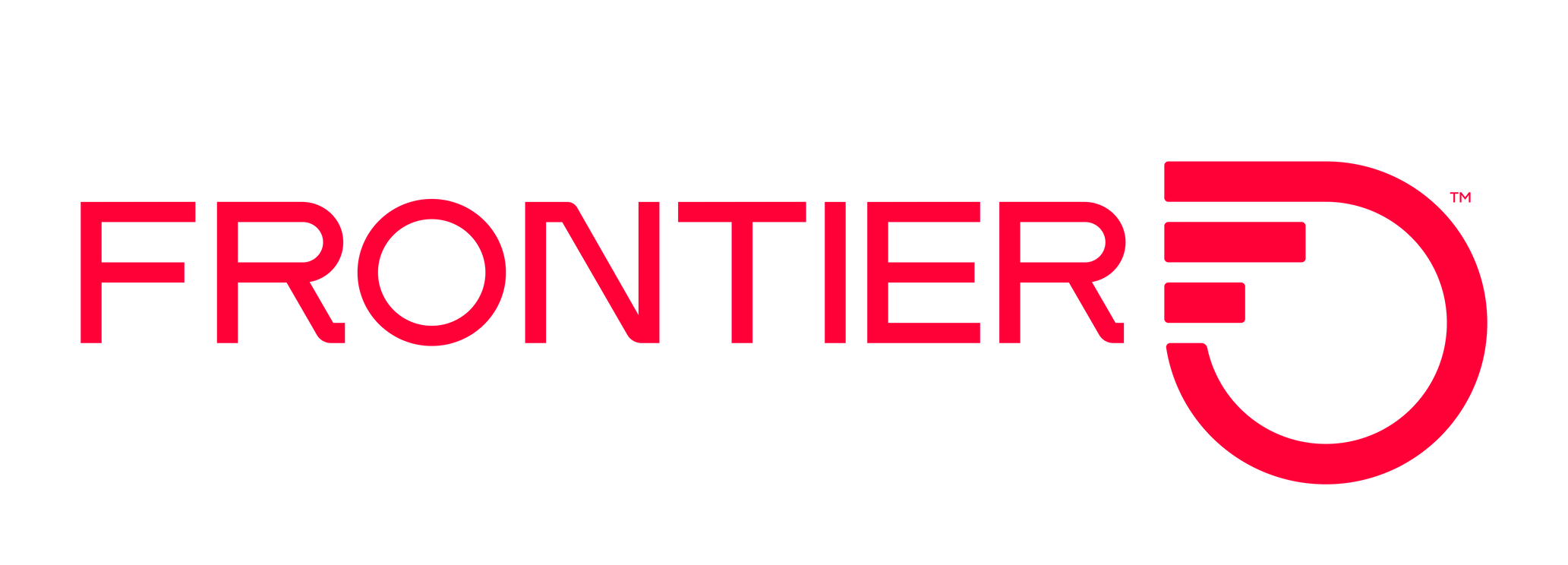

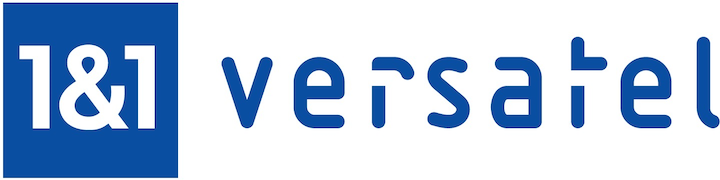

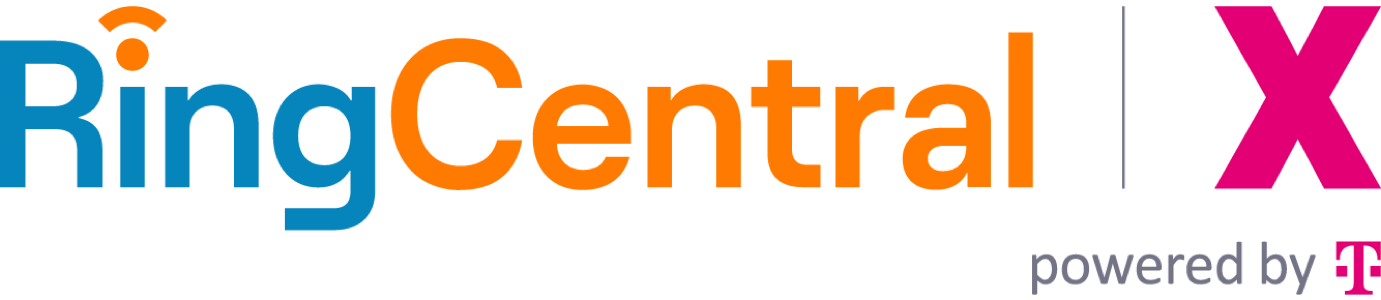
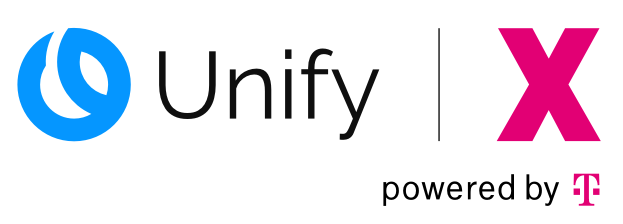
1CRM App Integration for Avaya Cloud Office
1CRM for Avaya Cloud Office boosts team productivity while enhancing your customer interactions. Call Leads, Contacts or Accounts with a single click using your mobile, tablet or desktop. Screen pop-ups for incoming calls are automatically matched with existing contact records, and all calls are logged to customer history with your notes. Use 1CRM with Avaya Cloud Office to manage your entire business from a unified cloud platform.
Detailed Description
1CRM for Avaya Cloud Office seamlessly integrates business communications with CRM, so users can manage all their customer-related activities within a unified cloud platform.
- Single Click Dialing: Eliminate misdials and speed up the calling process by dialing your leads and customers from within 1CRM. Simply click on a phone number anywhere in the system using your desktop, tablet or mobile device.
- Screen Pop-ups for Incoming Calls: Receive screen pop-ups for incoming calls - automatically matched to existing contact records. With contextual access to your client’s activity and purchase history, you can be more prepared to take the call and ensure quality interactions. Save new callers as leads or contacts in 1CRM and save your Call-Actions (like adding notes, follow-up tasks) instantly from these pop-ups.
- Automatic Call Logging: Automatically log incoming and outgoing calls to client history with call time, date, duration and your notes.
- Simple Configuration: Avaya Cloud Office integration is a standard feature of 1CRM - there are no add-ons to be purchased or installed, and no lengthy configuration. Setting up 1CRM for Avaya Cloud Office is super simple. All you need to do is enter your Avaya Cloud Office credentials into 1CRM and you are ready to make your first call. You can use Windows or Mac, iOS or Android.
Requirements
- 1CRM for Avaya Cloud Office is available to all Avaya Cloud Office customers
- You must be a 1CRM customer with an active subscription.
- 1CRM may be used as a cloud service, or installed On Premise on Windows, Mac or Linux servers. access 1CRM, supported browsers include: Chrome 30 or higher, Firefox 18 or higher, Safari 6.1 or higher, Internet Explorer 10 or higher, and Microsoft Edge 20 or higher.